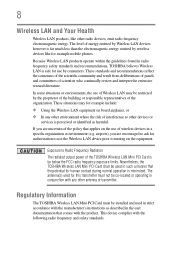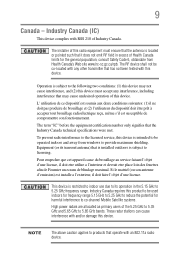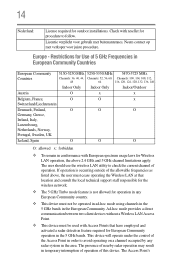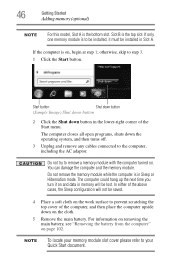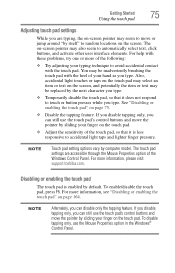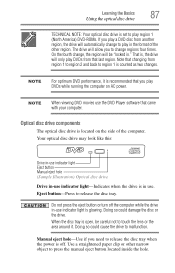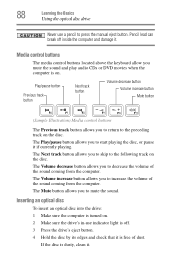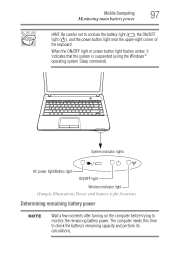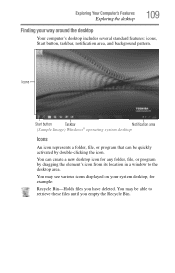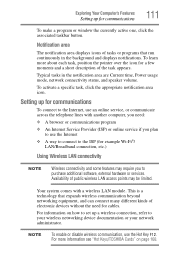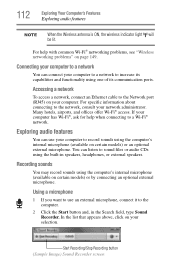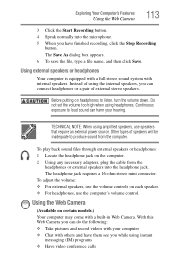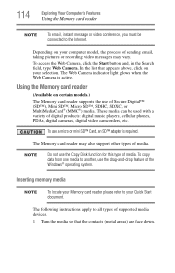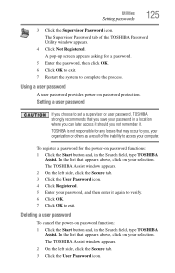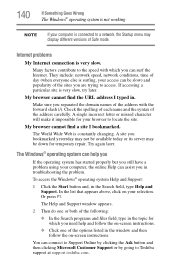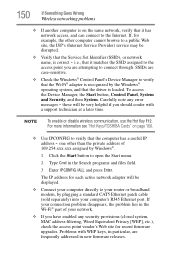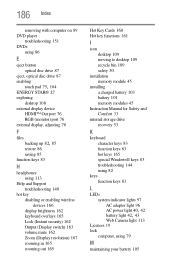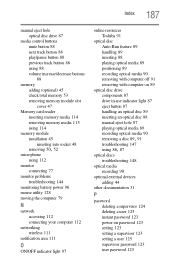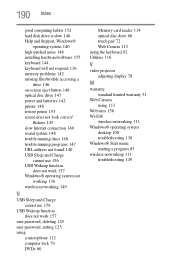Toshiba Satellite C850D Support Question
Find answers below for this question about Toshiba Satellite C850D.Need a Toshiba Satellite C850D manual? We have 1 online manual for this item!
Question posted by oysteinnysether on February 28th, 2014
Hi Where Is The Wireless Button Located?
The person who posted this question about this Toshiba product did not include a detailed explanation. Please use the "Request More Information" button to the right if more details would help you to answer this question.
Current Answers
Related Toshiba Satellite C850D Manual Pages
Similar Questions
How To Fix And Turn On Wireless Button On Toshiba Satellite P755-s5320
(Posted by themaer 9 years ago)
How To Fix Wireless Button On A Toshiba Satellite P755-s5320 Laptop
(Posted by kdmon 10 years ago)
What Type Of Driver Required For Toshiba C850d-107 To Install
(Posted by naveedsql523 11 years ago)
The Laptop Is Switched On But The Screen Is Not Working?
The laptop is switched on and lit up but the screen is not working i.e. not lit up no power?
The laptop is switched on and lit up but the screen is not working i.e. not lit up no power?
(Posted by quirk13 11 years ago)