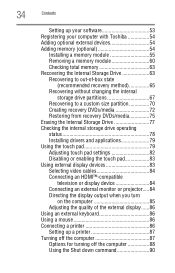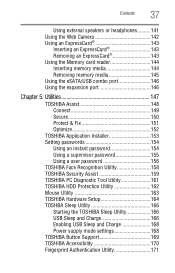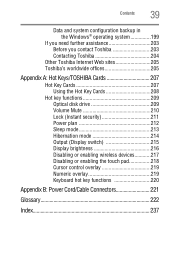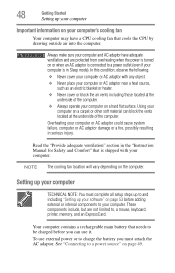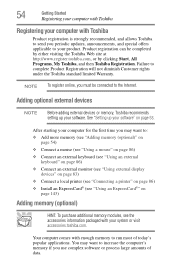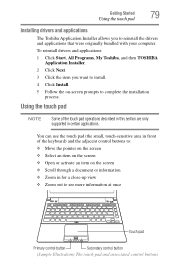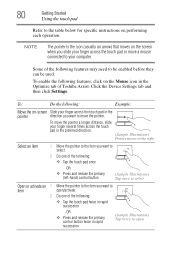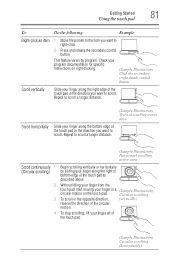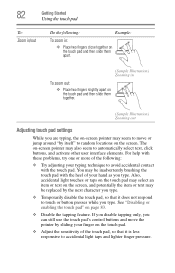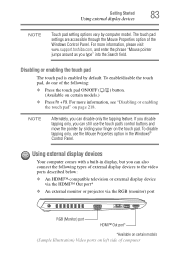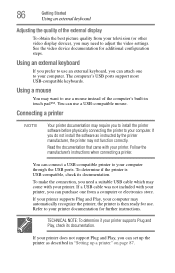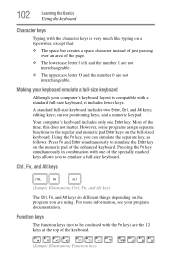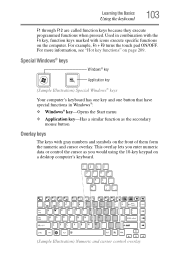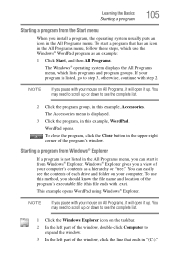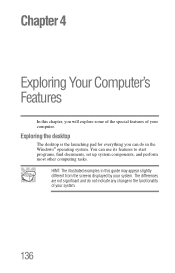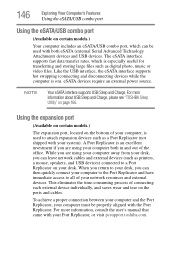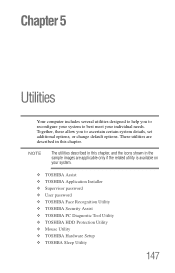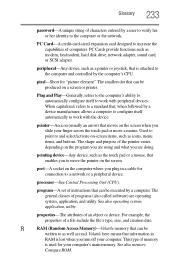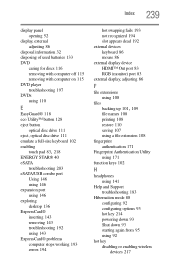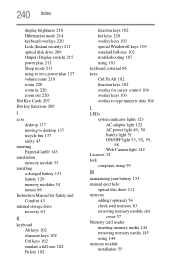Toshiba Portege R835 Support Question
Find answers below for this question about Toshiba Portege R835.Need a Toshiba Portege R835 manual? We have 2 online manuals for this item!
Question posted by stevenlandau21 on January 3rd, 2015
Mousepad
My mouse pad is frozen. I tried the function key with F9 and F10. I alos popped and reinsetered the battery. Are there other steps to take?
Current Answers
Answer #1: Posted by waelsaidani1 on January 4th, 2015 1:49 PM
Sometimes it is possible to accidentally disable your touchpad.
Depending on when you purchased your notebook the function keys could be shown here: http://www.mytoshiba.co.nz/support/items/faq/117
Depending on when you purchased your notebook the function keys could be shown here: http://www.mytoshiba.co.nz/support/items/faq/117
Related Toshiba Portege R835 Manual Pages
Similar Questions
Hdd Recovery Factory Toshiba Portege R835 - P70
my hddrecovery for factory settings are damaged, and I try to restor it but i cant. please guide me ...
my hddrecovery for factory settings are damaged, and I try to restor it but i cant. please guide me ...
(Posted by tmra09 9 years ago)
Toshiba Satellite C55d A5344 15.6 Inch Laptop Mouse Pad
I just bought this new laptop and the mouse pad only works on the lock screen. i tried pressing the ...
I just bought this new laptop and the mouse pad only works on the lock screen. i tried pressing the ...
(Posted by lisathurman 10 years ago)
Mouse Pad Issue
So I just installed Open Office, Firefox and Google Chrome on to my laptop and now the mouse pad is ...
So I just installed Open Office, Firefox and Google Chrome on to my laptop and now the mouse pad is ...
(Posted by nbenning7 10 years ago)
Mouse Pad Trouble On A Satellite Pro C850 Series Laptop
When I turn on the computer, the mouse pointer works. When I get to the menu page it freezes. I look...
When I turn on the computer, the mouse pointer works. When I get to the menu page it freezes. I look...
(Posted by lovinghealthcare 10 years ago)