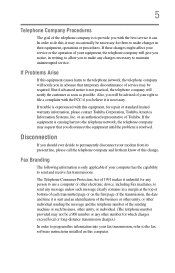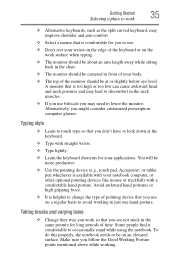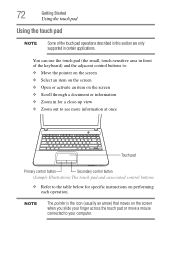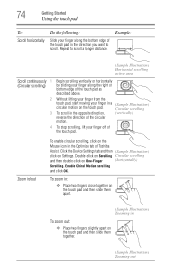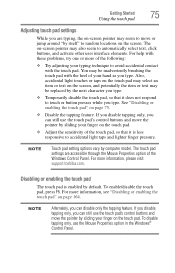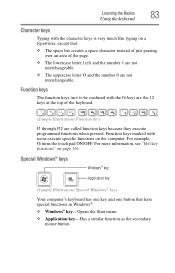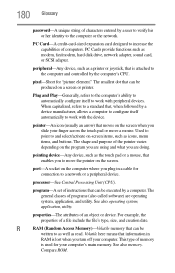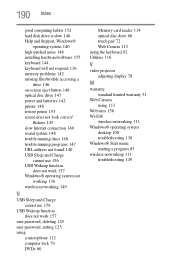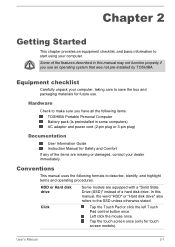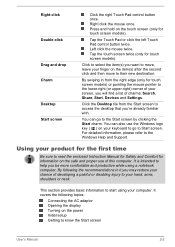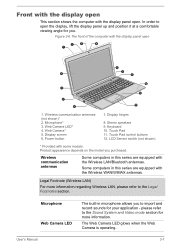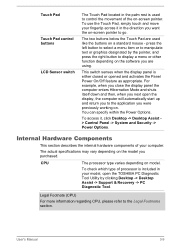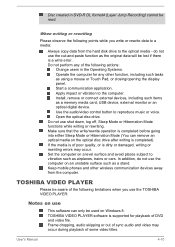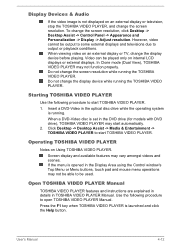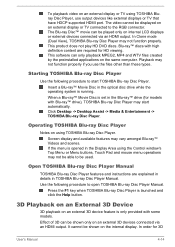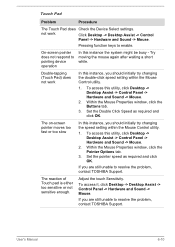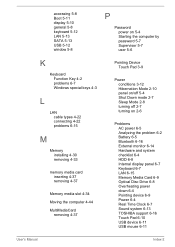Toshiba Satellite C850 Support Question
Find answers below for this question about Toshiba Satellite C850.Need a Toshiba Satellite C850 manual? We have 2 online manuals for this item!
Question posted by lovinghealthcare on May 5th, 2013
Mouse Pad Trouble On A Satellite Pro C850 Series Laptop
Current Answers
Answer #2: Posted by owltech on December 22nd, 2013 8:28 AM
- Use the windows flag key on the keyboard to open the start menu.
- then type Device Manager and press enter
- then press the tab key, this will allow you to navigate through the device directory tree.
- once you see your computer name highlighted, press alt + A and select scan for hardware changes from the drop down menu.