Toshiba 55L6200U Support Question
Find answers below for this question about Toshiba 55L6200U.Need a Toshiba 55L6200U manual? We have 2 online manuals for this item!
Question posted by redbud01 on July 19th, 2013
How To View Photos From Camera On 55l6200u
Can I use the scan disk on my camera to view photos.
Current Answers
There are currently no answers that have been posted for this question.
Be the first to post an answer! Remember that you can earn up to 1,100 points for every answer you submit. The better the quality of your answer, the better chance it has to be accepted.
Be the first to post an answer! Remember that you can earn up to 1,100 points for every answer you submit. The better the quality of your answer, the better chance it has to be accepted.
Related Toshiba 55L6200U Manual Pages
Brochure - Page 1
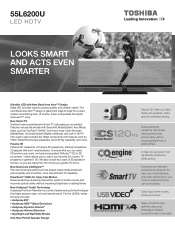
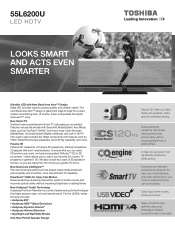
...processor that don't need batteries. Easily enjoy home movies, photos and music. Reduces blurring caused by tying into the web,... with SearchAll; ClearScan® 120Hz for extended viewing. Enhances your television experience by high-speed video and improves picture ...; Audio Technology Audyssey Premium Television is glass from the minute you connected.
55L6200U
LED HDTV
Looks smart and...
Brochure - Page 2
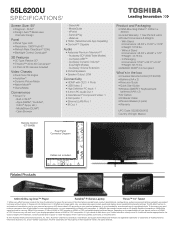
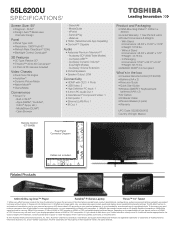
...and image quality may not work even if your Toshiba television, always use a UL Listed wall bracket appropriate for unauthorized use of their respective owners. Aero, AutoView, ClearFrame, ...2. All rights reserved. 55L6200U
S P E C I F I C AT I O N S1
Screen Size: 55"
• Diagonal - 54.64" • Design: Aero™ Bezel-Less
Cosmetic Design
Panel
• Panel Type: LED •...
User Guide - Page 1
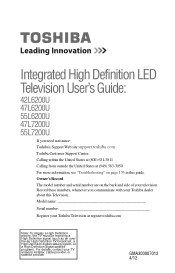
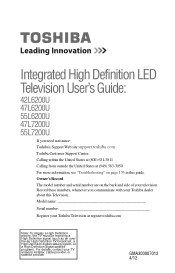
..., or a High Definition digital satellite program). Model name
Serial number
Register your Toshiba Television at (949) 583-3050
For more information, see "Troubleshooting" on the back and side of your television. Integrated High Definition LED Television User's Guide:
42L6200U 47L6200U 55L6200U 47L7200U 55L7200U
If you communicate with your Toshiba dealer about this guide. For...
User Guide - Page 2
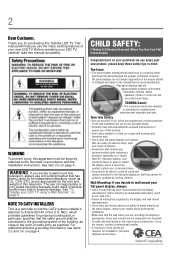
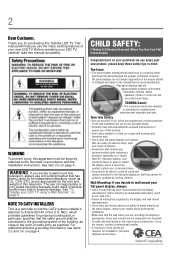
... this product.
• Don't allow children to climb on or play with furniture and television sets.
• Don't place flat panel displays on your flat panel display.
• Carefully read this manual completely. If you use the many exciting features of your new product, please keep these safety tips in serious bodily injury and/or property...
User Guide - Page 5
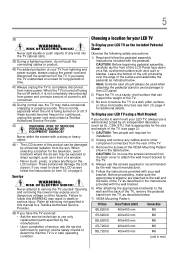
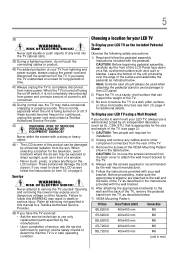
... mm
M6
47L6200U
400x400 mm
M6
55L6200U
400x400 mm
M6
47L7200U
400x400 mm
M6...panel.
2) Place the TV on a flat, cushioned surface such as UL, CSA, ETL) that the TV is appropriate for your LED TV
To Display your wall bracket. When selecting a location for the television...unit is still consumed.
42) During normal use only replacement parts specified by an independent laboratory ...
User Guide - Page 6
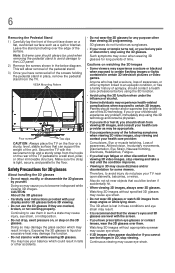
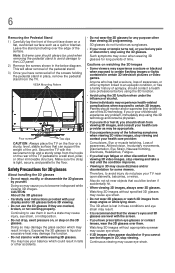
...down on a flat, cushioned surface such as sunglasses.
...viewing 3D images, always wear 3D glasses.
Continuous viewing may cause eye strain.
• If 3D images often appear doubled or if you to the LCD panel... your child should refrain from viewing 3D video images, stop using the 3D function when under ...the pedestal stand in certain 3D television pictures or video games. Watching 3D...
User Guide - Page 7
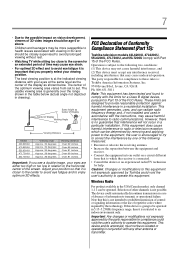
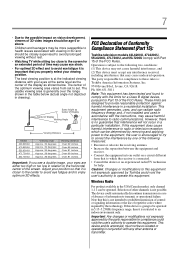
..., 47L6200U, 55L6200U, 47L7200U, and 55L7200U comply with the instructions, may not cause harmful interference, and
(2) This device must not be co-located or operating in conjunction with viewing in the USA/Canada market, only channel 1-11 can be age 6 or above.
The best viewing position is encouraged to try to radio or television reception...
User Guide - Page 8
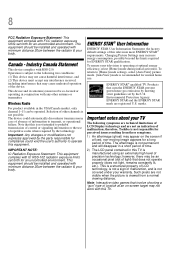
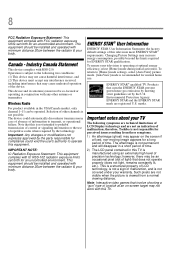
...responsible for perceived issues resulting from a normal viewing distance.
Selection of time. IMPORTANT NOTE:
...using an extremely high level of the device. The afterimage is not a sign of light) that this television meet ENERGY STAR® requirements. marks. This is a structural property of LCD technology, is not permanent and will disappear in a short period of time.
2) The LCD panel...
User Guide - Page 14
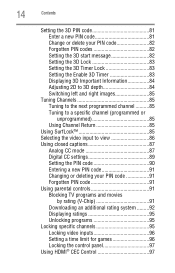
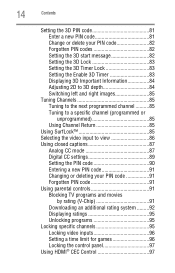
...85 Using Channel Return 85
Using SurfLock 85 Selecting the video input to view 86 Using ...Using parental controls 91 Blocking TV programs and movies
by rating (V-Chip 91 Downloading an additional rating system .........92 Displaying ratings 95 Unlocking programs 95 Locking specific channels 95 Locking video inputs 96 Setting a time limit for games 96 Locking the control panel 97 Using...
User Guide - Page 17
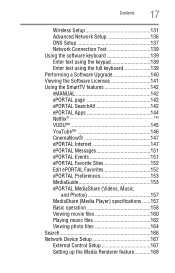
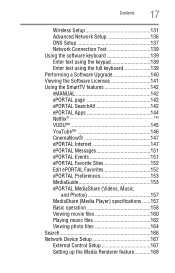
...139 Using the software keyboard 139 Enter text using the keypad 139 Enter text using the full keyboard 139 Performing a Software Upgrade 140 Viewing the Software Licenses 141 Using the...MediaShare (Videos, Music,
and Photos 157 MediaShare (Media Player) specifications ......157 Basic operation 158 Viewing movie files 160 Playing music files 162 Viewing photo files 164 Search 166 Network ...
User Guide - Page 21
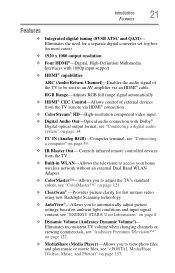
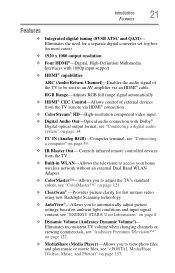
...;)- Eliminates inconsistent TV volume when changing channels or viewing commercials, see "Audyssey Premium Television™" on page 39.
❖ IR Blaster Out- RGB Range-Adjusts RGB full range signal automatically.
❖ HDMI® CEC Control-Allows control of the TV to be sent to view photo files and play music or movie files, see...
User Guide - Page 22
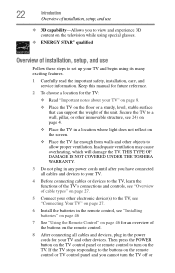
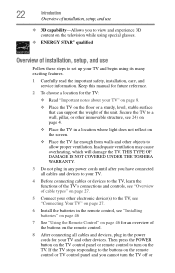
... responding to the buttons on the remote control or TV control panel and you to turn the TV off or Then press the POWER button on the TV control panel or remote control to view and experience 3D content on the television while using its many exciting features.
1 Carefully read the important safety, installation, care...
User Guide - Page 23
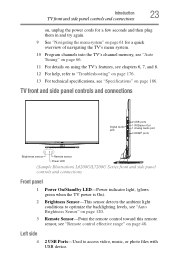
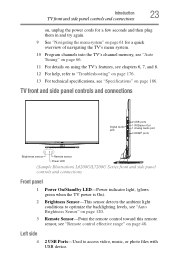
...TV front and side panel controls and connections
Digital ...panel
1 Power On/Standby LED-Power indicator light, (glows green when the TV power is On).
2 Brightness Sensor-This sensor detects the ambient light conditions to "Troubleshooting" on page 176. 13 For technical specifications, see "Remote control effective range" on page 186. Left side
4
2 USB Ports-Used to access video, music, or photo...
User Guide - Page 25
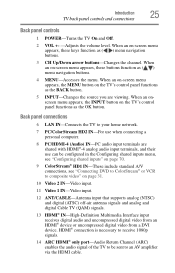
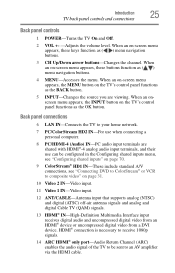
...Up/Down arrow buttons-Changes the channel. When an on the TV's control panel functions as the BACK button.
5 INPUT-Changes the source you are shared with HDMI®-4 analog ...audio input terminals, and their use when connecting a personal computer.
8 PC/HDMI-4 (Audio) IN-PC audio input terminals are viewing.
HDMI® connection is necessary to receive 1080p ...
User Guide - Page 31
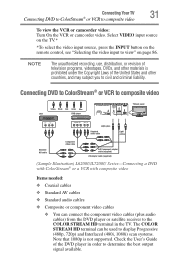
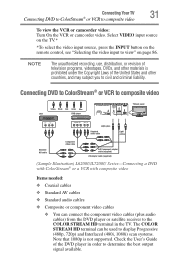
... in order to determine the best output signal available. NOTE
The unauthorized recording, use, distribution, or revision of television programs, videotapes, DVDs, and other countries, and may subject you to display Progressive (480p, 720p) and Interlaced (480i, 1080i) scan systems. Note that 1080p is prohibited under the Copyright Laws of the DVD player...
User Guide - Page 159
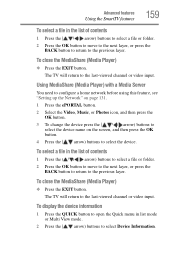
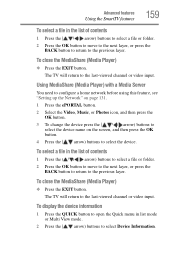
...You need to configure a home network before using this feature, see "Setting up the Network" on page 131. 1 Press the ePORTAL button. 2 Select the Video, Music, or Photos icon, and then press the
OK button...mode or Multi View mode.
2 Press the ( / arrow) buttons to select Device Information. The TV will return to the last-viewed channel or video input. Advanced features
Using the SmartTV features
...
User Guide - Page 164
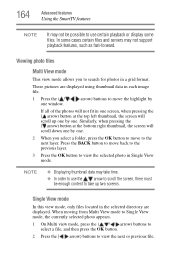
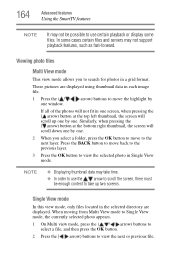
...
Advanced features
Using the SmartTV features
NOTE
It may not support playback features, such as fast-forward.
Similarly, when pressing the ( arrow) button at the top left thumbnail, the screen will scroll down one by one.
2 When you to search for photos in Single View mode. Viewing photo files
Multi View mode
This view mode allows you...
User Guide - Page 165
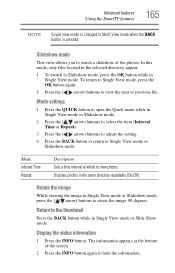
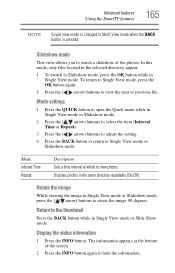
... Slideshow mode, press the ( / arrow) buttons to Multi View mode when the BACK button is changed to rotate the image 90 degrees. Mode: Interval Time Repeat
Description: Sets a time interval at the bottom of the photos. Display file status information
1 Press the INFO button. Advanced features
Using the SmartTV features
165
NOTE
Single...
User Guide - Page 178
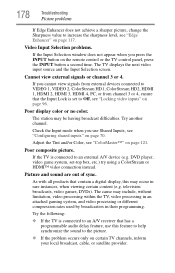
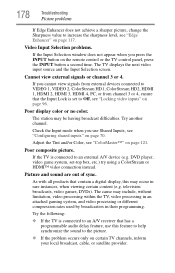
... attached gaming system, and video processing or different compression rates used by broadcasters in rare instances, when viewing certain content (e.g.
Adjust the Tint and/or Color, see... remote control or the TV control panel, press the INPUT button a second time. Check the Input mode when you use this may be having broadcast difficulties.... sync. television broadcasts, video games, DVDs).
User Guide - Page 198
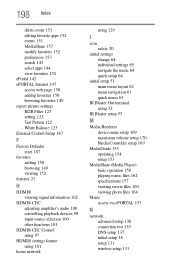
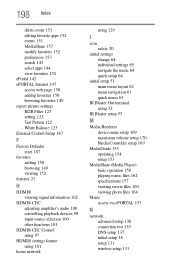
... 63
IR Blaster Out terminal using 32
IR Blaster setup 55
M
Media Renderer device name setup 169 maximum volume setup 170 Media Controller setup 169
MediaGuide 153 operating 154 setup 153
MediaShare (Media Player) basic operation 158 playing music files 162 specifications 157 viewing movie files 160 viewing photo files 164
Music access via...
Similar Questions
Toshiba 55l6200u Where To Plug In Dvd
I just got the toshiba 55L6200U given to me, where do I plug in my DVD player?
I just got the toshiba 55L6200U given to me, where do I plug in my DVD player?
(Posted by lapowers 9 years ago)
Toshiba 42rv530u Manual
Is there a place on the TV that I can insert a thumb drive loaded with pictures that we can view on ...
Is there a place on the TV that I can insert a thumb drive loaded with pictures that we can view on ...
(Posted by kekessler4 10 years ago)
Blank Screen Toshiba 22av600u Flat Panel Hdtv
when i turn tv on it flickers then goes blank thank you
when i turn tv on it flickers then goes blank thank you
(Posted by dale74 12 years ago)

