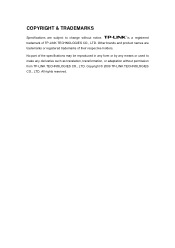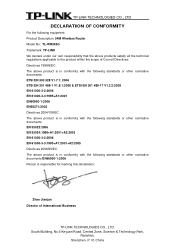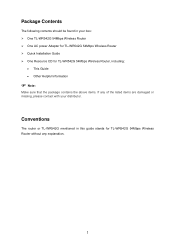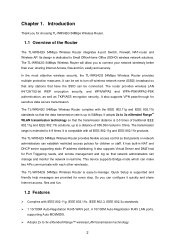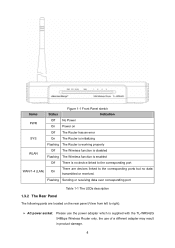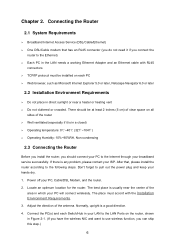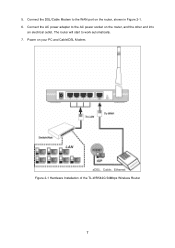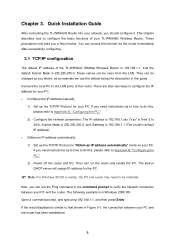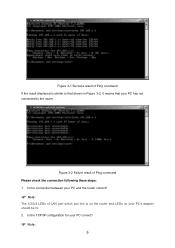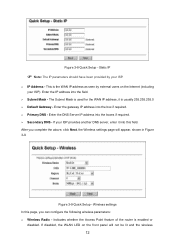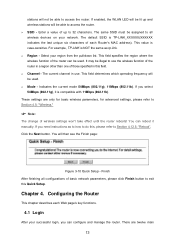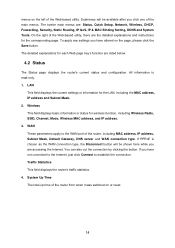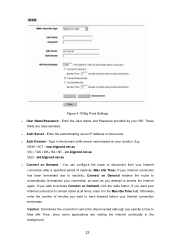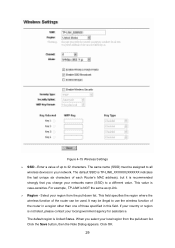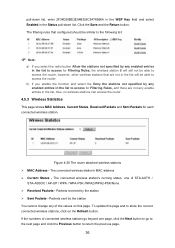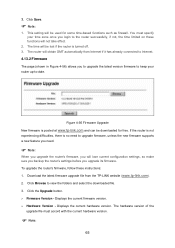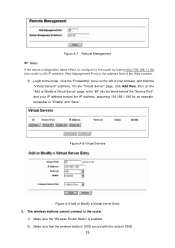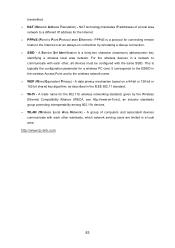TP-Link TL-WR542G Support Question
Find answers below for this question about TP-Link TL-WR542G.Need a TP-Link TL-WR542G manual? We have 1 online manual for this item!
Question posted by taniamaz on June 7th, 2015
How To Connect Wireless Tp-link Tl-wr542g To The Main Router Thomson
Current Answers
Answer #1: Posted by BusterDoogen on June 7th, 2015 8:17 AM
I hope this is helpful to you!
Please respond to my effort to provide you with the best possible solution by using the "Acceptable Solution" and/or the "Helpful" buttons when the answer has proven to be helpful. Please feel free to submit further info for your question, if a solution was not provided. I appreciate the opportunity to serve you!
Related TP-Link TL-WR542G Manual Pages
Similar Questions
I have a wired network and I want to add the feature of wireless coverage to it. I've already config...
how i can change my password for my router TL-WR542G