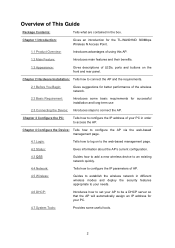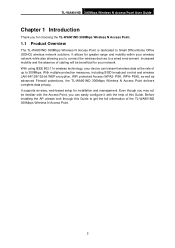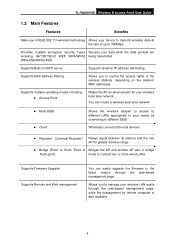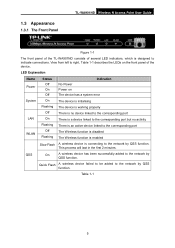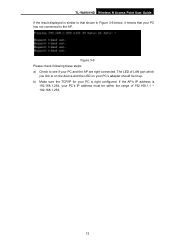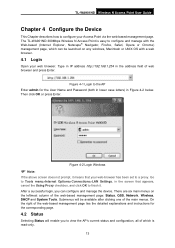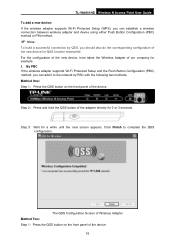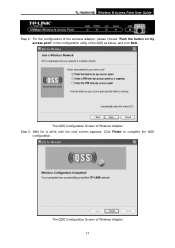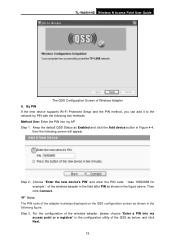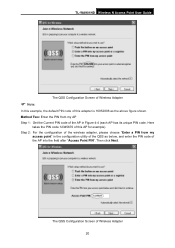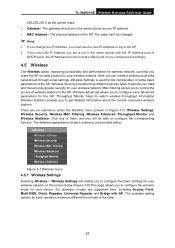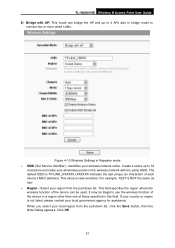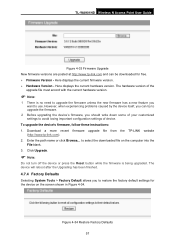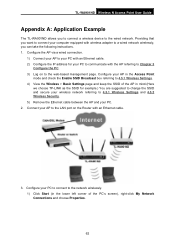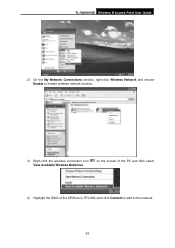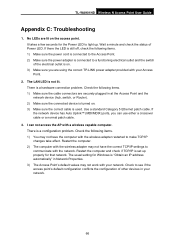TP-Link TL-WA901ND Support Question
Find answers below for this question about TP-Link TL-WA901ND.Need a TP-Link TL-WA901ND manual? We have 1 online manual for this item!
Question posted by dileemsv on August 28th, 2014
How To Configure Tp Link Tl-wa901nd As Repeater
The person who posted this question about this TP-Link product did not include a detailed explanation. Please use the "Request More Information" button to the right if more details would help you to answer this question.
Current Answers
Related TP-Link TL-WA901ND Manual Pages
Similar Questions
Tp Link Td- W8901n Have How Many Channels? 11 Or 13 Channels?
Please tell me TP LINK TD- W8901N have how many channels? 11 or 13 channels?
Please tell me TP LINK TD- W8901N have how many channels? 11 or 13 channels?
(Posted by hanggau0311 11 years ago)
How To Configure Tp-link Tl-wr542g Through Wan?
I have a wired network and I want to add the feature of wireless coverage to it. I've already config...
I have a wired network and I want to add the feature of wireless coverage to it. I've already config...
(Posted by antoniofer 11 years ago)
Tp-link
Tlwa901nd
I just bought TP-LINK TL-WA901ND.how can i confiqureit as arepeateri did all the steps as per the in...
I just bought TP-LINK TL-WA901ND.how can i confiqureit as arepeateri did all the steps as per the in...
(Posted by DRinfairness 12 years ago)