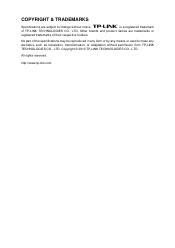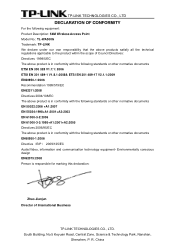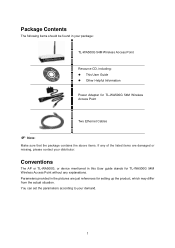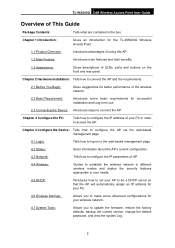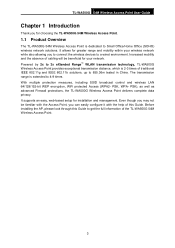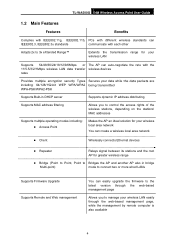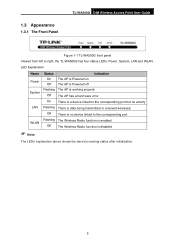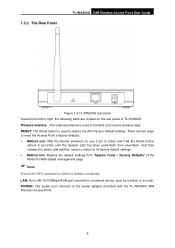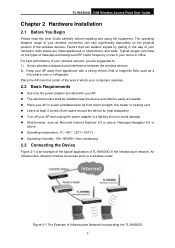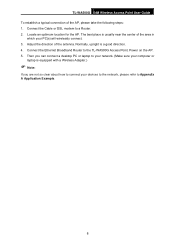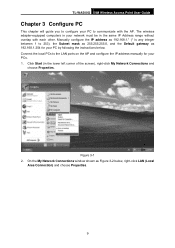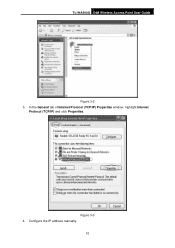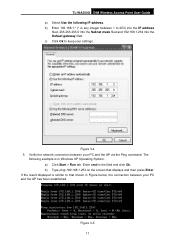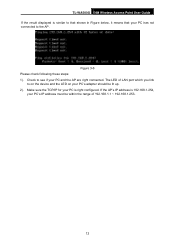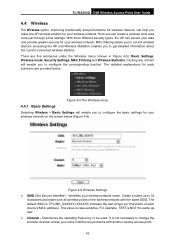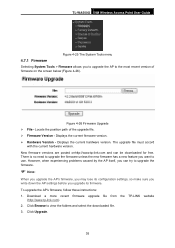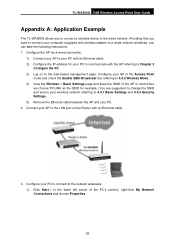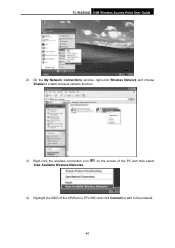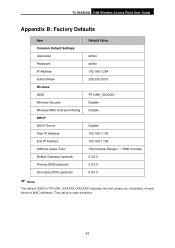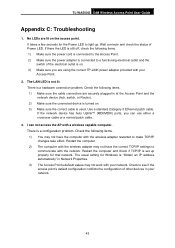TP-Link TL-WA500G Support Question
Find answers below for this question about TP-Link TL-WA500G.Need a TP-Link TL-WA500G manual? We have 1 online manual for this item!
Question posted by mianu99 on August 6th, 2013
How To Configration Tp Link Wa500g
The person who posted this question about this TP-Link product did not include a detailed explanation. Please use the "Request More Information" button to the right if more details would help you to answer this question.
Current Answers
Answer #1: Posted by Gugurekas on August 6th, 2013 10:45 AM
You can find configuration information in the manual, which can be obtained from this page:
Answer #2: Posted by TommyKervz on August 6th, 2013 10:39 AM
Greetings - The User Guide on the link below should help
http://www.helpowl.com/manuals/TP-Link/TLWA500G/103496
http://www.helpowl.com/manuals/TP-Link/TLWA500G/103496
Related TP-Link TL-WA500G Manual Pages
Similar Questions
I Have Tp-link Router Model Tl-wr2041n Change Its Lang. From Chinese To Englis
I have TP-Link router model TL-WR2041N I want to change its language from Chinese to English.please ...
I have TP-Link router model TL-WR2041N I want to change its language from Chinese to English.please ...
(Posted by service29596 9 years ago)
Tp-link Tl Wa 500g Repeater Setting ??????
i have TP-LINK TL WA-500G ,and i want to set it up as repeater but i cant . i follow company instruc...
i have TP-LINK TL WA-500G ,and i want to set it up as repeater but i cant . i follow company instruc...
(Posted by oldboss30020 12 years ago)
Tp Link Wifi Router Tl-wr841nd To My 2wire Netzero Dsl Modem On Pppeo Connection
TP link wifi router TL-WR841ND to my 2wire Netzero Dsl modem on PPPeO connection using the supplied ...
TP link wifi router TL-WR841ND to my 2wire Netzero Dsl modem on PPPeO connection using the supplied ...
(Posted by pcsltx 12 years ago)
In Using A Tp-link Wa500g Router Via Universal Repeater And Cant Connect To Inte
(Posted by lidoexterminating 12 years ago)