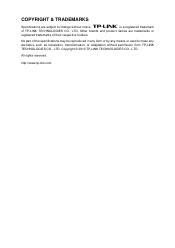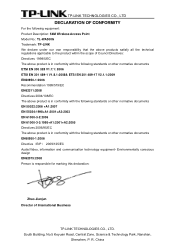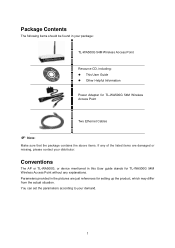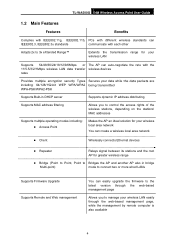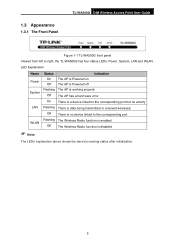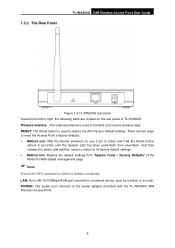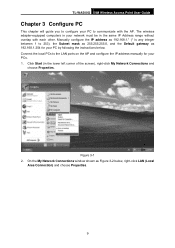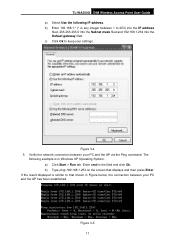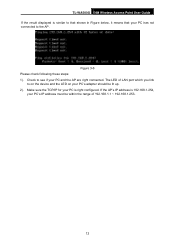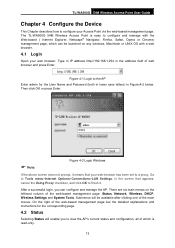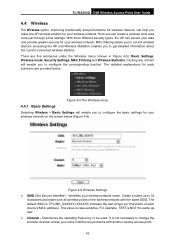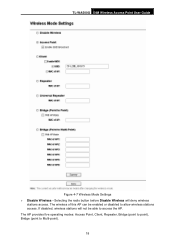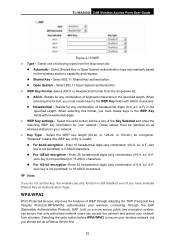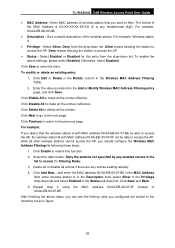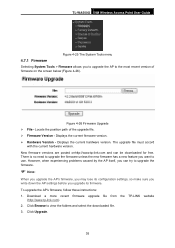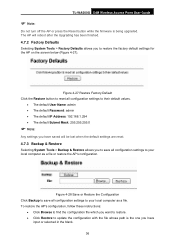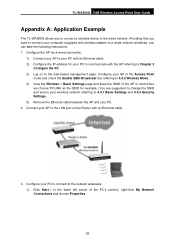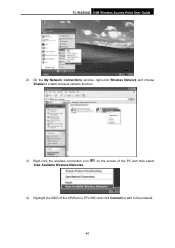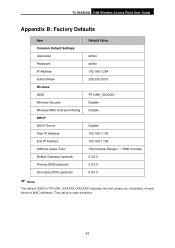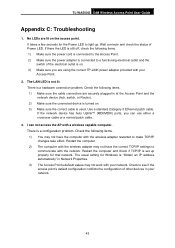TP-Link TL-WA500G Support Question
Find answers below for this question about TP-Link TL-WA500G.Need a TP-Link TL-WA500G manual? We have 1 online manual for this item!
Question posted by oldboss30020 on February 6th, 2012
Tp-link Tl Wa 500g Repeater Setting ??????
i have TP-LINK TL WA-500G ,and i want to set it up as repeater but i cant . i follow company instruction , but still can't work so what the prablem ?
Current Answers
Related TP-Link TL-WA500G Manual Pages
Similar Questions
Tl-wa500g Set As Repeater And Cannot Set Security At Wpa
(Posted by mojqat 9 years ago)
Tl Wa500g Software Solution
my tp link wa500g cannot open the home page of the device now what can i do plz answer me at my e ma...
my tp link wa500g cannot open the home page of the device now what can i do plz answer me at my e ma...
(Posted by nicemalik360 11 years ago)
How Do I Find Security Key For Tp-link Tl-wa500g
HOW DO I FIND SECURITY KEY FOR A TL-WA500G
HOW DO I FIND SECURITY KEY FOR A TL-WA500G
(Posted by kevinmorgan7 12 years ago)