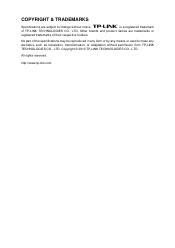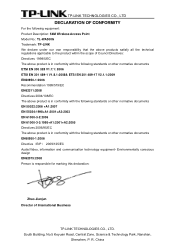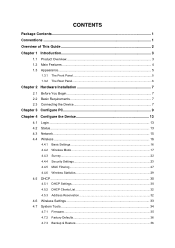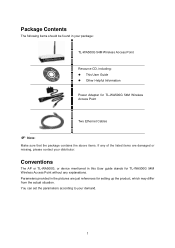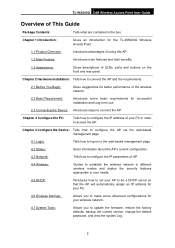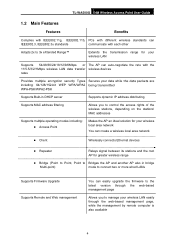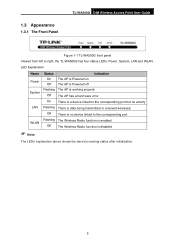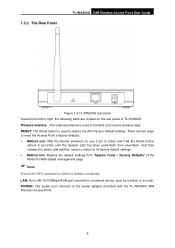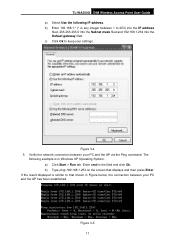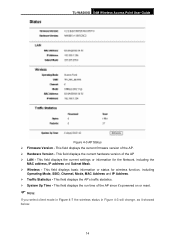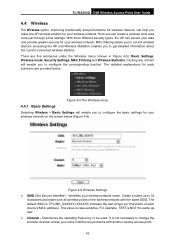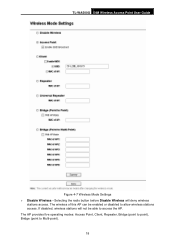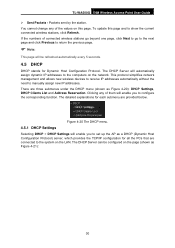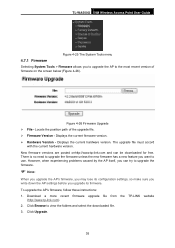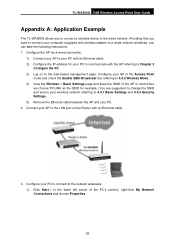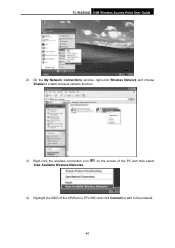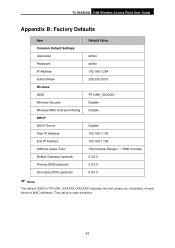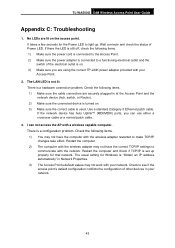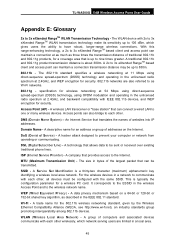TP-Link TL-WA500G Support Question
Find answers below for this question about TP-Link TL-WA500G.Need a TP-Link TL-WA500G manual? We have 1 online manual for this item!
Question posted by focujoyc on August 24th, 2014
How Do I Set Up Tp Link Wa500g Client
The person who posted this question about this TP-Link product did not include a detailed explanation. Please use the "Request More Information" button to the right if more details would help you to answer this question.
Current Answers
Related TP-Link TL-WA500G Manual Pages
Similar Questions
Tp-link Tl Wa 500g Repeater Setting ??????
i have TP-LINK TL WA-500G ,and i want to set it up as repeater but i cant . i follow company instruc...
i have TP-LINK TL WA-500G ,and i want to set it up as repeater but i cant . i follow company instruc...
(Posted by oldboss30020 12 years ago)
In Using A Tp-link Wa500g Router Via Universal Repeater And Cant Connect To Inte
(Posted by lidoexterminating 12 years ago)