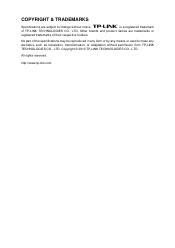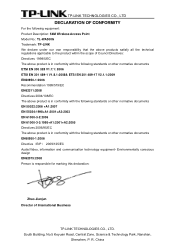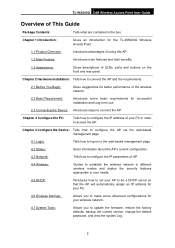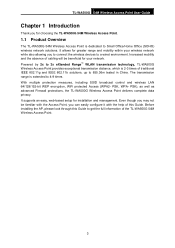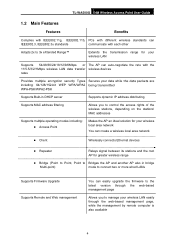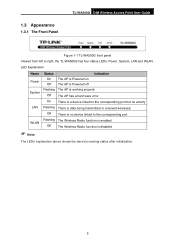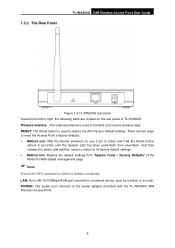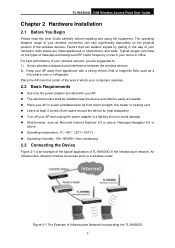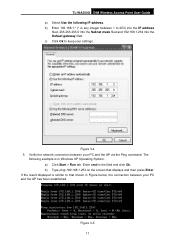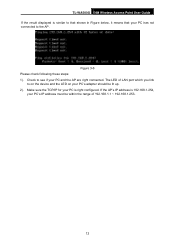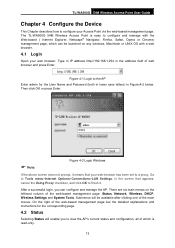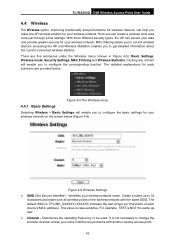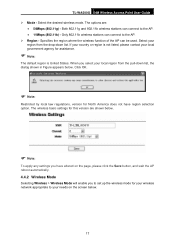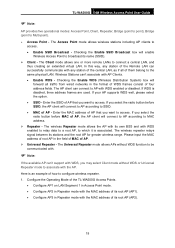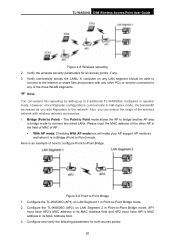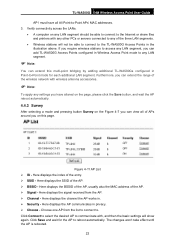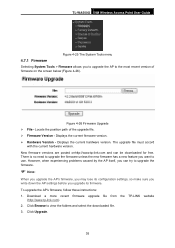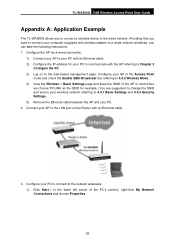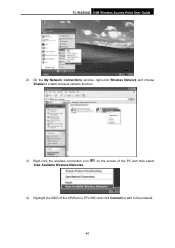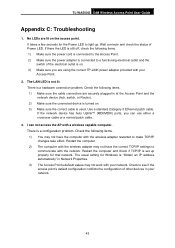TP-Link TL-WA500G Support Question
Find answers below for this question about TP-Link TL-WA500G.Need a TP-Link TL-WA500G manual? We have 1 online manual for this item!
Question posted by lidoexterminating on December 1st, 2011
In Using A Tp-link Wa500g Router Via Universal Repeater And Cant Connect To Inte
The person who posted this question about this TP-Link product did not include a detailed explanation. Please use the "Request More Information" button to the right if more details would help you to answer this question.
Current Answers
Related TP-Link TL-WA500G Manual Pages
Similar Questions
Tl-wa500g Set As Repeater And Cannot Set Security At Wpa
(Posted by mojqat 9 years ago)
How I Can Put Security Key For My Tp-wa500g
i buy a new router and want to secure it by using key
i buy a new router and want to secure it by using key
(Posted by khalsa556 11 years ago)
Router Won't Connect To The Network
I bought a router, hook it up and won't work. It says there is no single to the network. Call the ca...
I bought a router, hook it up and won't work. It says there is no single to the network. Call the ca...
(Posted by rypln58 12 years ago)
How Do I Find Security Key For Tp-link Tl-wa500g
HOW DO I FIND SECURITY KEY FOR A TL-WA500G
HOW DO I FIND SECURITY KEY FOR A TL-WA500G
(Posted by kevinmorgan7 12 years ago)