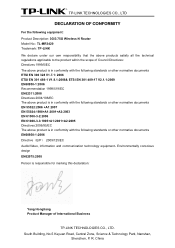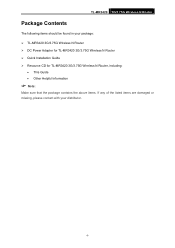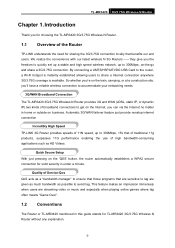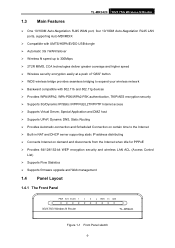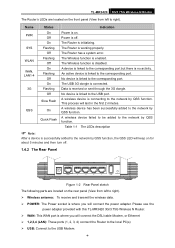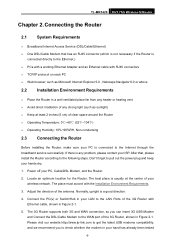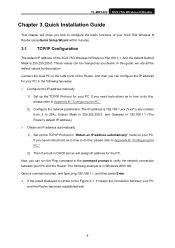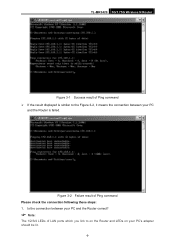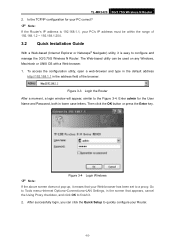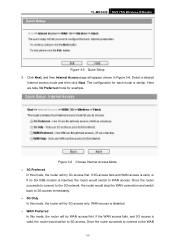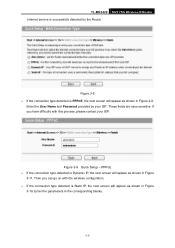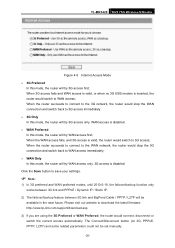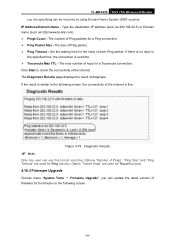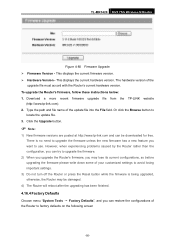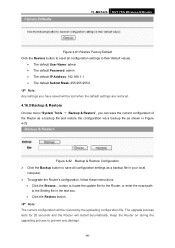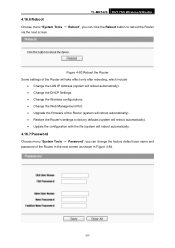TP-Link TL-MR3420 Support Question
Find answers below for this question about TP-Link TL-MR3420.Need a TP-Link TL-MR3420 manual? We have 1 online manual for this item!
Question posted by betdc on August 6th, 2014
How To Upgrade Firmware Tl-mr3420
The person who posted this question about this TP-Link product did not include a detailed explanation. Please use the "Request More Information" button to the right if more details would help you to answer this question.
Current Answers
Related TP-Link TL-MR3420 Manual Pages
Similar Questions
Step By Step How To Configure Tp-link Tl-mr3420 With Adsl Router For Wan Only
(Posted by GeraRpvale 9 years ago)
Upgrade Firmware Failed
hello i upgrade firmware of my td-w8101g with wrong version and modem do not start. web gui do not ...
hello i upgrade firmware of my td-w8101g with wrong version and modem do not start. web gui do not ...
(Posted by srcsite 11 years ago)
Tl-mr3420
I cannot access the internet via newly installed TL-MR3420 router.
I cannot access the internet via newly installed TL-MR3420 router.
(Posted by octopusyideas 11 years ago)
How To Set User The Tl-mr3420 Wireless Bridge(wds)
how to set user the tl-mr3420 wireless bridge(wds) funtion with another tl-mr3420?
how to set user the tl-mr3420 wireless bridge(wds) funtion with another tl-mr3420?
(Posted by quoctuan247 12 years ago)