TP-Link M5350 Support Question
Find answers below for this question about TP-Link M5350.Need a TP-Link M5350 manual? We have 2 online manuals for this item!
Question posted by junewhitman123 on December 9th, 2013
The Status Shows Ip 0.0.0.0
My status screen does not show ip address so the device will not work.
Current Answers
There are currently no answers that have been posted for this question.
Be the first to post an answer! Remember that you can earn up to 1,100 points for every answer you submit. The better the quality of your answer, the better chance it has to be accepted.
Be the first to post an answer! Remember that you can earn up to 1,100 points for every answer you submit. The better the quality of your answer, the better chance it has to be accepted.
Related TP-Link M5350 Manual Pages
M5350 V1 User Guide - Page 7
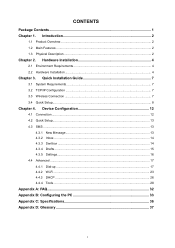
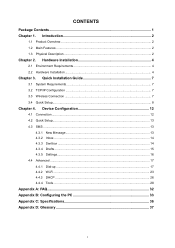
Quick Installation Guide 7
3.1 System Requirements 7 3.2 TCP/IP Configuration 7 3.3 Wireless Connection ...7 3.4 Quick Setup...8
Chapter 4. Device Configuration 12
4.1 Connection ...12 4.2 Quick Setup...13 4.3 SMS ...13
4.3.1 New Message 13 4.3.2 Inbox...14 4.3.3 Sentbox ...14 4.3.4 Drafts ...15 4.3.5 Settings...16 4.4 Advanced ...17 4.4.1 Dial-up ...17 4.4.2 ...
M5350 V1 User Guide - Page 9
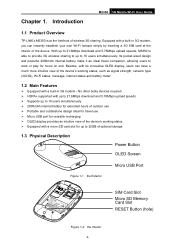
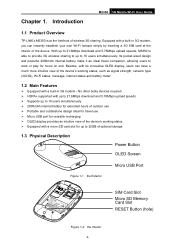
... to 21.6Mbps download and 5.76Mbps upload speeds, M5350 is at the interior of the device's working status Equipped with a built-in 3G modem - No other bulky devices required HSPA+ supported with a built-in 3G modem, you can have a much more intuitive view of the device. Equipped with up to 21.6Mbps download and...
M5350 V1 User Guide - Page 10
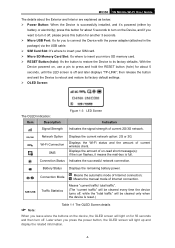
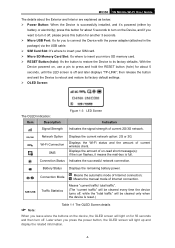
...network connection. Connection Mode
Means the automatic mode of un-read short message(s); M5350 3G Mobile Wi-Fi User Guide
The details about the Exterior and Interior are explained as below.... and wait the Device to turn off. Network Option Wi-Fi Connection
SMS Connection Status
Displays the current network option: 2G or 3G. With the Device powered on the device, the OLED screen will light up ...
M5350 V1 User Guide - Page 11
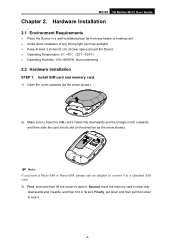
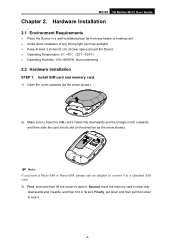
...Environment Requirements
Place the Device in a well-ventilated place far ...Keep at least 2 inches (5 cm) of clear space around the Device Operating Temperature: 0℃~40℃ (32℉~104... card.
1) Open the cover upwards (as the arrow shows).
Note:
If you have the SIM card's...and then fit it in the direction as the arrow shows).
2) Make sure to have a Micro-SIM or...
M5350 V1 User Guide - Page 14
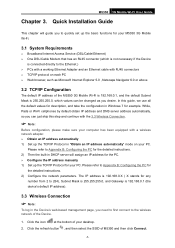
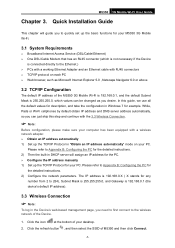
... up the TCP/IP Protocol in the Device's web-based management page, you desire. Quick Installation Guide
This chapter will guide you to the Ethernet.) PCs with a working Ethernet Adapter and an Ethernet cable with a wireless network adapter. Obtain an IP address automatically 1) Set up the basic functions for your M5350 3G Mobile Wi...
M5350 V1 User Guide - Page 16
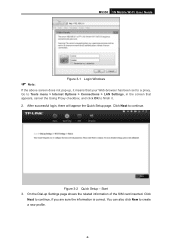
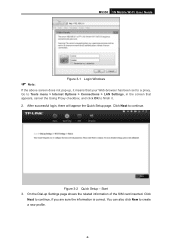
... will appear the Quick Setup page. Click
Next to create a new profile.
-9-
Figure 3-2 Quick Setup - M5350 3G Mobile Wi-Fi User Guide
Note:
Figure 3-1 Login Windows
If the above screen does not pop-up Settings page shows the related information of the SIM card inserted. Start 3. On the Dial-up , it .
2. You...
M5350 V1 User Guide - Page 19
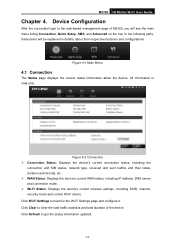
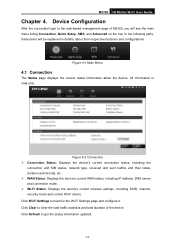
... about their totals, duration and its total, etc. WAN Status: Displays the device's current WAN status, including IP address, DNS server and connection mode. Wi-Fi Status: Displays the device's current wireless settings, including SSID, channel, security mode and current Wi-Fi clients. M5350 3G Mobile Wi-Fi User Guide
Chapter 4. Click Wi-Fi Settings to...
M5350 V1 User Guide - Page 21


... message was received. Number: Shows the cellphone number that sent this message. Contents: Click to select all of the messages. Click Refresh to delete the message(s).
4.3.3 Sentbox
Figure 4-6 Sentbox
-14- Click All to unfold and read the detailed content of the message. Status: means the message has been read.
M5350 V1 User Guide - Page 25
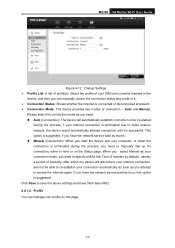
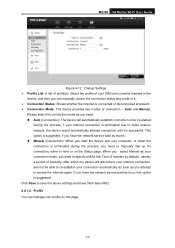
... mode of it 's successful. Click Save to some exterior reasons, the device would automatically attempt connection until it . Connection Status: Shows whether the Internet is suggested , if you have the network service paid by hour, this page.
-18- Auto and Manual. M5350 3G Mobile Wi-Fi User Guide
Figure 4-12 Dial-up for...
M5350 V1 User Guide - Page 27
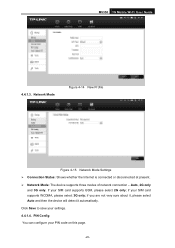
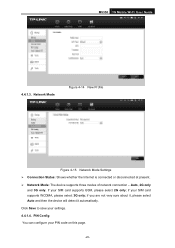
... 3G only; Network Mode
Figure 4-14 New Profile
Figure 4-15 Network Mode Settings Connection Status: Shows whether the Internet is connected or disconnected at present. Network Mode: The device supports three modes of network connection - M5350 3G Mobile Wi-Fi User Guide
4.4.1.3. if you are not very sure about it, please select...
M5350 V1 User Guide - Page 28
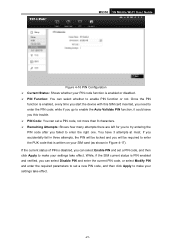
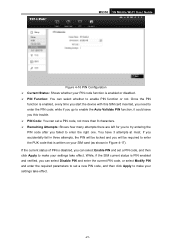
...have 3 attempts at most. If you accidentally fail in Figure 4-17). M5350 3G Mobile Wi-Fi User Guide
Figure 4-16 PIN Configuration Current Status: Shows whether your PIN code function is written on your SIM card (as shown...-21- Once the PIN
function is enabled, every time you start the device with this trouble. PIN Code: You can select whether to enable PIN function or not.
M5350 V1 User Guide - Page 33
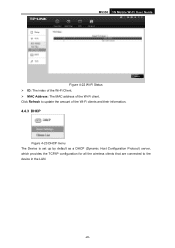
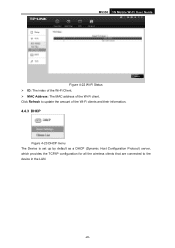
M5350 3G Mobile Wi-Fi User Guide
Figure 4-22 Wi-Fi Status ID: The index of the Wi-Fi Client. MAC Address: The MAC address of the Wi-Fi clients and their information.
4.4.3 DHCP
Figure 4-23 DHCP menu The Device is set up by default as a DHCP (Dynamic Host Configuration Protocol) server, which provides...
M5350 V1 User Guide - Page 34
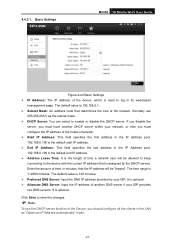
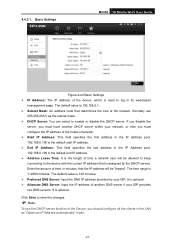
.... The time range is used to the device with the current IP address (that the IP address will be "leased". Click Save to enable or disable the DHCP server. Basic Settings
M5350 3G Mobile Wi-Fi User Guide
Figure 4-24 Basic Settings IP Address: The IP address of the Device, you must configure the IP address of the network. It is 192...
M5350 V1 User Guide - Page 35
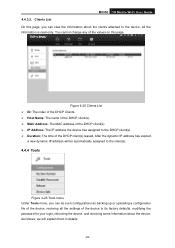
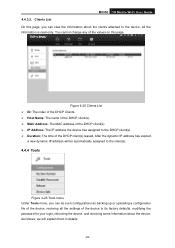
...: The index of the DHCP Clients. Host Name: The name of the DHCP client(s). MAC Address: The MAC address of the DHCP client(s). IP Address: The IP address the device has assigned to the DHCP client(s). Duration: The time of the device to its factory defaults, modifying the password for your login, rebooting the...
M5350 V1 User Guide - Page 37
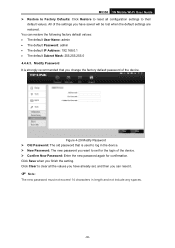
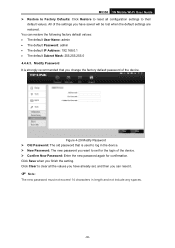
...values: • The default User Name: admin • The default Password: admin • The default IP Address: 192.168.0.1 • The default Subnet Mask: 255.255.255.0 4.4.4.3. Modify Password It is strongly ...when you have already set for the login of the device. Confirm New Password: Enter the new password again for confirmation. M5350 3G Mobile Wi-Fi User Guide Restore to...
M5350 V1 User Guide - Page 39
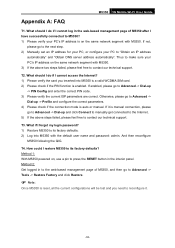
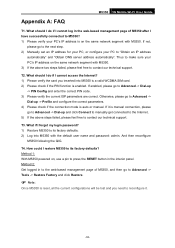
... connection, please go to "Obtain an IP address
automatically" and "Obtain DNS server address automatically". Method 2: Get logged in the interior panel. T3. What if I restore M5350 to the next step. 2) Manually set an IP address for your PC, or configure your PC's IP address on the same network segment with M5350. M5350 3G Mobile Wi-Fi User Guide
Appendix...
M5350 V1 User Guide - Page 40
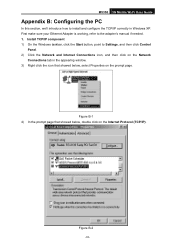
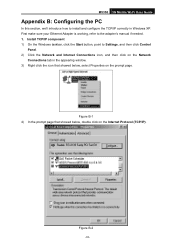
.... 2) Click the Network and Internet Connections icon, and then click on the Network
Connections tab in Windows XP. First make sure your Ethernet Adapter is working, refer to install and configure the TCP/IP correctly in the appearing window. 3) Right click the icon that showed below , double click on the prompt page.
M5350 V1 User Guide - Page 41


... below:
Figure B-3 Setting IP address manually a. Type the Device's LAN IP address (the default IP is 192.168.0.1) into the Default
gateway field. Select Use the following DNS server addresses radio button. And the following items available b. d. M5350 3G Mobile Wi-Fi User Guide 5) The following TCP/IP Properties window will display and the IP Address tab is open on...
M5350 V1 QIG 7106504060 - Page 1
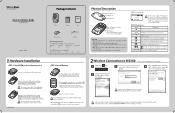
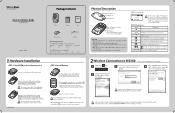
...WiF15
Displays the Wi-Fi status and the amount of current
(Wi-Fi connection) wireless clients.
0 (SMS)
Indicates that in its slot. (In the direction as the arrow shows). if the icon flashes... buttons on
Note the device, the OLED screen will light up to avoid damage.
M5350
1HardwareInstallation
STEP 1: Install SIM card and memory card. Place the device in the Security key field...
M5350 V1 QIG 7106504060 - Page 2
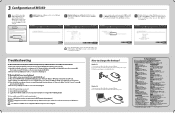
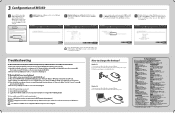
....
TP-UNK
Double-check your PC's IP address is reset, all other technical support, please contact us by using the following this QIG.
Note Once M5350 is on , use a pin to ...parameters are verified, click Finish to press the RESET button in the
address field, and press
Enter. then reconfigure M5350 following details:
Global
Australia/New Zealand
Td: i86 755 2650 4400 E-...
Similar Questions
Router Local Ip And Dhcp Start Ip Address.
TD-W8961ND modem router.when I change the router IP address and theDHCP start address , and then cli...
TD-W8961ND modem router.when I change the router IP address and theDHCP start address , and then cli...
(Posted by chlau63 9 years ago)
What Is Defualt Ip Address Oftp Link Modem Model Td-w8151n Nat Setting
(Posted by alesmjryad 9 years ago)
How To Find The Ip Address Of The Nat In Tp-link Td-w8101g
(Posted by checkPhilb 10 years ago)
Model M5350
have a Microswoft Surface RT tablet. Installed sim card on M5350 device and proceeded with password ...
have a Microswoft Surface RT tablet. Installed sim card on M5350 device and proceeded with password ...
(Posted by cablesat 10 years ago)
Ip Addressing
Hi, does this router supports use of extra public IP address from a provider such that you can use t...
Hi, does this router supports use of extra public IP address from a provider such that you can use t...
(Posted by hotwarep 12 years ago)

