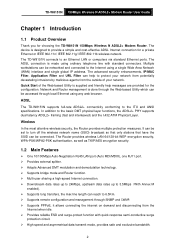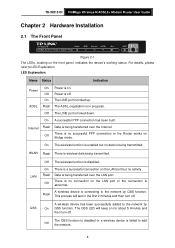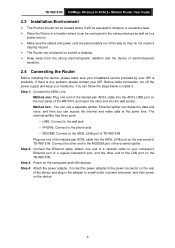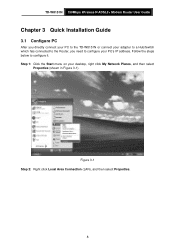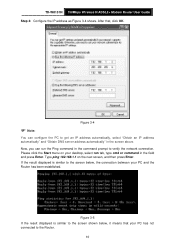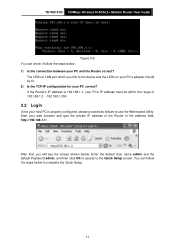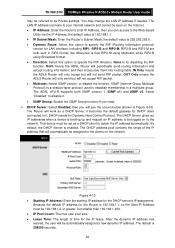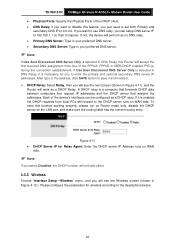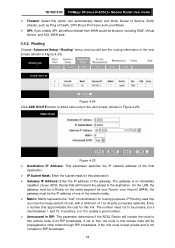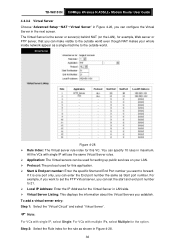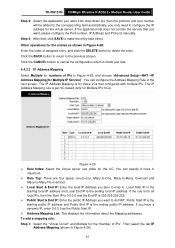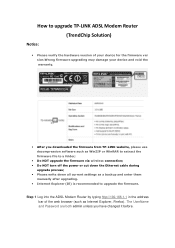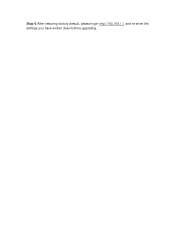TP-Link TD-W8151N Support and Manuals
Get Help and Manuals for this TP-Link item

View All Support Options Below
Free TP-Link TD-W8151N manuals!
Problems with TP-Link TD-W8151N?
Ask a Question
Free TP-Link TD-W8151N manuals!
Problems with TP-Link TD-W8151N?
Ask a Question
Most Recent TP-Link TD-W8151N Questions
How To Configure Tp-link Td-w8151n For Adsl
(Posted by Gunmena 9 years ago)
How To Put A Password For Tp-link Td-w8151n Modem
(Posted by artKnu 9 years ago)
How I Can Install Ip Qos To Td-w8151n
(Posted by Gaisesn 9 years ago)
What Is Defualt Ip Address Oftp Link Modem Model Td-w8151n Nat Setting
(Posted by alesmjryad 9 years ago)
Hello Everyone.. I Am Having Tp Link Wifi Adsl Modem 'td 8151n' And I Had Done E
(Posted by amitoshpal123 9 years ago)
TP-Link TD-W8151N Videos
Popular TP-Link TD-W8151N Manual Pages
TP-Link TD-W8151N Reviews
We have not received any reviews for TP-Link yet.