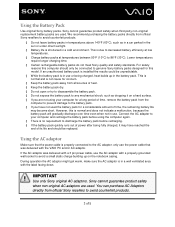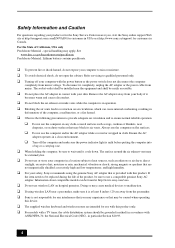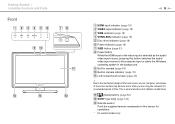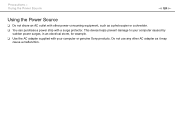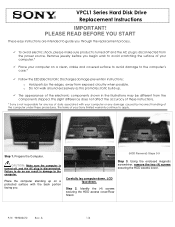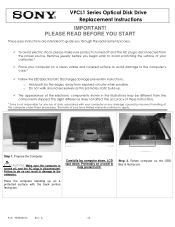Sony VPCL212FX Support Question
Find answers below for this question about Sony VPCL212FX.Need a Sony VPCL212FX manual? We have 8 online manuals for this item!
Question posted by jniederman on December 10th, 2016
I Have A Sony Vpcl212fx. It Was Working Fine. Now Won't Power Up. Suggestion?
I have a sony vpcl212fx. It was working fine but now won't power up. Any suggestions?
Current Answers
Answer #1: Posted by Odin on December 10th, 2016 5:48 PM
See this manual page: https://www.manualslib.com/manual/161951/Sony-Vaio-Vpcl2.html?page=151#manual
Hope this is useful. Please don't forget to click the Accept This Answer button if you do accept it. My aim is to provide reliable helpful answers, not just a lot of them. See https://www.helpowl.com/profile/Odin.
Related Sony VPCL212FX Manual Pages
Similar Questions
Keyboard Keypad Not Working
How can I fix the keyboard keypad some button are no longer working anymore
How can I fix the keyboard keypad some button are no longer working anymore
(Posted by Felix211 8 months ago)
Sony Vaio Vgc Ra840 G Tv Tuner Card
The sony vaio vgc ra840g tv tuner card is no longer recognized by windows media center. I updgraded ...
The sony vaio vgc ra840g tv tuner card is no longer recognized by windows media center. I updgraded ...
(Posted by claymarion 12 years ago)