Sony VPCL212FX Support Question
Find answers below for this question about Sony VPCL212FX.Need a Sony VPCL212FX manual? We have 8 online manuals for this item!
Question posted by sandcinfo on July 14th, 2014
Cannot Install Bluetooth Device On Vpcl212fx
The person who posted this question about this Sony product did not include a detailed explanation. Please use the "Request More Information" button to the right if more details would help you to answer this question.
Current Answers
There are currently no answers that have been posted for this question.
Be the first to post an answer! Remember that you can earn up to 1,100 points for every answer you submit. The better the quality of your answer, the better chance it has to be accepted.
Be the first to post an answer! Remember that you can earn up to 1,100 points for every answer you submit. The better the quality of your answer, the better chance it has to be accepted.
Related Sony VPCL212FX Manual Pages
Safety Information - Page 4
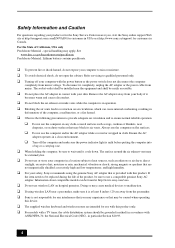
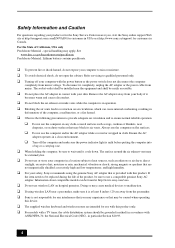
... direct
sunlight; excessive dust; Doing so may block its air vents. The socket-outlet shall be installed near a pacemaker, make sure the power indicator light is unlit before putting the computer into
a ...product or for the Sony Service Center nearest you may experience or that may cause medical devices to ensure normal reliable operation: ❑ Do not use the computer and/or the ...
Safety Information - Page 9
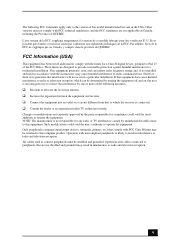
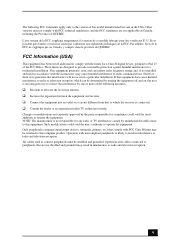
Such modifications could void the user's authority to operate the equipment.
Only peripherals (computer input/output devices, terminals, printers, etc.) that are designed to provide reasonable protection against harmful interference in a residential installation. Other versions may not comply with FCC Class B limits may be attached to this computer product. L'avis suivant de la...
User Guide - Page 2
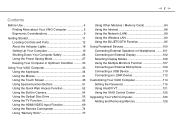
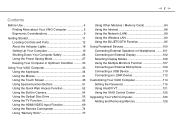
... the Network (LAN 89 Using the Wireless LAN 90 Using the BLUETOOTH Function 95
Using Peripheral Devices 100 Connecting External Speakers or Headphones ........101 Connecting an External Display ...Multiple Monitors Function 107 Connecting an External Microphone 109 Connecting a USB Device 110 Connecting an i.LINK Device 112
Customizing Your VAIO Computer 114 Setting the Password 115 Using ...
User Guide - Page 3
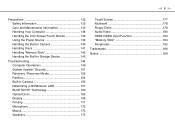
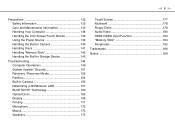
...Camera 140 Handling Discs 141 Handling "Memory Stick 142 Handling the Built-in Storage Device 143
Troubleshooting 144 Computer Operations 146 System Update / Security 151 Recovery / Recovery Media... 152 Partition 154 Built-in Camera 155 Networking (LAN/Wireless LAN 157 BLUETOOTH Technology 160 Optical Discs 163 Display 168 Printing 171 Microphone 172 Mouse 173 Speakers...
User Guide - Page 35
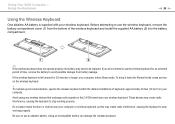
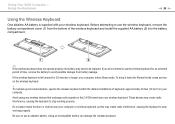
...within the distance limitations of the wireless keyboard and install the supplied AA battery (2) into Normal mode, press any wireless devices that exchange radio signals on the wireless keyboard.... this may create radio interference, causing the keyboard to stop working properly. These devices may create radio interference, causing the keyboard to stop working properly.
Using Your VAIO...
User Guide - Page 42


...of mouse: approximately 33 feet (10 m) from battery leakage.
!
Avoid using any wireless devices that exchange radio signals on surfaces such as mirrors, smooth glass, or magazines that have ...good communication, operate the wireless mouse within the distance limitations of the wireless mouse and install the supplied AA battery (2) into the battery compartment.
✍
If the wireless ...
User Guide - Page 95
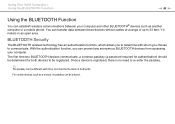
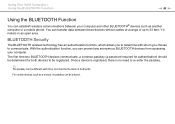
..., which allows you to determine with whom you can prevent any anonymous BLUETOOTH devices from accessing your computer and other BLUETOOTH® devices such as a mouse, no need to communicate. Once a device is registered, there is no passkey can be registered.
The first time two BLUETOOTH devices communicate, a common passkey (a password required for both ends. For certain...
User Guide - Page 96
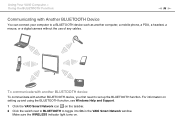
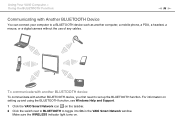
... with another BLUETOOTH device
To communicate with Another BLUETOOTH Device
You can connect your computer to a BLUETOOTH device such as another BLUETOOTH device, you first need to On in the VAIO Smart Network window. For information on setting up the BLUETOOTH function.
Make sure the WIRELESS indicator light turns on the taskbar. 2 Click the switch next to BLUETOOTH to toggle...
User Guide - Page 97
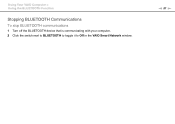
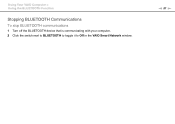
Using Your VAIO Computer > Using the BLUETOOTH Function
Stopping BLUETOOTH Communications
To stop BLUETOOTH communications
1 Turn off the BLUETOOTH device that is communicating with your computer. 2 Click the switch next to BLUETOOTH to toggle it to Off in the VAIO Smart Network window. n 97 N
User Guide - Page 98
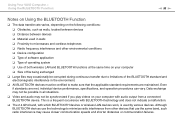
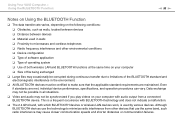
... must be synchronized if you play videos on your computer with audio output from a connected BLUETOOTH device. This is a frequent occurrence with BLUETOOTH technology and does not indicate a malfunction.
❑ The 2.4 GHz band, with which BLUETOOTH devices or wireless LAN devices work, is used in walls ❑ Proximity to minimize radio interference from other environmental conditions...
User Guide - Page 99
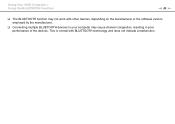
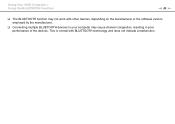
...VAIO Computer > Using the BLUETOOTH Function
n 99 N
❑ The BLUETOOTH function may cause channel congestion, resulting in poor performance of the devices. This is normal with other devices, depending on the manufacturer or the software version employed by the manufacturer.
❑ Connecting multiple BLUETOOTH devices to your computer may not work with BLUETOOTH technology and does not...
User Guide - Page 105
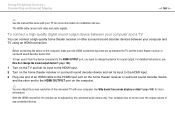
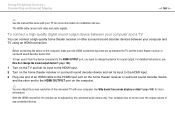
... HDMI input. 2 Turn on installation and use. Your computer has no control over the output volume of the connected TV with your computer. Before connecting the device to the computer, make sure ...port on the computer.
✍
You can adjust the screen resolution of any connected devices. Using Peripheral Devices > Connecting an External Display
n 105 N
✍
See the manual that came with your...
User Guide - Page 111
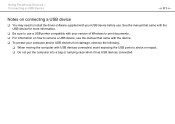
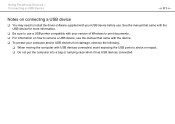
Using Peripheral Devices > Connecting a USB Device
n 111 N
Notes on connecting a USB device
❑ You may need to install the driver software supplied with your computer and/or USB devices from damage, observe the following:
❑ When moving the computer with the device. ❑ To protect your USB device before use a USB printer compatible with your version of Windows...
User Guide - Page 128


...avoid damage to discharge static electricity. Upgrading Your VAIO Computer > Adding and Removing Memory
n 128 N
Removing and Installing a Memory Module
To change or add a memory module
1 Shut down the computer, turn off the computer.... and take the foot stand off all peripheral devices, and disconnect the AC adapter and the peripheral devices from the power sources.
2 Gently face down .
!
User Guide - Page 130


...install only one memory module, be sure to insert the connector edge of the memory module into the slot while aligning the notch on the module with the small projection in the open slot. Do not touch any components on all peripheral devices...foot stand and tighten the screws. 9 Connect the AC adapter and the peripheral devices to the computer, and then plug them into power sources. 10 Turn on ...
User Guide - Page 146


...on and the power indicator light shows the power is on.
❑ Disconnect all connected USB devices (if any), and then restart your computer. ❑ Remove any extra memory modules you are...computer (page 71) or the INPUT SELECT button on your
computer.
❑ Condensation may have installed since purchase, and then restart your computer. ❑ If your computer is selected as the audio...
User Guide - Page 160
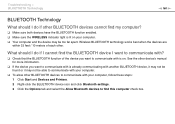
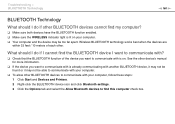
... light is on your computer, follow these steps: 1 Click Start and Devices and Printers. 2 Right-click the BLUETOOTH device icon and click Bluetooth settings. 3 Click the Options tab and select the Allow Bluetooth devices to communicate with ?
❑ Check that the BLUETOOTH function of each other BLUETOOTH devices cannot find this computer check box.
What should I do if I cannot...
User Guide - Page 161
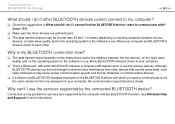
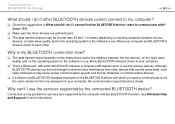
... may cause slower communication speeds and shorter distances or communication failures.
❑ If a version of a BLUETOOTH standard employed on the BLUETOOTH device with which BLUETOOTH devices or wireless LAN devices work, is only possible for more information. Although BLUETOOTH devices use . See Windows Help and Support for services also supported by the computer with which you want to...
User Guide - Page 162
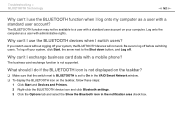
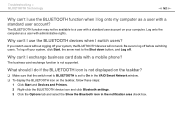
... the taskbar, follow these steps:
1 Click Start and Devices and Printers. 2 Right-click the BLUETOOTH device icon and click Bluetooth settings. 3 Click the Options tab and select the Show the Bluetooth icon in the VAIO Smart Network window. ❑ To display the BLUETOOTH icon on your system, the BLUETOOTH devices will not work.
The business card exchange function...
User Guide - Page 165


... not affixed to open a list of the optical disc drives of your computer's hardware devices. Condensation can confirm the driver software by selecting the Driver tab, and clicking Driver Details...point appears on the listed device, you notice condensation on your desired drive. You can cause the computer to make sure the region code is installed. The Device Manager window appears with a ...
Similar Questions
I Have A Sony Vpcl212fx. It Was Working Fine. Now Won't Power Up. Suggestion?
I have a sony vpcl212fx. It was working fine but now won't power up. Any suggestions?
I have a sony vpcl212fx. It was working fine but now won't power up. Any suggestions?
(Posted by jniederman 7 years ago)

