Sony VPCL212FX Support Question
Find answers below for this question about Sony VPCL212FX.Need a Sony VPCL212FX manual? We have 8 online manuals for this item!
Question posted by czasuj on July 28th, 2014
How To Disassemble Screen Vpcl212fx ?
The person who posted this question about this Sony product did not include a detailed explanation. Please use the "Request More Information" button to the right if more details would help you to answer this question.
Current Answers
There are currently no answers that have been posted for this question.
Be the first to post an answer! Remember that you can earn up to 1,100 points for every answer you submit. The better the quality of your answer, the better chance it has to be accepted.
Be the first to post an answer! Remember that you can earn up to 1,100 points for every answer you submit. The better the quality of your answer, the better chance it has to be accepted.
Related Sony VPCL212FX Manual Pages
Care and Handling of Your VAIO® Computer - Page 3
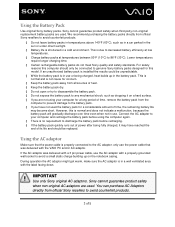
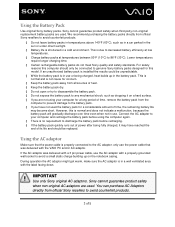
... packs directly from official Sony resellers to avoid counterfeit products.
3 of heat. § Keep the battery pack dry. § Do not open or try to disassemble the battery pack. § Do not expose the battery pack to any mechanical shock, such as in a car parked in the sun or under direct...
Care and Handling of Your VAIO® Computer - Page 5
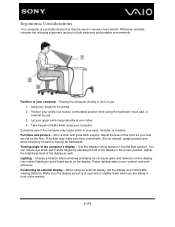
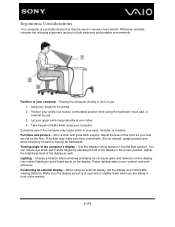
.... Sit in front of the chair so your computer. Use the display's tilting feature to avoid bright spots on the display. Make sure the display screen is a portable device that may make you more comfortable. Use indirect lighting to find the best position. Adjust the level of you: 1. Proper lighting adds...
Safety Information - Page 3


... product activation procedures. customers only. All other trademarks are available to applicable end user agreements and full compliance with participating financial institutions. Reverse engineering or disassembly is incorporated into selected models only, has passed Wi-Fi certification and complies with this computer may include features such as copy protection and content...
User Guide - Page 2
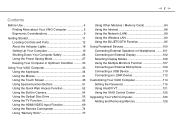
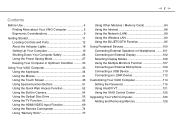
... Mode 27 Keeping Your Computer in Optimum Condition .......... 30
Using Your VAIO Computer 33 Using the Keyboard 34 Using the Mouse 41 Using the Touch Screen 46 Using Special-function Buttons 51 Using the Quick Web Access Function 52 Using the Built-in Camera 54 Using the Optical Disc Drive 55...
User Guide - Page 3
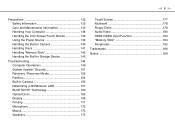
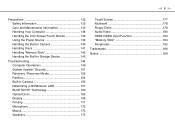
... 133 Care and Maintenance Information 135 Handling Your Computer 136 Handling the LCD Screen/Touch Screen 138 Using the Power Source 139 Handling the Built-in Camera 140 Handling Discs...160 Optical Discs 163 Display 168 Printing 171 Microphone 172 Mouse 173 Speakers 175
Touch Screen 177 Keyboard 178 Floppy Disks 179 Audio/Video 180 HDMI/VIDEO Input Function 183 "Memory Stick 184...
User Guide - Page 4


... you with a state-of-the-art computing experience.
!
Before Use >
n4 N
Before Use
Congratulations on your purchase of this manual may not be available on -screen User Guide. Sony has combined leading-edge technology in Brazil http://esupport.sony.com/PT/VAIO/BR/
User Guide - Page 6


..., the VAIO technology page, specifications, and system and software information. The available information varies depending on your VAIO computer, creating Recovery Media, and more. On-screen Documentation
❑ VAIO User Guide - You may be included with Internet and wireless setup, security setup, personalizing your computer.
User Guide - Page 13
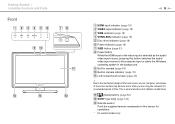
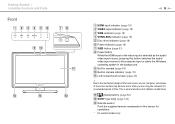
...* Point the supplied remote commander to the mechanical design of the touch screen of your computer, some areas of the screen surface may become warm while you are using the computer for operations.
... the computer input or starts the Windows operating system in camera indicator (page 18) K LCD screen/touch screen (page 46)
! Getting Started > Locating Controls and Ports
Front
n 13 N
A HDMI ...
User Guide - Page 22


n 22 N Getting Started > Setting Up Your Computer
To set up the computer for mounting
1 Gently face down your computer on a soft cloth to avoid damage to the screen frame.
2 Remove the four screws and take the foot stand off the computer. When facing down your computer, be sure to place it on a flat surface. !
User Guide - Page 27


... Power Saving Mode
In addition to use . The green power indicator light is lit while the computer is in this mode. Turn off the LCD screen and places the built-in this mode. The orange power indicator light blinks slowly while your computer while it is in use it for an...
User Guide - Page 46


... (if any ).
This gesture is equivalent to a click with a mouse. This gesture is equivalent to a right-click with a mouse. Touch and hold on the touch screen twice in contact with the computer using your computer, which, however, does not indicate a malfunction. This gesture is disabled while you rotate a picture on the...
User Guide - Page 47


...are four default flick assignments: you can pinch on the touch screen with a description of the assignment on the desktop. When a flick gesture is successfully recognized, an icon appears ... to zoom out.
Using Your VAIO Computer > Using the Touch Screen
Gesture
Flick
Zoom
Description
Put a finger on the touch screen and slide it linearly in circles to eight flicks. With some software...
User Guide - Page 79
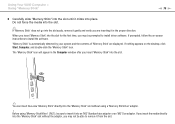
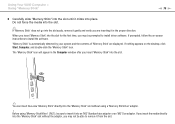
... and the contents of "Memory Stick" are inserting it clicks into place. If nothing appears on -screen instructions to remove it into an "M2" Standard-size adaptor or an "M2" Duo adaptor. Before...without the adaptor, you may be able to install the software.
If prompted, follow the on the desktop, click Start, Computer, and double-click the "Memory Stick" icon. The "Memory Stick" icon ...
User Guide - Page 106


...the display settings
1 Right-click on the desktop and select Screen resolution. 2 Click the drop-down list next to display the same content on your computer screen and the external display at the same time... N
Selecting Display Modes
When an external display is connected, you can select either your computer screen or the connected display to use as the primary monitor.
✍
You may not be able...
User Guide - Page 107


...For example, if you have an external display connected to your computer, your desktop across separate displays. You can function as an open application window or a...
Using the Multiple Monitors Function
The Multiple Monitors function allows you to distribute portions of your computer screen and the external display can move the cursor from one display to the other . This allows you to drag ...
User Guide - Page 108
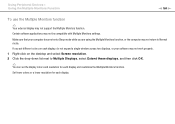
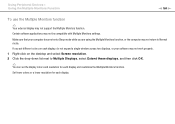
... your software may not return to Multiple Displays, select Extend these displays, and then click OK.
✍
You can set different colors on the desktop and select Screen resolution. 2 Click the drop-down list next to Normal mode.
If you are using the Multiple Monitors function, or the computer may not work...
User Guide - Page 168


...❑ Be sure to bring the computer back into a power source and turned on the desktop and select Screen resolution. 2 Click Advanced settings. 3 Click the Monitor tab. 4 Select True Color (32... bit) under Colors.
❑ Do not change the display resolution and colors. If the screen saver is enabled, it is securely plugged into Normal mode. Selecting any key to select True ...
User Guide - Page 169
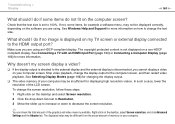
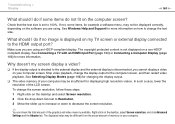
... > Display
n 169 N
What should I do if some items, for more information. If not, some items do not fit on the desktop, select Screen resolution, and click Advanced Settings and the Adapter tab. See Windows Help and Support for example a software menu, may not be different from the actual ...
User Guide - Page 170


...Windows Aero, follow these steps: 1 Right-click on the desktop and select Personalize. 2 Select your computer screen. For information about the Windows Aero features, such as the... Themes.
Change the display output to brighten your computer screen.
See Selecting Display Modes (page 106) for more information. What should I do if my screen is selected as Windows Flip 3D, see Windows Help...
User Guide - Page 183


... audio/video signals coming from the device connected to the computer input. To display the Windows desktop, make sure your computer is selected as the audio/video input source, the corresponding indicator light...keyboard?
How do if the green power indicator light turns on but my screen remains blank? (page 147).
To change the volume, use the VOL buttons on the right of your computer...
Similar Questions
I Have A Sony Vpcl212fx. It Was Working Fine. Now Won't Power Up. Suggestion?
I have a sony vpcl212fx. It was working fine but now won't power up. Any suggestions?
I have a sony vpcl212fx. It was working fine but now won't power up. Any suggestions?
(Posted by jniederman 7 years ago)

