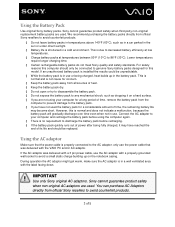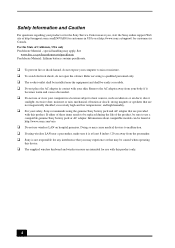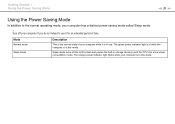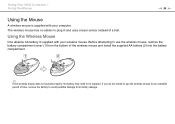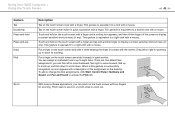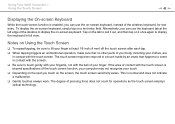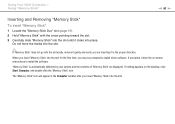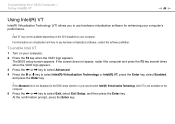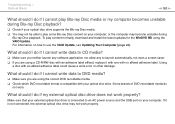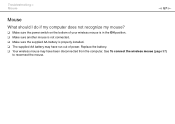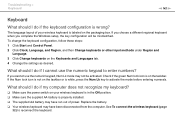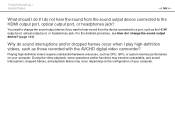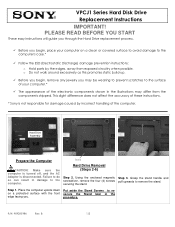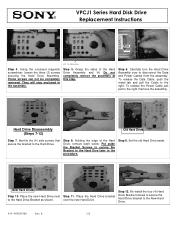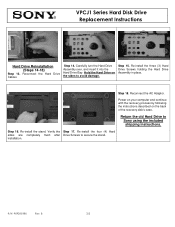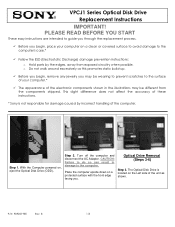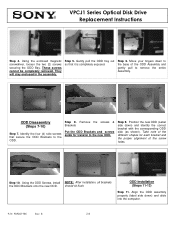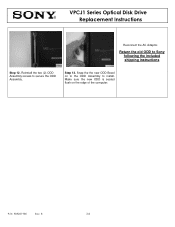Sony VPCJ112FX Support Question
Find answers below for this question about Sony VPCJ112FX.Need a Sony VPCJ112FX manual? We have 6 online manuals for this item!
Question posted by lynnerj on August 24th, 2015
Replace Cpu Fan
I want to replace or service the fan on this model, it's getting noisey. Anyone know how to fully open it up?
Current Answers
Answer #1: Posted by TommyKervz on August 24th, 2015 12:09 PM
Please try the instructions on the links below before you consider replacing the fan.
http://lifehacker.com/5921374/how-to-silence-your-noisy-computer-and-keep-it-cool-as-a-cucumber
OR
Related Sony VPCJ112FX Manual Pages
Similar Questions
Cpu Fan Speed Error
I have a Sony VGC-JS190J all in-one computer and am now recieving a "1st CPU Fan Speed Error" when I...
I have a Sony VGC-JS190J all in-one computer and am now recieving a "1st CPU Fan Speed Error" when I...
(Posted by nkurzeja 10 years ago)
Replacing Cpu Fan
A piece of the bracket holding the side cpu fan inside my vaio computer broke off. Now, the computer...
A piece of the bracket holding the side cpu fan inside my vaio computer broke off. Now, the computer...
(Posted by jmontoya001 10 years ago)
Where
Is The Cpu Fan Located
(Posted by ptrinityx3 11 years ago)
How To Access And Clean Cpu Fan On Sony Vgc-ra826g
How to access and clean cpu fan on Sony VGC-RA826G
How to access and clean cpu fan on Sony VGC-RA826G
(Posted by bob91839 12 years ago)
Cleaning Cpu Fan On Sony Vgc-ra826g
How to clean cpu fan on Sony VGC-RA826G
How to clean cpu fan on Sony VGC-RA826G
(Posted by bob91839 12 years ago)