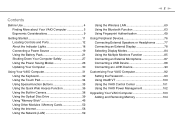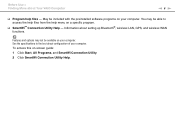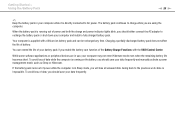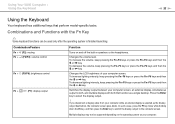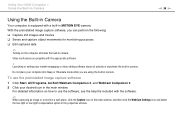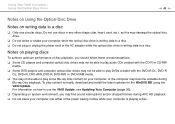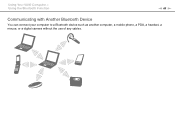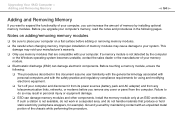Sony VPCCW18FX Support Question
Find answers below for this question about Sony VPCCW18FX - VAIO CW Series.Need a Sony VPCCW18FX manual? We have 1 online manual for this item!
Question posted by asharan on August 20th, 2011
How To Turn On The Bluetooth Adapter In Vaio Vpccw18fx ?
The person who posted this question about this Sony product did not include a detailed explanation. Please use the "Request More Information" button to the right if more details would help you to answer this question.
Current Answers
Related Sony VPCCW18FX Manual Pages
Similar Questions
Sony Vgn-ns240e - Vaio Ns Series Manuals
(Posted by sharon87 10 years ago)
Sony Vaio Vgn 395 Laptop
what kind of processor does a sony vaio vgn 395 laptop have?
what kind of processor does a sony vaio vgn 395 laptop have?
(Posted by mandix 11 years ago)
Maximum Memory For A Sony Vaio Vgn-n365e Laptop
WHAT IS THE MAXIMUM MEMORY FOR A SONY VAIO VGN-N365E LAPTOP?
WHAT IS THE MAXIMUM MEMORY FOR A SONY VAIO VGN-N365E LAPTOP?
(Posted by VTAMALE 12 years ago)
How Do I Install A New Wireless Card In A Vaio Vgn-ns140e? Is There Any Video?
(Posted by philipbc52 12 years ago)
Reseting Ram Module In Vaio Laptop
how to reset ram module in vaio laptop
how to reset ram module in vaio laptop
(Posted by onlne2laxman 12 years ago)