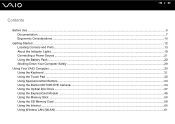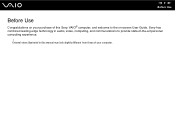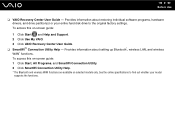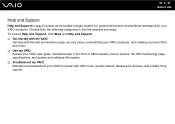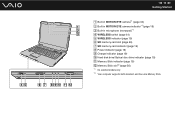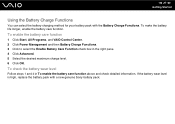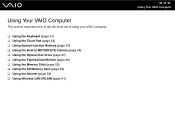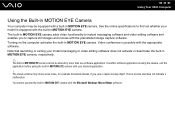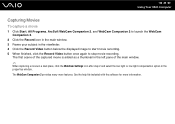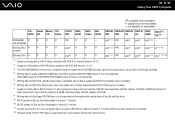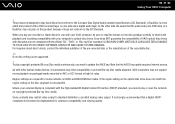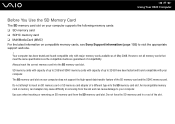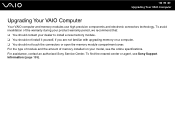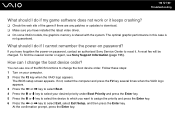Sony VGN-NS140E Support Question
Find answers below for this question about Sony VGN-NS140E - VAIO NS Series.Need a Sony VGN-NS140E manual? We have 1 online manual for this item!
Question posted by philipbc52 on June 3rd, 2011
How Do I Install A New Wireless Card In A Vaio Vgn-ns140e? Is There Any Video?
Current Answers
Answer #1: Posted by kcmjr on June 4th, 2011 1:41 AM
More manuals here: http://www.laptoprepair101.com/laptop/2008/01/07/service-manuals-for-sony-vaio-laptops-notebooks/
These manuals are NOT easy to find...
Hope it helps
Licenses & Certifications: Microsoft, Cisco, VMware, Novell, FCC RF & Amateur Radio licensed.
Related Sony VGN-NS140E Manual Pages
Similar Questions
any special instructions for installing a new battery in my sony vaio laptop vgn-fz340e
Please send me the details
Good battery is not read by my Vaio VGN NS140E