Sony VGN-NS140E Support Question
Find answers below for this question about Sony VGN-NS140E - VAIO NS Series.Need a Sony VGN-NS140E manual? We have 1 online manual for this item!
Question posted by purieonate on May 15th, 2011
Good Battery Is Not Read By My Vaio Vgn Ns140e
Good battery is not read by my Vaio VGN NS140E
Current Answers
There are currently no answers that have been posted for this question.
Be the first to post an answer! Remember that you can earn up to 1,100 points for every answer you submit. The better the quality of your answer, the better chance it has to be accepted.
Be the first to post an answer! Remember that you can earn up to 1,100 points for every answer you submit. The better the quality of your answer, the better chance it has to be accepted.
Related Sony VGN-NS140E Manual Pages
User Guide - Page 2
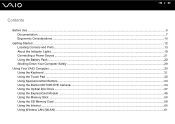
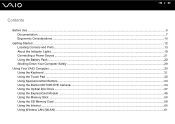
... ...10
Getting Started ...12 Locating Controls and Ports...13 About the Indicator Lights ...19 Connecting a Power Source ...21 Using the Battery Pack ...22 Shutting Down Your Computer Safely ...29
Using Your VAIO Computer ...30 Using the Keyboard ...31 Using the Touch Pad ...32 Using Special-function Buttons ...33 Using the Built-in...
User Guide - Page 7
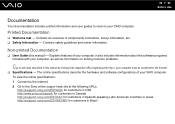
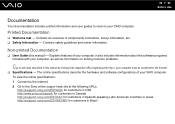
... http://esupport.sony.com/ES/VAIO/BR/ for customers in this manual) - It also includes information about the software programs included with http://, your computer must be connected to the Internet. ❑ Specifications -
n7 N Before Use
Documentation
Your documentation includes printed information and user guides to read on your computer, as well...
User Guide - Page 12
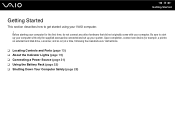
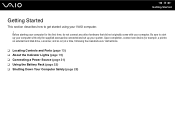
... hardware that did not originally come with only the supplied accessories connected and set up your computer with your VAIO computer. ! n 12 N Getting Started
Getting Started
This section describes how to start up your system. ... Lights (page 19) ❑ Connecting a Power Source (page 21) ❑ Using the Battery Pack (page 22) ❑ Shutting Down Your Computer Safely (page 29)
User Guide - Page 27
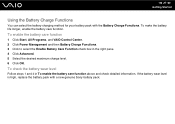
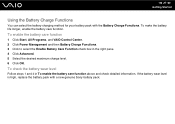
... level is high, replace the battery pack with the Battery Charge Functions.
To enable the battery care function
1 Click Start, All Programs, and VAIO Control Center. 2 Click Power Management and then Battery Charge Functions. 3 Click to select the Enable Battery Care Function check box in To enable the battery care function above and check detailed information. n 27...
User Guide - Page 39


Check your specifications for the type of media your model. n 39 N Using Your VAIO Computer
Reading and Writing Optical Discs
Your computer plays and records CDs, DVDs, and Blu-ray Disc™ media, depending on your optical disc drive supports. Use the table below to see which types of optical disc drive installed on the model you purchased.
User Guide - Page 41
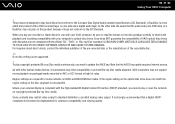
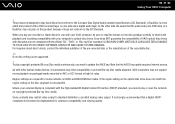
...Content Protection (HDCP) standard, you need to the Compact Disc Digital Audio standard specifications (CD Standard). VAIO computers may not play back discs that conform to update the AACS key. Region settings are not ...product is not possible. A DualDisc is compliant with your VAIO computer, be sure to read the notices on packaged media recorded in AVC or VC1 format at high bit rates.
User Guide - Page 45
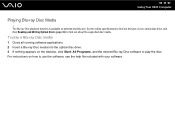
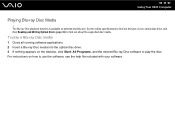
...use the software, see the help file included with your optical disc drive, and then Reading and Writing Optical Discs (page 39) to find out about the supported disc media.
...Programs, and the desired Blu-ray Disc software to find out the type of your software. n 45 N Using Your VAIO Computer
Playing Blu-ray Disc Media
! To play a Blu-ray Disc media
1 Close all running software applications. 2 ...
User Guide - Page 62


... 5 GHz bandwidth because the frequencies are different.
Therefore, before activating the WLAN function, read the Safety Information carefully. WPA2, the second generation of Standards and Technology (NIST) FIPS... password protection, end-to secure all versions of channels). n 62 N Using Your VAIO Computer
✍
In some countries, using WLAN products may be forward compatible with devices ...
User Guide - Page 87
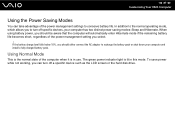
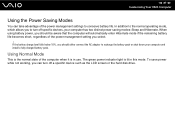
To save power while not working, you to turn off specific devices, your computer and install a fully charged battery pack. n 87 N Customizing Your VAIO Computer
Using the Power Saving Modes
You can turn off a specific device such as the LCD screen or the hard disk drive. The green power ...
User Guide - Page 88
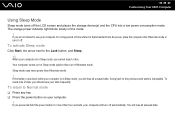
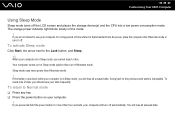
... it off automatically. Sleep mode uses more than four seconds, your data frequently. If the battery runs down while your computer is disconnected from AC power, place the computer into a low ...return to use your computer.
! To avoid loss of Hibernate mode. n 88 N Customizing Your VAIO Computer
Using Sleep Mode
Sleep mode turns off the LCD screen and places the storage device(s) and ...
User Guide - Page 90
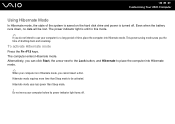
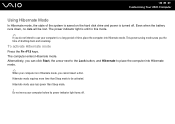
... can click Start, the arrow next to the Lock button, and Hibernate to be lost. The power indicator light is turned off . Even when the battery runs down and resuming. Hibernate mode uses less power than Sleep mode to place the computer into Hibernate mode. n 90 N Customizing Your...
User Guide - Page 92
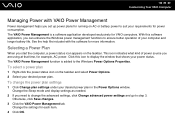
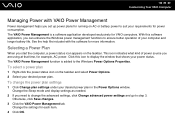
..., AC power.
This icon indicates what kind of your computer and longer battery life. Change the Sleep mode and display settings as needed.
2 If you start the computer..., a power status icon appears on AC or battery power to the Windows Power Options Properties. The VAIO Power Management function is a software application developed exclusively for each item.
4 Click...
User Guide - Page 95
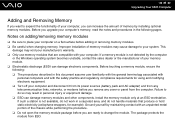
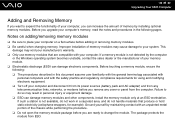
...terminology associated with
personal computers and with your computer's memory, read the notes and procedures in personal injury or equipment damage. ... the module from the computer. n 95 N Upgrading Your VAIO Computer
Adding and Removing Memory
If you want to do not...Turn off your computer and disconnect it from its power sources (battery pack and AC adapter) and from any cover or panel ...
User Guide - Page 97
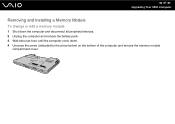
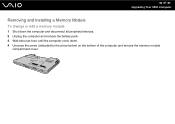
n 97 N Upgrading Your VAIO Computer
Removing and Installing a Memory Module
To change or add a memory module
1 Shut down the computer and disconnect all peripheral devices. 2 Unplug the computer and remove the battery pack. 3 Wait about an hour until the computer cools down. 4 Unscrew the screw (indicated by the arrow below) on the bottom...
User Guide - Page 99
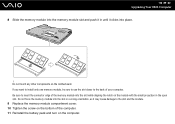
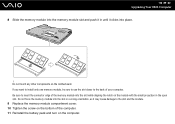
...memory module into the slot while aligning the notch on the computer. n 99 N Upgrading Your VAIO Computer 8 Slide the memory module into the memory module slot and push it in until it may... memory module compartment cover. 10 Tighten the screw on the bottom of the computer. 11 Reinstall the battery pack and turn on the module with the small projection in a wrong orientation, as it clicks into...
User Guide - Page 101
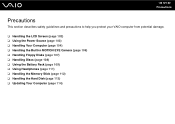
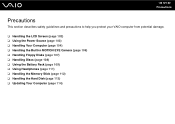
...
Precautions
This section describes safety guidelines and precautions to help you protect your VAIO computer from potential damage.
❑ Handling the LCD Screen (page 102)...page 106) ❑ Handling Floppy Disks (page 107) ❑ Handling Discs (page 108) ❑ Using the Battery Pack (page 109) ❑ Using Headphones (page 111) ❑ Handling the Memory Stick (page 112) ❑...
User Guide - Page 109
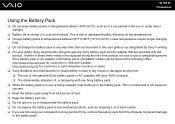
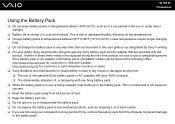
.... ❑ The disassembly, alteration of, or tampering with any Sony battery pack. ❑ While the battery pack is due to decreased battery efficiency at low temperatures. ❑ Charge battery packs at the following URLs: http://www.sony.com/vaio for a long period of time, remove the battery pack from : ❑ The use of non-genuine Sony...
User Guide - Page 115
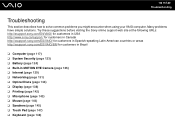
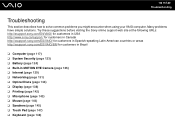
... customers in Spanish-speaking Latin American countries or areas http://esupport.sony.com/ES/VAIO/BR/ for customers in Brazil
❑ Computer (page 117) ❑ System Security (page 123) ❑ Battery (page 124) ❑ Built-in MOTION EYE Camera (page 126) ❑ Internet (page 129) ❑ Networking (page 131) ❑ Optical Discs...
User Guide - Page 117
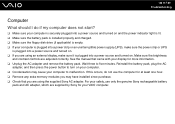
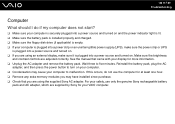
... power source and turned on and the power indicator light is lit. ❑ Make sure the battery pack is installed properly and charged. ❑ Make sure the floppy disk drive (if applicable) ... use the computer for more information. ❑ Unplug the AC adapter and remove the battery pack. Reinstall the battery pack, plug the AC
adapter, and then press the power button to five minutes....
User Guide - Page 137
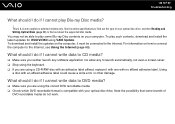
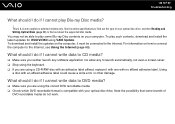
... your computer.
What should I do if I cannot play such contents, download and install the latest updates for WinDVD BD using VAIO Update. n 137 N Troubleshooting
What should I do if I cannot write data to CD media?
❑ Make sure you ... Internet (page 60). For information on your optical disc drive, and then Reading and Writing Optical Discs (page 39) to selected models only.
Similar Questions
How To Disable Num Lock In Sony Vaio Vgn-ns140e
(Posted by nad11lcreel 9 years ago)
Sony Vgn-ns240e - Vaio Ns Series Manuals
(Posted by sharon87 10 years ago)
Sony Vaio Vgn Aw270y Cmos Battery?
Does the Sony Vaio VGN AW270Y have a CMOS battery or does it use the main battery?
Does the Sony Vaio VGN AW270Y have a CMOS battery or does it use the main battery?
(Posted by minorpentatonic5 10 years ago)
I Am Having Problem With The Motherboard Problem Of Sony Vaio Laptop Vgn-ns140e.
Please send me the details
Please send me the details
(Posted by KAPIL 12 years ago)
How Do I Install A New Wireless Card In A Vaio Vgn-ns140e? Is There Any Video?
(Posted by philipbc52 12 years ago)

