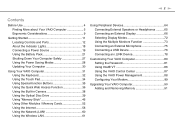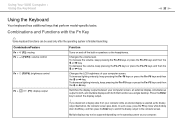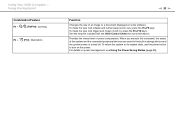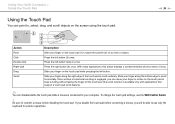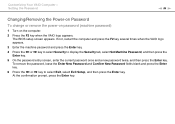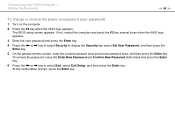Sony VGN-NW240F Support Question
Find answers below for this question about Sony VGN-NW240F - VAIO NW Series.Need a Sony VGN-NW240F manual? We have 1 online manual for this item!
Question posted by fasrkver on January 8th, 2014
How To Remove Vgn-nw240f Keyboard
The person who posted this question about this Sony product did not include a detailed explanation. Please use the "Request More Information" button to the right if more details would help you to answer this question.
Current Answers
Related Sony VGN-NW240F Manual Pages
Similar Questions
How To Remove Hard Drive Sony Vaio Vgn-ns110e
(Posted by firkim 9 years ago)
How To Update Bios Of Sony Vaio Vgn-nw240f
(Posted by coottoka 10 years ago)
Sony Vgn-ns240e - Vaio Ns Series Manuals
(Posted by sharon87 10 years ago)
Bluetooth On Sony Vaio Vgn-nw240f Doesnt Work!!!
I have a Sony VaioVGN-NW240F which has a built in Bluetooth which doesnt seem to work. Every time i ...
I have a Sony VaioVGN-NW240F which has a built in Bluetooth which doesnt seem to work. Every time i ...
(Posted by blademaster0 11 years ago)
How Can I Find Stereo Mix In My Sony Vaio Vgn-nw240f???? Its Missing
(Posted by kram1121 13 years ago)