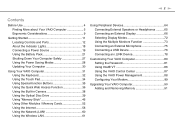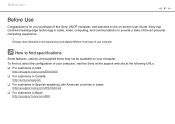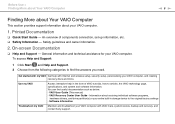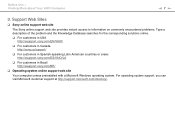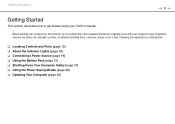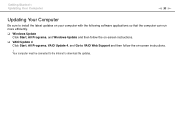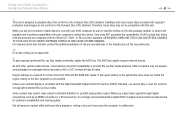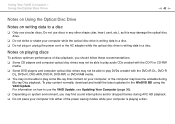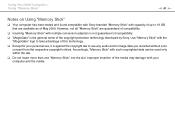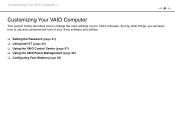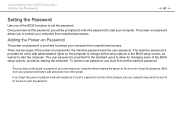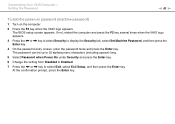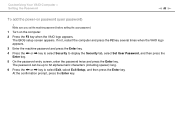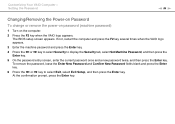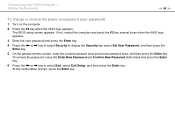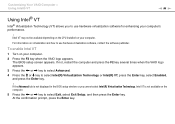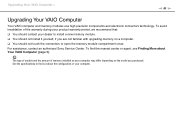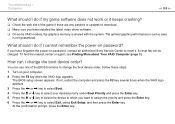Sony VGN-NW240F Support Question
Find answers below for this question about Sony VGN-NW240F - VAIO NW Series.Need a Sony VGN-NW240F manual? We have 1 online manual for this item!
Question posted by coottoka on May 13th, 2014
How To Update Bios Of Sony Vaio Vgn-nw240f
The person who posted this question about this Sony product did not include a detailed explanation. Please use the "Request More Information" button to the right if more details would help you to answer this question.
Current Answers
Related Sony VGN-NW240F Manual Pages
Similar Questions
How Do I Get The Last Bios Update For Sony Vgn-fz24oe?
DOES ANYONE KNOW HOW TO GET THE LAST BIOS UPDATE FOR SONY VGN-FZ240E? This laptop was idle for a "lo...
DOES ANYONE KNOW HOW TO GET THE LAST BIOS UPDATE FOR SONY VGN-FZ240E? This laptop was idle for a "lo...
(Posted by vjskconner 2 years ago)
Does Sony Vaio Vgn-nw240f Have Bluetooth
(Posted by chsam91 10 years ago)
Bluetooth On Sony Vaio Vgn-nw240f Doesnt Work!!!
I have a Sony VaioVGN-NW240F which has a built in Bluetooth which doesnt seem to work. Every time i ...
I have a Sony VaioVGN-NW240F which has a built in Bluetooth which doesnt seem to work. Every time i ...
(Posted by blademaster0 11 years ago)
How Can I Find Stereo Mix In My Sony Vaio Vgn-nw240f???? Its Missing
(Posted by kram1121 12 years ago)