Sony VGN-NS190J Support Question
Find answers below for this question about Sony VGN-NS190J - VAIO NS Series.Need a Sony VGN-NS190J manual? We have 1 online manual for this item!
Question posted by Wavenkri on September 19th, 2014
How Do You Replace The Hard Drive In Vgn-ns190j
The person who posted this question about this Sony product did not include a detailed explanation. Please use the "Request More Information" button to the right if more details would help you to answer this question.
Current Answers
There are currently no answers that have been posted for this question.
Be the first to post an answer! Remember that you can earn up to 1,100 points for every answer you submit. The better the quality of your answer, the better chance it has to be accepted.
Be the first to post an answer! Remember that you can earn up to 1,100 points for every answer you submit. The better the quality of your answer, the better chance it has to be accepted.
Related Sony VGN-NS190J Manual Pages
User Guide - Page 2
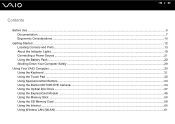
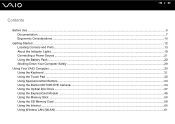
...Power Source ...21 Using the Battery Pack ...22 Shutting Down Your Computer Safely ...29
Using Your VAIO Computer ...30 Using the Keyboard ...31 Using the Touch Pad ...32 Using Special-function Buttons ......33 Using the Built-in MOTION EYE Camera...34 Using the Optical Disc Drive ...37 Using the ExpressCard Module ...46 Using the Memory Stick ...50 Using the SD Memory ...
User Guide - Page 8
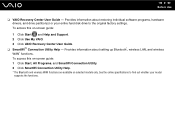
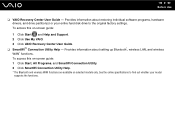
...Use My VAIO. 3 Click VAIO Recovery Center User Guide. ❑ SmartWi™ Connection Utility Help - Provides information about restoring individual software programs, hardware drivers, and drive partition(s) or... your model
supports the functions. Provides information about setting up Bluetooth*, wireless LAN, and wireless WAN* functions. n8 N Before Use
❑ VAIO ...
User Guide - Page 12
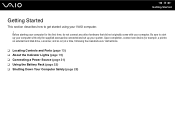
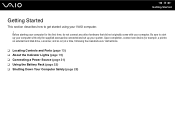
...Getting Started
Getting Started
This section describes how to start up your VAIO computer. ! Before starting your computer. Be sure to get started... the supplied accessories connected and set up your computer with your computer for example, a printer, an external hard disk drive, a scanner, and so on) at a time, following the manufacturers' instructions.
❑ Locating Controls and...
User Guide - Page 14
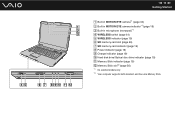
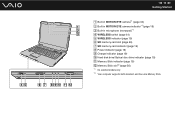
... indicator (page 19) F SD memory card slot (page 56) G SD memory card indicator (page 19) H Power indicator (page 19) I Charge indicator (page 19) J Hard disk drive/Optical disc drive indicator (page 19) K Memory Stick indicator (page 19) L Memory Stick slot*2 (page 50)
*1 On selected models only. *2 Your computer supports both standard- and Duo...
User Guide - Page 19
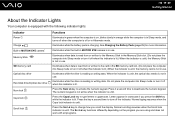
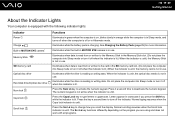
...in lowercase if you press the Shift key while the indicator is lit. Illuminates while the drive is unlit.
Illuminates while the battery pack is unlit.
Press the Num Lk key to ... 1 Charge Built-in MOTION EYE camera* Memory Stick
SD memory card Optical disc drive
Hard disk drive/Optical disc drive Num lock Caps lock
Scroll lock
Functions
Illuminates in green when the computer is on...
User Guide - Page 27
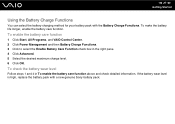
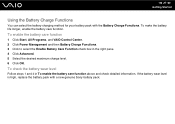
...longer, enable the battery care function. If the battery wear level is high, replace the battery pack with the Battery Charge Functions.
To check the battery wear level...maximum charge level. 6 Click OK. To enable the battery care function
1 Click Start, All Programs, and VAIO Control Center. 2 Click Power Management and then Battery Charge Functions. 3 Click to select the Enable Battery Care...
User Guide - Page 30
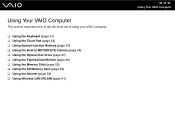
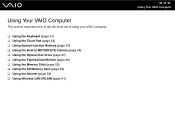
... get the most out of using your VAIO computer.
❑ Using the Keyboard (page 31) ❑ Using the Touch Pad (page 32) ❑ Using Special-function Buttons (page 33) ❑ Using the Built-in MOTION EYE Camera (page 34) ❑ Using the Optical Disc Drive (page 37) ❑ Using the ExpressCard Module...
User Guide - Page 31
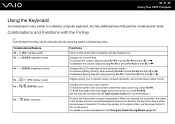
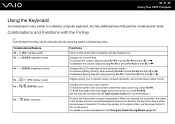
... + /T (F7): display output Fn + / (F9/F10): zoom
Fn + (F12): hibernate
Functions
Turns on and off the built-in speakers and the headphones.
n 31 N Using Your VAIO Computer
Using the Keyboard
Your keyboard is finished launching.
Changes the volume level. Combinations and Functions with the Fn Key ✍
Some keyboard functions can...
User Guide - Page 37
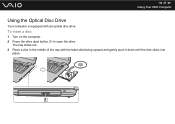
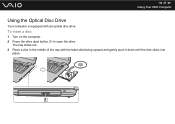
The tray slides out. 3 Place a disc in the middle of the tray with an optical disc drive. To insert a disc
1 Turn on the computer. 2 Press the drive eject button (1) to open the drive.
n 37 N Using Your VAIO Computer
Using the Optical Disc Drive
Your computer is equipped with the label side facing upward and gently push it down until the disc clicks into
place.
User Guide - Page 38
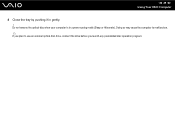
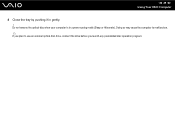
Do not remove the optical disc when your computer is in gently. ! Doing so may cause the computer to malfunction.
✍
If you plan to use an external optical disc drive, connect the drive before you launch any preinstalled disc operation program. n 38 N Using Your VAIO Computer
4 Close the tray by pushing it in a power saving mode (Sleep or Hibernate).
User Guide - Page 40
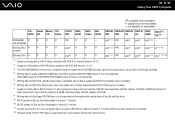
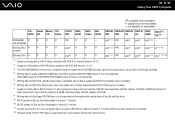
...cartridge discs or discs with a removable cartridge. *4 Writing data to DVD-RW discs compliant with the Blu-ray Disc drive.
RW
RW
DL
DL
RAM
BD-R*9/ RE*10
DVD±RW/ P
P
P
P
PR
P
P
- DVD...of BD-R LTH TYPE media is not supported. RW
ROM
DVD-
n 40 N Using Your VAIO Computer
PR: playable and recordable P: playable but not recordable -: not playable or recordable
CD- Video Music ...
User Guide - Page 42


... damage the optical disc drive.
❑ Do not strike or shake your computer is writing data to a disc. ❑ Do not use circular discs. n 42 N Using Your VAIO Computer
Notes on what type of the world. Do not use discs in any other shape (star, heart, card, etc.), as this disc in...
User Guide - Page 87
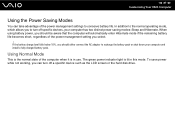
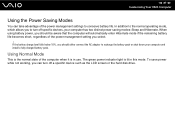
... charged battery pack. When using battery power, you to conserve battery life. n 87 N Customizing Your VAIO Computer
Using the Power Saving Modes
You can turn off a specific device such as the LCD screen or the hard disk drive. In addition to the normal operating mode, which allows you should either connect the AC...
User Guide - Page 90
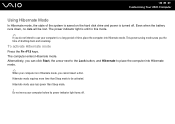
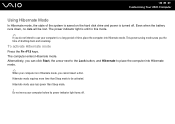
...time than Sleep mode.
! To activate Hibernate mode
Press the Fn+F12 keys.
n 90 N Customizing Your VAIO Computer
Using Hibernate Mode
In Hibernate mode, the state of shutting down , no data will be activated. The... resuming. This power saving mode saves you the time of the system is saved on the hard disk drive and power is unlit in Hibernate mode, you do not intend to be lost. Do not...
User Guide - Page 109
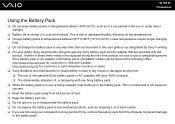
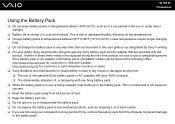
...battery packs at the following URLs: http://www.sony.com/vaio for customers in the battery pack. If either of these items needs to be replaced during the life of the product, be found at temperatures... between 50°F to 86°F (10°C to any mechanical shock, such as dropping it on a hard surface. &#...
User Guide - Page 113
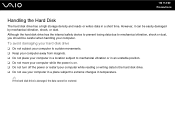
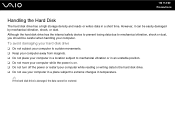
... vibration or in an unstable position. ❑ Do not move your computer while the power is damaged, the data cannot be restored. Although the hard disk drive has the internal safety device to prevent losing data due to mechanical vibration, shock or dust, you should be easily damaged by mechanical vibration, shock...
User Guide - Page 137
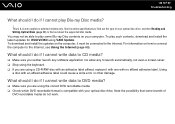
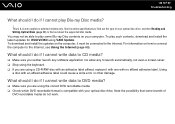
... updates on the computer, it with one with your optical disc drive.
What should I do if I cannot write data to CD ... do not work. Using
a disc with an adhesive label affixed, replace it must be able to selected models only.
To play some brands ...launch automatically, not even a screen saver. ❑ Stop using VAIO Update. See the online specifications to find out the type of
DVD...
User Guide - Page 150
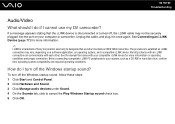
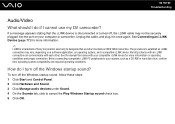
... tab, click to your computer or camcorder. To turn off , the i.LINK cable may vary, depending on your system, such as a CD-RW or hard disk drive, confirm their operating system compatibility and required operating conditions. Before connecting compatible i.LINK PC peripherals to cancel the Play Windows Startup sound check box. 5 Click...
User Guide - Page 152
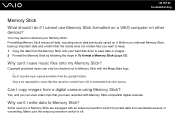
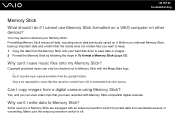
... Troubleshooting
Memory Stick
What should I do if I cannot use Memory Stick formatted on a VAIO computer on it. Before you reformat Memory Stick, back up important data and confirm that...Copyright protected music can view video clips that cannot be checked out to reformat your hard disk drive to Memory Stick?
Formatting Memory Stick erases all data, including music data previously saved...
User Guide - Page 155
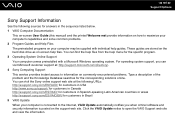
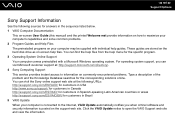
... automatically notifies you can find the help files from the help files. These guides are stored on the hard disk drive as on the support web site. Click the VAIO Update notice to open the VAIO Support web site and view the information. For operating system support, you when critical software and security information...
Similar Questions
How To Replace Hard Drive On Sony Vaio Vgn-nr220e
(Posted by GennaNa 9 years ago)
How To Replace Hard Drive On A Sony Vaio Laptop Vgn-z850g
(Posted by YAStonyn 10 years ago)
How To Remove Hard Drive From Sony Vgn-ns190j
(Posted by notlu 10 years ago)
How Do I Replace Hard Drive On Sony Vaio Vgn-z790ddb
(Posted by BobKirby 12 years ago)

