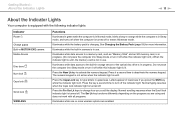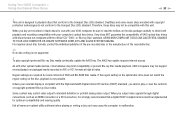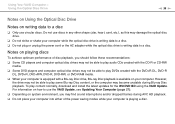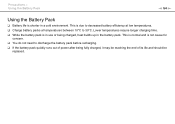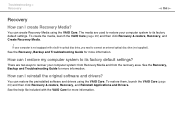Sony VPCEE23FX/T Support Question
Find answers below for this question about Sony VPCEE23FX/T.Need a Sony VPCEE23FX/T manual? We have 1 online manual for this item!
Question posted by julhard8 on June 9th, 2014
How To Replace Hard Drive Vpcee23fx
The person who posted this question about this Sony product did not include a detailed explanation. Please use the "Request More Information" button to the right if more details would help you to answer this question.
Current Answers
Related Sony VPCEE23FX/T Manual Pages
Similar Questions
My Sony Vaio Vpcee23fx/t Has A Black Screen.
I've tried to start it up with just the a/c adapter, just the battery, and with both. I've taken out...
I've tried to start it up with just the a/c adapter, just the battery, and with both. I've taken out...
(Posted by heathershelton2002 8 years ago)
How To Replace Hard Drive On Sony Vaio Vgn-nr220e
(Posted by GennaNa 9 years ago)
How To Replace Hard Drive On A Sony Vaio Laptop Vgn-z850g
(Posted by YAStonyn 10 years ago)
How Do I Replace Hard Drive On Sony Vaio Vgn-z790ddb
(Posted by BobKirby 12 years ago)