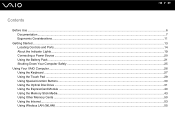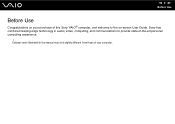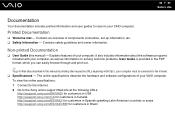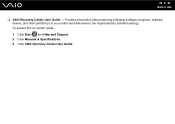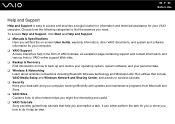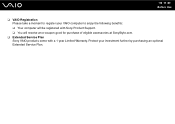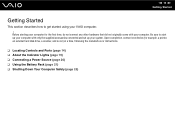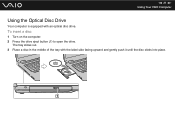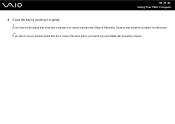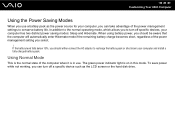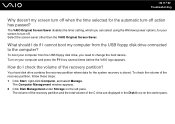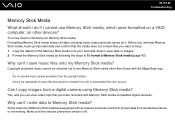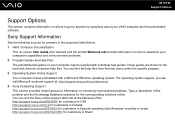Sony VGN-NR220E Support Question
Find answers below for this question about Sony VGN-NR220E - VAIO - Pentium Dual Core 1.6 GHz.Need a Sony VGN-NR220E manual? We have 1 online manual for this item!
Question posted by GennaNa on September 2nd, 2014
How To Replace Hard Drive On Sony Vaio Vgn-nr220e
The person who posted this question about this Sony product did not include a detailed explanation. Please use the "Request More Information" button to the right if more details would help you to answer this question.
Current Answers
Related Sony VGN-NR220E Manual Pages
Similar Questions
How To Restore Sony Vaio Vgn-nr220e
(Posted by wizrSuPr 9 years ago)
How Remove Hard Drive From Sony Vaio Vgn-nr220e
(Posted by fraCOO 9 years ago)
How To Replace Hard Drive On A Sony Vaio Laptop Vgn-z850g
(Posted by YAStonyn 10 years ago)
How Do I Reduce My Cpu Usage?
My Computer (Sony Vaio 2013) is always lists my CPU usage in the 80-100% in Task Manager. Any advice...
My Computer (Sony Vaio 2013) is always lists my CPU usage in the 80-100% in Task Manager. Any advice...
(Posted by dthiagarajan4 10 years ago)
How Do I Replace Hard Drive On Sony Vaio Vgn-z790ddb
(Posted by BobKirby 12 years ago)