Sony VGN-FW235J Support Question
Find answers below for this question about Sony VGN-FW235J - VAIO FW Series.Need a Sony VGN-FW235J manual? We have 1 online manual for this item!
Question posted by Anonymous-43894 on November 28th, 2011
Smartwi Connection Utility
dialog is blank but wireless connection works
Current Answers
There are currently no answers that have been posted for this question.
Be the first to post an answer! Remember that you can earn up to 1,100 points for every answer you submit. The better the quality of your answer, the better chance it has to be accepted.
Be the first to post an answer! Remember that you can earn up to 1,100 points for every answer you submit. The better the quality of your answer, the better chance it has to be accepted.
Related Sony VGN-FW235J Manual Pages
User Guide - Page 2
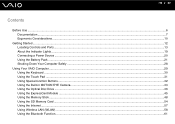
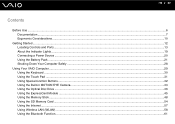
...Started ...12 Locating Controls and Ports...13 About the Indicator Lights ...19 Connecting a Power Source ...20 Using the Battery Pack ...21 Shutting Down Your Computer Safely ...28
Using Your VAIO Computer ...29 Using the Keyboard ...30 Using the Touch Pad ...31 Using... ...48 Using the SD Memory Card ...54 Using the Internet...57 Using Wireless LAN (WLAN) ...58 Using the Bluetooth Function ...61
User Guide - Page 3


... Modes...74 Using the Multiple Monitors Function ...76 Connecting an External Microphone ...79 Connecting a Universal Serial Bus (USB) Device...80 Connecting a Printer ...83 Connecting an i.LINK Device ...84 Connecting to a Network (LAN) ...86
Customizing Your VAIO Computer ...87 Setting the Password ...88 Setting Up Your Computer with VAIO Control Center 93 Using the Power Saving Modes ...94...
User Guide - Page 7
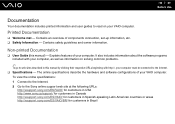
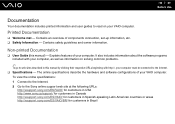
... customers in Spanish-speaking Latin American countries or areas http://esupport.sony.com/ES/VAIO/BR/ for customers in this manual) - The online specifications describe the hardware and software configurations of components connection, set-up information, etc. ❑ Safety Information - Contains an overview of your computer. It also includes information about the...
User Guide - Page 8


...setting up Bluetooth* and wireless LAN functions. To access this on-screen guide: 1 Click Start, All Programs, and SmartWi Connection Utility. 2 Click SmartWi Connection Utility Help. * The Bluetooth function is available on -screen guide:
1 Click Start and Help and Support. 2 Click Use my VAIO. 3 Click VAIO Recovery Center User Guide. ❑ SmartWi™ Connection Utility Help - To access...
User Guide - Page 12
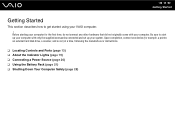
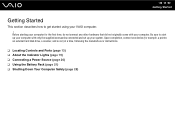
... your VAIO computer. ! Upon completion, connect one device (for the first time, do not connect any other hardware that did not originally come with only the supplied accessories connected and ...10065; Locating Controls and Ports (page 13) ❑ About the Indicator Lights (page 19) ❑ Connecting a Power Source (page 20) ❑ Using the Battery Pack (page 21) ❑ Shutting Down Your...
User Guide - Page 30
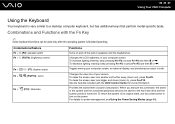
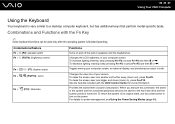
... used only after the operating system is very similar to a desktop computer keyboard, but has additional keys that perform model-specific tasks. n 30 N Using Your VAIO Computer
Using the Keyboard
Your keyboard is finished launching.
User Guide - Page 31


... computer. Press the left button twice. To change the touch pad settings, click Start, All Programs, VAIO Control Center, Keyboard and Mouse and Pointing Device.
! Press the right button (4) once. Be sure to connect a mouse before connecting a mouse, you will be able to , select, drag, and scroll objects on the screen using the...
User Guide - Page 37


Doing so may cause the computer to malfunction.
✍
If you plan to use an external optical disc drive, connect the drive before you launch any preinstalled disc operation program. Do not remove the optical disc when your computer is in gently. ! n 37 N Using Your VAIO Computer
4 Close the tray by pushing it in a power saving mode (Sleep or Hibernate).
User Guide - Page 40
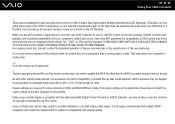
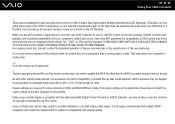
... Disc Digital Audio standard specifications (CD Standard). It is a two sided disc product with your VAIO computer, be implemented for some contents on copyright protected Blu-ray Disc media. A DualDisc is ... access. When you buy pre-recorded or blank discs for use memory-resident utility software while the optical disc drive is not supported.
! VAIO computers may not play on the disc, ...
User Guide - Page 43


Copying Files to DVDs
To copy files to a disc
1 Connect the AC adapter to the computer. 2 Close all running software applications. 3 Insert a disc into the optical disc drive. 3 If nothing appears ...Close all running software applications. 2 Insert a DVD into the optical disc drive. 4 If nothing appears on how to the
disc. n 43 N Using Your VAIO Computer
Playing DVDs
To play the DVD.
User Guide - Page 44


... writing function is available on selected models only.
To copy files to a Blu-ray Disc media
1 Connect the AC adapter to the computer. 2 Close all running software applications. 3 Insert a Blu-ray Disc... to copy files
to find out about the supported disc media.
n 44 N Using Your VAIO Computer
Playing Blu-ray Disc Media
! For instructions on selected models only. Copying Files to ...
User Guide - Page 57
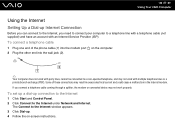
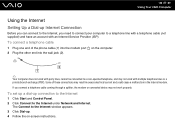
... excess electrical current and could cause a malfunction in the internal modem. n 57 N Using Your VAIO Computer
Using the Internet
Setting Up a Dial-up Internet Connection
Before you can connect to the Internet, you connect a telephone cable coming through a splitter, the modem or connected device may not work with multiple telephone lines or a private branch exchange (PBX).
User Guide - Page 58
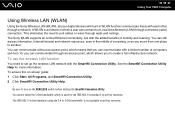
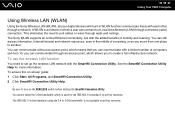
... more information.
To use the wireless LAN function
You need to another.
See the SmartWi Connection Utility Help for the IEEE 802.11a standard, on ad-hoc networks. Or you can connect to turn on -screen guide: 1 Click Start, All Programs, and SmartWi Connection Utility. 2 Click SmartWi Connection Utility Help.
! n 58 N Using Your VAIO Computer
Using Wireless LAN (WLAN)
Using the Sony...
User Guide - Page 59
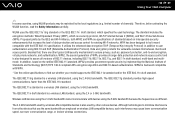
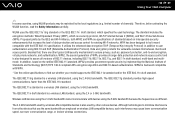
...11b standard.
n 59 N Using Your VAIO Computer
✍
In some countries, using WLAN products may cause lower communication speed, narrower communication range, or broken wireless connections.
The standard includes the encryption methods: Wired... control for existing Wi-Fi networks. It utilizes the enhanced data encryption TKIP (Temporal Key Integrity Protocol) in addition to secure all versions...
User Guide - Page 61
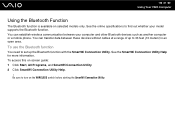
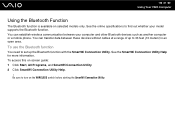
... the SmartWi Connection Utility. You can establish wireless communication between these devices without cables at a range of up the Bluetooth function with the SmartWi Connection Utility. To access this on selected models only. See the online specifications to 33 feet (10 meters) in an open area. See the SmartWi Connection Utility Help for more information. n 61 N Using Your VAIO Computer...
User Guide - Page 62


...connected Bluetooth device. Even if standards are maintained. Data exchange may not be possible in the environment.
❑ All Bluetooth devices must be synchronized if you play videos on your computer with Bluetooth technology and is not a malfunction. n 62 N Using Your VAIO...; Type of operating system ❑ Use of both wireless LAN and Bluetooth functions at the same time on your...
User Guide - Page 63


... other devices that use the technology to your computer may not work , is not a malfunction. n 63 N Using Your VAIO Computer
❑ The 2.4 GHz band, with which Bluetooth devices or wireless LAN devices work with Bluetooth technology and is used by the manufacturer.
❑ Connecting multiple Bluetooth devices to minimize the interference from other devices, depending...
User Guide - Page 65


n 65 N Using Your VAIO Computer
Communicating with another computer, a mobile phone, a PDA, a headset, a mouse, or a digital camera without...For setting up the Bluetooth function. To communicate with another Bluetooth device
To communicate with Another Bluetooth Device
You can connect your computer to a Bluetooth device such as another Bluetooth device, you first need to set up and using the...
User Guide - Page 66
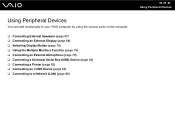
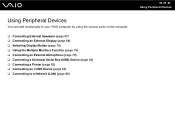
... can add functionality to your VAIO computer by using the various ports on the computer.
❑ Connecting External Speakers (page 67) ❑ Connecting an External Display (page 68) ❑ Selecting Display Modes (page 74) ❑ Using the Multiple Monitors Function (page 76) ❑ Connecting an External Microphone (page 79) ❑ Connecting a Universal Serial Bus (USB...
User Guide - Page 179


... http://support.sonic.com/
SmartWi™ Connection Utility Sony Electronics Inc. VAIO Control Center provides a centralized location that came with your computer's configuration and specifications. SmartWi Connection Utility allows you to easily switch between the various wireless components (wireless LAN, wireless WAN, and Bluetooth® technology connectivity) that gathers resources to...
Similar Questions
How To Update Sony Vaio Laptop Vgn-nw270f To Run Visualization Technology (vtx)
(Posted by Anonymous-154678 8 years ago)
How To Update Bios Sony Vaio Laptop Vgn-nw270f
(Posted by trvlada 9 years ago)
How To Replace Hard Drive On A Sony Vaio Laptop Vgn-z850g
(Posted by YAStonyn 10 years ago)
Sony Vgn-ns240e - Vaio Ns Series Manuals
(Posted by sharon87 10 years ago)
I Am Having Problem With The Motherboard Problem Of Sony Vaio Laptop Vgn-ns140e.
Please send me the details
Please send me the details
(Posted by KAPIL 12 years ago)

