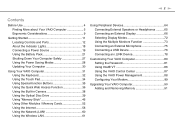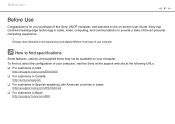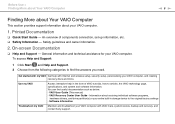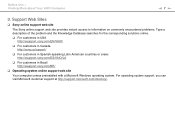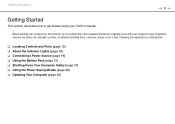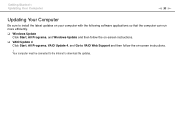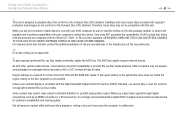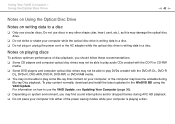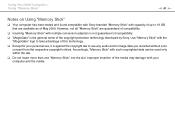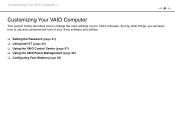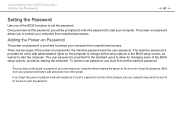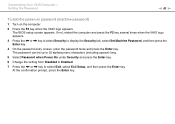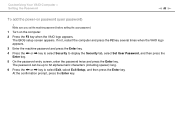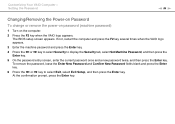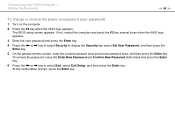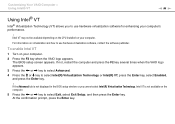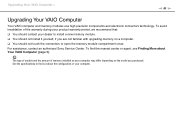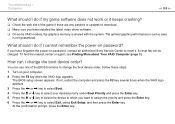Sony VGN-NW270F Support Question
Find answers below for this question about Sony VGN-NW270F - VAIO NW Series.Need a Sony VGN-NW270F manual? We have 1 online manual for this item!
Question posted by trvlada on July 7th, 2014
How To Update Bios Sony Vaio Laptop Vgn-nw270f
The person who posted this question about this Sony product did not include a detailed explanation. Please use the "Request More Information" button to the right if more details would help you to answer this question.
Current Answers
Related Sony VGN-NW270F Manual Pages
Similar Questions
How To Update Sony Vaio Laptop Vgn-nw270f To Run Visualization Technology (vtx)
(Posted by Anonymous-154678 8 years ago)
How To Update Bios Of Sony Vaio Vgn-nw240f
(Posted by coottoka 9 years ago)
How Do I Update Bios On Sony Vgn-nr498e
(Posted by bjanner 11 years ago)
Intel Vt Is Not Available On My Vgn-nw270f.please Help Me.thanks
Intel VT is not available on my VGN-NW270F.please help me.thanks
Intel VT is not available on my VGN-NW270F.please help me.thanks
(Posted by btsintic 12 years ago)