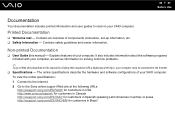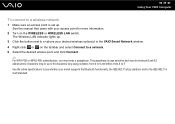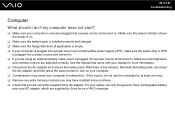Sony VGN-NR498E - VAIO - Core 2 Duo GHz Support and Manuals
Get Help and Manuals for this Sony item

View All Support Options Below
Free Sony VGN-NR498E manuals!
Problems with Sony VGN-NR498E?
Ask a Question
Free Sony VGN-NR498E manuals!
Problems with Sony VGN-NR498E?
Ask a Question
Most Recent Sony VGN-NR498E Questions
How To Replace Sony Vaio Vgn-nr498e Motherboard
(Posted by megabang 10 years ago)
What Type Of Backlight Does The Vgn-nr498e Have?
is it LED or CCFL, and if it is CCFL, does it have 1 or 2 bulbs?
is it LED or CCFL, and if it is CCFL, does it have 1 or 2 bulbs?
(Posted by candice6695 11 years ago)
How Do I Update Bios On Sony Vgn-nr498e
(Posted by bjanner 12 years ago)
How Should The Jumper Switch Settings On Motherboard Be Set On Model Vgn-nr498e?
how should the 4 jumper switch settings on motherboard be set, on model number VGN-nr498e?
how should the 4 jumper switch settings on motherboard be set, on model number VGN-nr498e?
(Posted by meliortizio 12 years ago)
4 Switches Next To Keyboard Settings Sony Vgn Nr498e
what are the 4 switch settings next to keyboard strip
what are the 4 switch settings next to keyboard strip
(Posted by cuttinedge9 12 years ago)
Sony VGN-NR498E Videos
Popular Sony VGN-NR498E Manual Pages
Sony VGN-NR498E Reviews
We have not received any reviews for Sony yet.