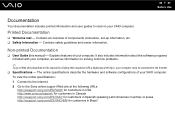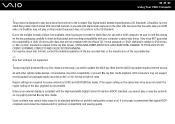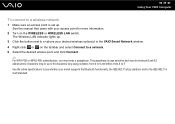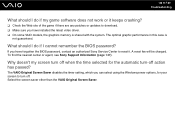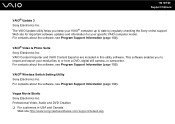Sony VGN-NR498E Support Question
Find answers below for this question about Sony VGN-NR498E - VAIO - Core 2 Duo GHz.Need a Sony VGN-NR498E manual? We have 1 online manual for this item!
Question posted by meliortizio on January 23rd, 2012
How Should The Jumper Switch Settings On Motherboard Be Set On Model Vgn-nr498e?
how should the 4 jumper switch settings on motherboard be set, on model number VGN-nr498e?
Current Answers
Related Sony VGN-NR498E Manual Pages
Similar Questions
Other Way To Charge My Laptop Model Vgn-bz563p23
My laptop won't charge
My laptop won't charge
(Posted by sulycolon14 9 years ago)
How To Replace Sony Vaio Vgn-nr498e Motherboard
(Posted by megabang 10 years ago)
4 Switches Next To Keyboard Settings Sony Vgn Nr498e
what are the 4 switch settings next to keyboard strip
what are the 4 switch settings next to keyboard strip
(Posted by cuttinedge9 12 years ago)
I Cannot Connect To The Internet On My Vgn-nr498e. The Wireless Dipswitch Is On.
I saw a Sony Style store rep go to a separate window before to "turn on" the wireless access but I c...
I saw a Sony Style store rep go to a separate window before to "turn on" the wireless access but I c...
(Posted by tobini 12 years ago)
Sony Vaio Model Vgn-s460p With Bluetooth
Is sony vaio model VGN-S460P equipped with bluetooth functionality, if so how to enable to detect ot...
Is sony vaio model VGN-S460P equipped with bluetooth functionality, if so how to enable to detect ot...
(Posted by iqbalahmedam 12 years ago)