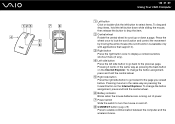Sony VGC-LV190Y Support Question
Find answers below for this question about Sony VGC-LV190Y - VAIO LV Series HD PC/TV All-In-One.Need a Sony VGC-LV190Y manual? We have 1 online manual for this item!
Question posted by richyprice on September 17th, 2012
How To Change The Cmos Battery Of Sony Vgc-lv190y
how to change the CMOS battery of SONY VGC-LV190Y
Current Answers
Related Sony VGC-LV190Y Manual Pages
Similar Questions
Dear Sir, I Am Looking For Processor Fan For Sony Vaio All In One Pc Model No
Dear sir,I am looking for processor fan for sony vaio all in one pc model no. VGC-LS35E Processar fa...
Dear sir,I am looking for processor fan for sony vaio all in one pc model no. VGC-LS35E Processar fa...
(Posted by wajeedbasha 7 years ago)
Where Can I Find The Cmos Battery In My All In One Desktop Computer Vgc-lv290j
where can I find the CMOS battery in my all in one desktop computer VGC-LV290J
where can I find the CMOS battery in my all in one desktop computer VGC-LV290J
(Posted by Anonymous-139000 9 years ago)
Recovery Dvd Of Sony Vgc-lv190y
HI I need a recovery dvd of SONY VGC-LV190Y. Not find BootMrg, dont find any windows installation,...
HI I need a recovery dvd of SONY VGC-LV190Y. Not find BootMrg, dont find any windows installation,...
(Posted by bigacsiga77 11 years ago)
Vgc-lv190y Driver Cd
I need to download the update driver DVD or CD of VGC-LV190Y. Please help.
I need to download the update driver DVD or CD of VGC-LV190Y. Please help.
(Posted by richyprice 11 years ago)
How To Connect A Printer To Vgc-lv140j Pc/tv
(Posted by rktfun 12 years ago)