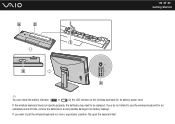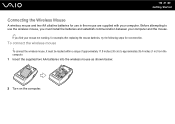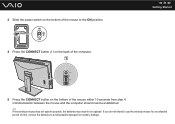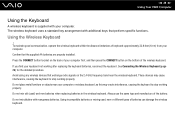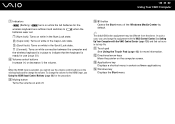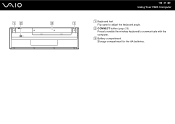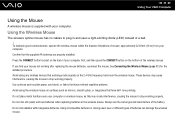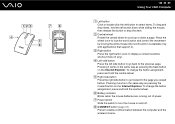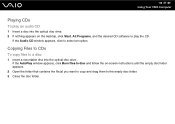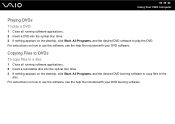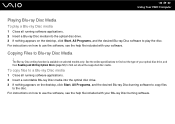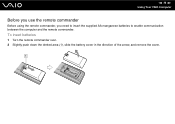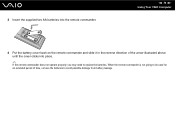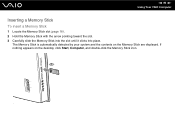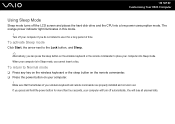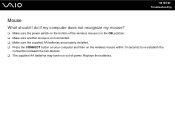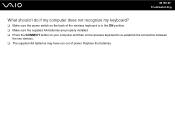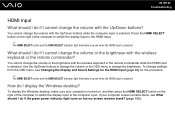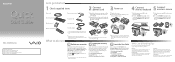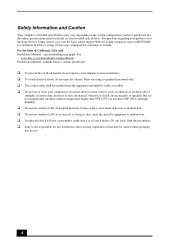Sony VGC-LV290J/B Support Question
Find answers below for this question about Sony VGC-LV290J/B - Vaio All-in-one Desktop Computer.Need a Sony VGC-LV290J/B manual? We have 3 online manuals for this item!
Question posted by Anonymous-139000 on June 27th, 2014
Where Can I Find The Cmos Battery In My All In One Desktop Computer Vgc-lv290j
where can I find the CMOS battery in my all in one desktop computer VGC-LV290J
Current Answers
Answer #1: Posted by harrytonia on June 27th, 2014 5:06 PM
The Cmos battery is located in the motherboad. See how it looks like in the pictures below
Supporting Images
You can click the images below to enlargePLEASE ACCEPT IF SATISFIED
if you are not satisfied with my help please don't rate it but continue to ask another question. MAY THE MERCY OF GOD BE WITH YOU, YOUR FRIENDS AND FAMILY.
Related Sony VGC-LV290J/B Manual Pages
Similar Questions
Sony Vaio Vgc Lv290 J/b
Where can I find a motherboard for a Sony Vaio VGC LV290 J/B? I need one
Where can I find a motherboard for a Sony Vaio VGC LV290 J/B? I need one
(Posted by larry68544 7 years ago)
How Do I Unlock Harddrive. In Sony Vga-lv290j/b...
(Posted by velcoo 8 years ago)
Pc Model Vgc-va10g: Cmos Battery
After power on, I get a screen with message to setup date and time and CMOS battery is low. Please l...
After power on, I get a screen with message to setup date and time and CMOS battery is low. Please l...
(Posted by mycave44 9 years ago)
How To Change The Cmos Battery Of Sony Vgc-lv190y
how to change the CMOS battery of SONY VGC-LV190Y
how to change the CMOS battery of SONY VGC-LV190Y
(Posted by richyprice 11 years ago)
How To Find Pvc-w10 Cmos Battery
(Posted by mgrahlfs 12 years ago)