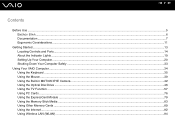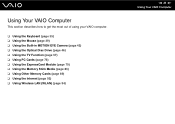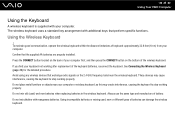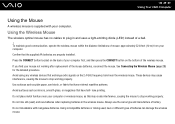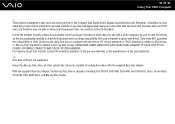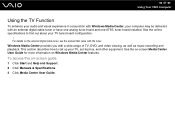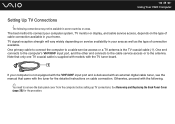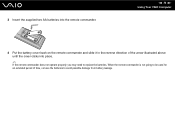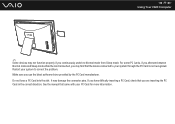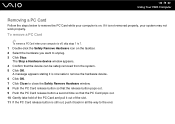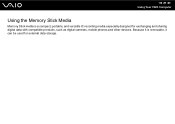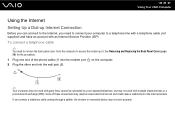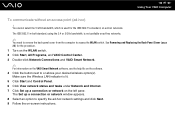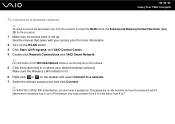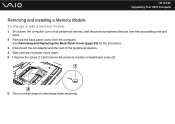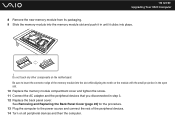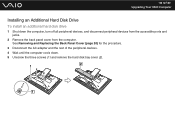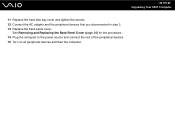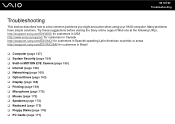Sony VGC-LT35E Support Question
Find answers below for this question about Sony VGC-LT35E - VAIO LT Series PC/TV All-In-One.Need a Sony VGC-LT35E manual? We have 1 online manual for this item!
Question posted by jklug23 on March 22nd, 2012
Replacing The Fans On My Vgc-lt35e
I have not cracked the desktop open yet but thought i would ask the question prior to it. When replacing the fans...especially the HDD fan, are their any special how to's i should know about, like if I need to seal the connection when replacing it? Also, are there any other known issue's with that model I should be aware of? Right now i have 2 issues and I think they are fan related. The computer freezes and also gets to a point where it says "No operating system found" only to come back just fine when I turn off for the night and let cool down.
Current Answers
Related Sony VGC-LT35E Manual Pages
Similar Questions
Vaio Vgc-lt35e How To Change Video Card?
(Posted by lewblal 9 years ago)
Video Card Does Not Work In A Sony Vaio Vgc-lt35e.could Be Replaced ?
video card doesn't work in a sony vaio vgc-lt35e could it be replaced?
video card doesn't work in a sony vaio vgc-lt35e could it be replaced?
(Posted by khalidhawa 11 years ago)
How Do I Retrive The Icon From The Sony Vgc-lt35e In My Computer
(Posted by jblew74 11 years ago)
Where Can Download Viao Zone And Sony Media Platform Original Software For Pc-tv
Where can download VIAO ZONE and SONY Media Platform original software for all -in-one PC-TV?
Where can download VIAO ZONE and SONY Media Platform original software for all -in-one PC-TV?
(Posted by landy9920 11 years ago)
How To Connect A Printer To Vgc-lv140j Pc/tv
(Posted by rktfun 12 years ago)