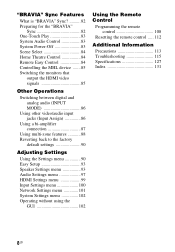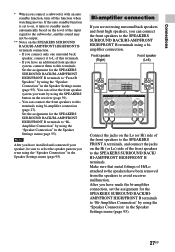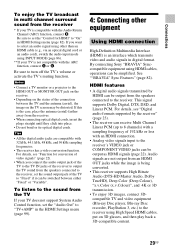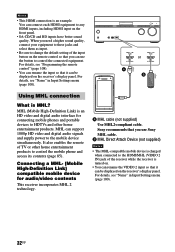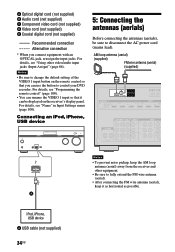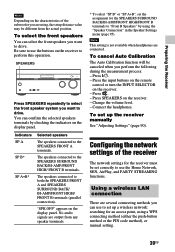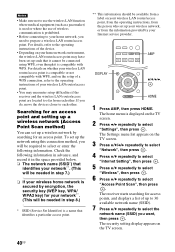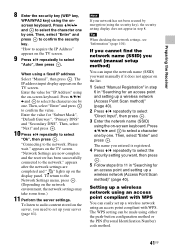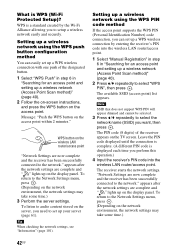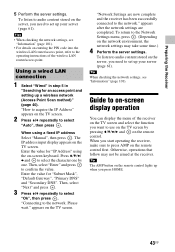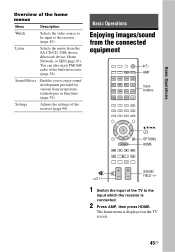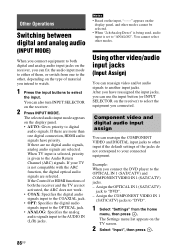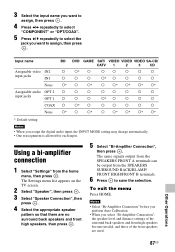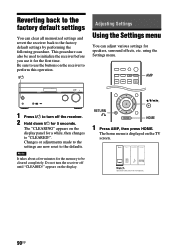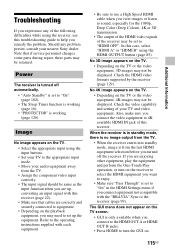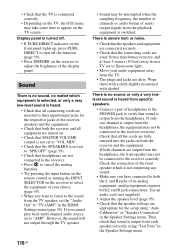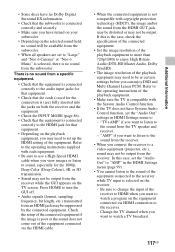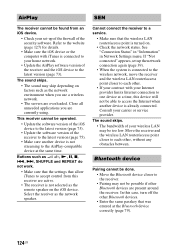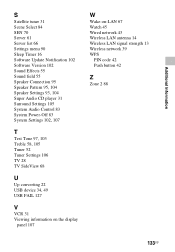Sony STR-DN1040 Support Question
Find answers below for this question about Sony STR-DN1040.Need a Sony STR-DN1040 manual? We have 2 online manuals for this item!
Question posted by rbraud6 on March 2nd, 2014
1. I Cannot Find The Settings Menu. Pushing Amp And Home Buttons Does Nothing.
The person who posted this question about this Sony product did not include a detailed explanation. Please use the "Request More Information" button to the right if more details would help you to answer this question.
Current Answers
Answer #1: Posted by StLFanMan on March 7th, 2014 9:47 AM
You can find detailed information about how to access the various settings/Settings Menu, starting on page 90 of the User Manual here:
Related Sony STR-DN1040 Manual Pages
Similar Questions
After Pressing Home Button, 'starting System...' Message Hangs Forever.
After pressing Home button, "starting system..." message hangs forever. How to overcome and get to r...
After pressing Home button, "starting system..." message hangs forever. How to overcome and get to r...
(Posted by abesmer 6 years ago)
Off Button On The Sony Radio Icf-s79w Hardly Works
Buttons function well except for the "off" button. It has to be pushed multiple times for it to conn...
Buttons function well except for the "off" button. It has to be pushed multiple times for it to conn...
(Posted by Pondermama 9 years ago)
What Is A Push Power Protect Button Sony Stereo
(Posted by dubbmki 10 years ago)
Using The Speakers Button Only Shuts Off The Speakers. I Cannot Choose A Or B.
(Posted by rbraud6 10 years ago)
Amp Does Not Recognise Devices In Usb Port
Sony Str-dn1040
(Posted by jenniferlovell 10 years ago)