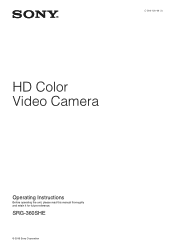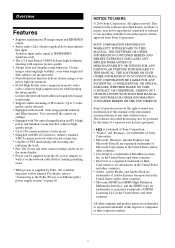Sony SRG360SHE Support Question
Find answers below for this question about Sony SRG360SHE.Need a Sony SRG360SHE manual? We have 5 online manuals for this item!
Question posted by johnfilbeck on July 5th, 2021
Why Can't I Get Hdmi Output On Sony Srg360she?
Current Answers
Answer #1: Posted by techyagent on July 5th, 2021 2:31 PM
https://videos.cctvcamerapros.com/i/cctv-troubleshooting-no-picture.html
https://www.cctvcamerapros.com/Connect-CCTV-Camera-to-TV-s/798.htm
Thanks
Techygirl
Answer #2: Posted by SonuKumar on July 6th, 2021 8:19 AM
IMPORTANT:
The following shows you solutions if you experience problems when connecting a TV and an Audio/Video device via an HDMI cable. If there is no picture on the TV screen when using an analog cable (composite or component cable), refer to: There is no picture on the television from the Audio/Video device
Make sure your TV has the most recent system software (firmware). System software updates are available for certain LCD Televisions.
Follow the steps below to troubleshoot this issue:
Make sure the TV is set to the correct video input to receive the HDMI signal. Most TV remotes have an Input button that cycles from one input to the next. Press the Input button repeatedly until the correct HDMI input is displayed on the TV. Be sure to check which input on the TV you are connecting to.
NOTE: The location of the Input button on your remote and the number and names of the inputs may be different on your TV.
Make sure the connected device is turned on.
Disconnect and reconnect the HDMI cable.
The bad connection may occur temporarily and cause this problem. Follow the steps below then check if the situation will improve.
Turn off all the devices.
Disconnect the HDMI cable from the HDMI Input terminal on the TV.
Disconnect the HDMI cable from the HDMI Output terminal on the connected device.
Reconnect the HDMI cable firmly to the same terminals as before on the TV and the connected device.
Turn on the TV and the connected device, and turn them off. Then turn them on again to let the TV recognize the connected device.
Check if the input method of the audio system (such as amplifier or theater stand) corresponds with the video output device when the video output device is connected to the TV via the audio system.
[1]: Video output device (Example: BD/DVD player)
[2]: Audio system (Example: AV Amplifier)
[3]: TV
NOTE:The input method of an audio system above (DVD) is an example. Select the appropriate input method according to your device's specifications.
Make sure the connected device is configured to output through its HDMI connection and the video format being output is compatible with the TV. The selected output may be indicated on the display of your device or in the menus.
IMPORTANT: Some devices may output a 1080/24p or 1080/30p video signal, but some TVs can only accept a 1080/60p video signal. Changing the video output format of the connected device may resolve the issue. Check the manual or contact the manufacturer for further information about changing the video output format.
If the device is connected to an A/V Receiver or other component before being connected to the TV, try connecting directly to an HDMI input of the TV. If this works, your receiver or other device may not be an HDMI repeater and might not pass the signal on to the TV.
NOTE: An HDMI repeater receives an audio/video signal from one HDMI device and passes it through to another connected HDMI device. While Sony products are supported for use with HDMI repeaters, products from other manufacturers may not be supported.
If you are connecting to an A/V receiver using an analog connection type (Coaxial, Composite A/V, Component A/V, or S-Video), the receiver may not be able to up-convert that signal to HDMI to send to the TV. Refer to the operating instructions included with your A/V receiver for more information on other connection options.
Perform a power reset on the equipments by doing the following:
Turn off the connected device and the TV.
Unplug the power cords of the device and the TV.
Allow both the device connected and the TV to remain without power for 30 seconds.
Plug the power cords of the device and the TV back into the electrical outlet.
Turn on the connected device and TV.
Try using a different HDMI cable.
NOTE: If you want to view 1080p (50p/60p) quality picture on the TV from an external device, use a High Speed HDMI cable with the "HDMI" logo as the connection cable.
If possible, try a different device that can output an HDMI video signal using the same connections. If this works, the first device may not be working properly and you may need to check with the device manufacturer for further assistance.
If there is still no picture, reset the TV to factory settings .
For Android TV, refer to How to reset the Android TV to factory settings .
If the issue is still unresolved, the TV may require service.
How do I restore my Sony camera to factory settings?
Depending on your camera:
Select MENU U94; Settings U94; Initialize U94; OK.
Select MENU U94; Setup U94; Initialize U94; Reset Default or Factory Reset.
Select MENU U94; Setup U94; Navigate to Setting Reset U94; Camera Settings Reset or Initialize.
https://www.sony.com/electronics/support/articles/00026099
https://pro.sony/ue_US/support-resources/srg-360she/manual
How do I reset my camera to factory settings?
Using a RESET button
Locate the RESET button on the camera. NOTE: ...
Use a pointed object (like a ballpoint pen) to press and hold the RESET button for 2-3 seconds.
After 2-3 seconds has elapsed, release the RESET button.
After the camera reboots, the time and date settings menu will be displayed.
Please respond to my effort to provide you with the best possible solution by using the "Acceptable Solution" and/or the "Helpful" buttons when the answer has proven to be helpful.
Regards,
Sonu
Your search handyman for all e-support needs!!
Related Sony SRG360SHE Manual Pages
Similar Questions
I have a Sony Video Camera Recorder 8 (CCD-FX310) which has not been used for years....... I am supp...
My video camera Sony DCR-TRV27 started messing up tapes (eating tapes) Any sugestion
WERE CAN I GET SOFTWARE FOR THE DCR-TRV17 VIDEO CAMERA
I have the Home Vista Premiun OS in my Toshiba Satellite Computer and I need the USB driver for my D...