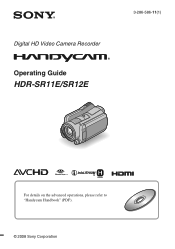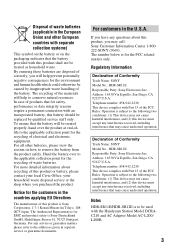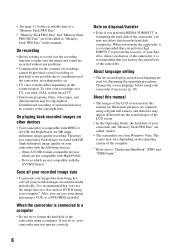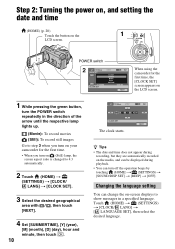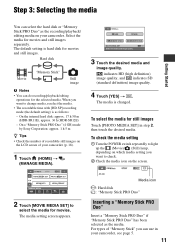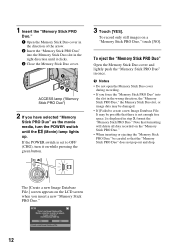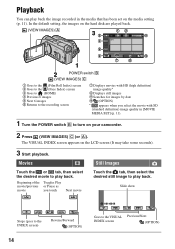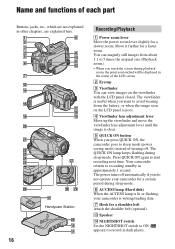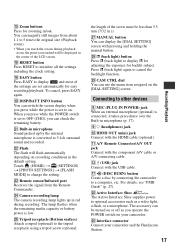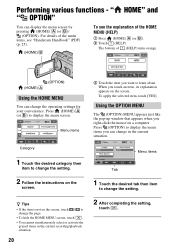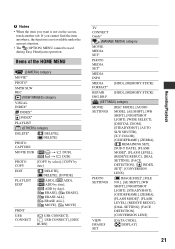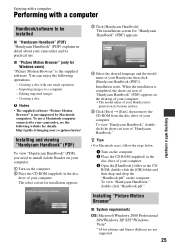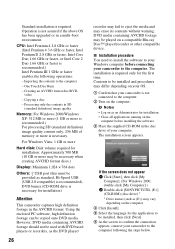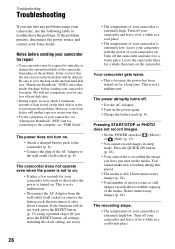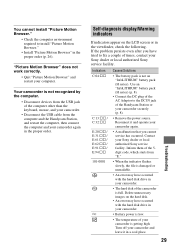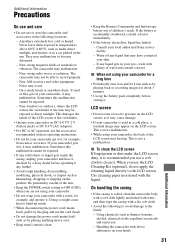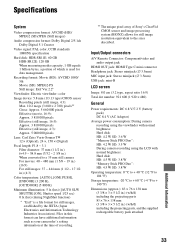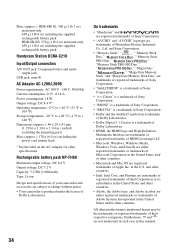Sony HDR-SR11E Support Question
Find answers below for this question about Sony HDR-SR11E.Need a Sony HDR-SR11E manual? We have 1 online manual for this item!
Question posted by chaojianggu on May 26th, 2015
Sony Hdr-sr11e The Touch Screen Not Responding
Sony hdr-sr11e the touch screen not responding, if follow your instruction to press reset button, the data will be lost or still there
Current Answers
Answer #1: Posted by TheWiz on May 27th, 2015 7:02 AM
Unfortunately if the touchscreen isn't responding then it's very likely a hardware issue and wouldn't be fixed by a reset. If the camcorder is still under warranty then you can send it in to Sony for repair. If it's not under warranty, you still may be able to have them repair it but they will charge you.
Here is the customer service number for Sony camcorders: 1-239-245-6356.
Related Sony HDR-SR11E Manual Pages
Similar Questions
Sony Video Camera Recorder 8 (ccd-fx310) Troubleshooting
I have a Sony Video Camera Recorder 8 (CCD-FX310) which has not been used for years....... I am supp...
I have a Sony Video Camera Recorder 8 (CCD-FX310) which has not been used for years....... I am supp...
(Posted by bobkerestes 1 year ago)
Video Camera Eating Tapes
My video camera Sony DCR-TRV27 started messing up tapes (eating tapes) Any sugestion
My video camera Sony DCR-TRV27 started messing up tapes (eating tapes) Any sugestion
(Posted by janosurimb 1 year ago)
Sony Hdr-sr11e Screen Not Working
Sony hdr-sr11e the touch screen not respondingA292;how can i export pictures and videos
Sony hdr-sr11e the touch screen not respondingA292;how can i export pictures and videos
(Posted by chaojianggu 8 years ago)
Where Do I Put The Cassette? No Picture Shows It On The Manual.
(Posted by simonescott 9 years ago)
Problem Deleting Video Files From My Sony Video Camera
Hi. I have a Sony HDR XR150 video camera. I am getting the following error message when I start the ...
Hi. I have a Sony HDR XR150 video camera. I am getting the following error message when I start the ...
(Posted by ptnewton 11 years ago)