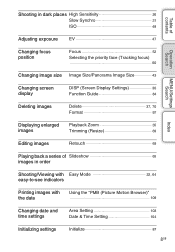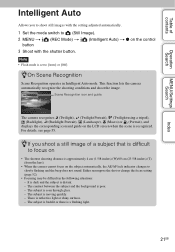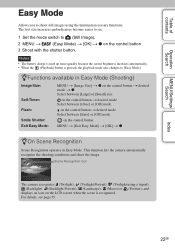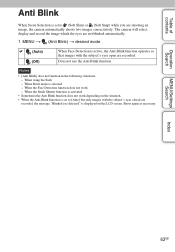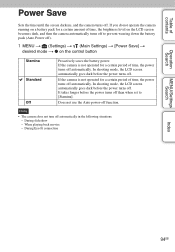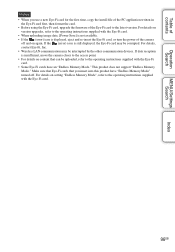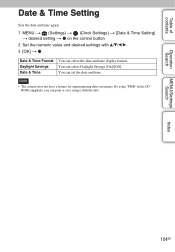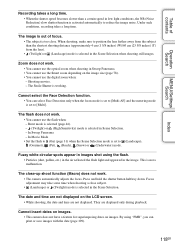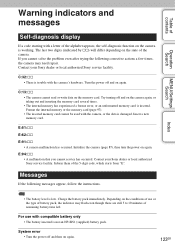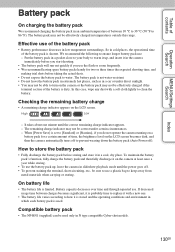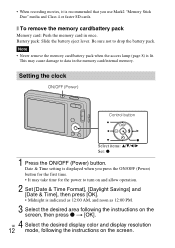Sony DSC-W560 Support Question
Find answers below for this question about Sony DSC-W560.Need a Sony DSC-W560 manual? We have 2 online manuals for this item!
Question posted by sanzer on December 6th, 2011
Format Time From A.m. To P.m.
I am unable to find any way to format the date/time setting form a.m. to p.m. The camera seems to automatically choose a.m. when I am in p.m. and vice versa
Current Answers
Related Sony DSC-W560 Manual Pages
Similar Questions
I Have A Problem With My Digital Camera, A Sony Cyber-shot Dsc-hx50.
I have a problem with my digital camera, a Sony Cyber-shot Dsc-hx50. When I start my SONY Cyber-shot...
I have a problem with my digital camera, a Sony Cyber-shot Dsc-hx50. When I start my SONY Cyber-shot...
(Posted by retienne50 9 years ago)
I Need The Day And Time To Appear On My Pictures When I Download Them From Sims
(Posted by Anonymous-125062 10 years ago)
Sony Cyber-shot Dsc-w50 6.0 Mp Digital Camera
I had no problems with my camera loved it. Someone borrowed it and when it was returned all the pic ...
I had no problems with my camera loved it. Someone borrowed it and when it was returned all the pic ...
(Posted by brenwhite05 10 years ago)
How Do I Download Videos From My Sony Cyber Shot Camera Model Dsc-w560?
WHEN I CONNECT THE CAMERA TO THE COMPUTER I SEE THE STILL PHOTOS BUT NOT THE VIDEOS
WHEN I CONNECT THE CAMERA TO THE COMPUTER I SEE THE STILL PHOTOS BUT NOT THE VIDEOS
(Posted by daneekab 11 years ago)
Sony Digital Camera; Cyber-shot 5.0 Mega Pixels; Mpegmovie Vx; Smart Soom,dsc-v1
I purchaaed the above digital camera from Walmart about two years ago. I have never been able to u...
I purchaaed the above digital camera from Walmart about two years ago. I have never been able to u...
(Posted by grandmaljadams 11 years ago)