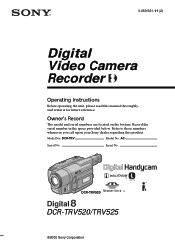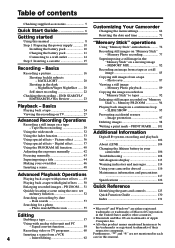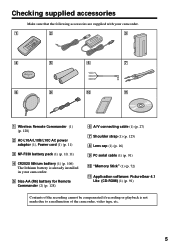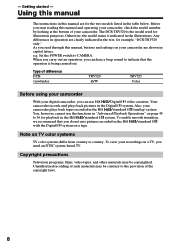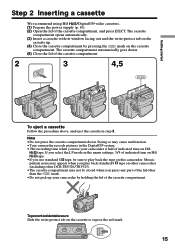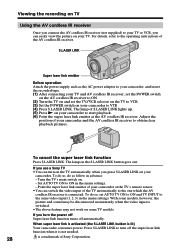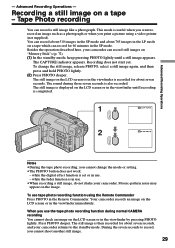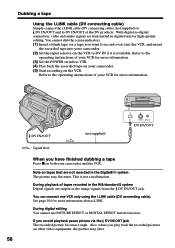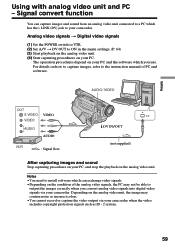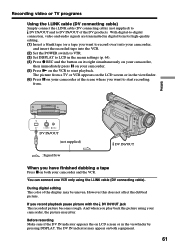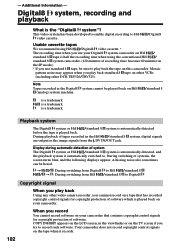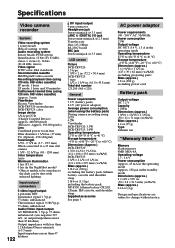Sony DCR TRV520 Support Question
Find answers below for this question about Sony DCR TRV520 - Digital Camcorder.Need a Sony DCR TRV520 manual? We have 1 online manual for this item!
Question posted by Pinto7771 on June 23rd, 2020
How Can I Connect My Camcorder To My Samsung 6 Series?
The person who posted this question about this Sony product did not include a detailed explanation. Please use the "Request More Information" button to the right if more details would help you to answer this question.
Current Answers
Answer #1: Posted by INIMITABLE on June 23rd, 2020 10:55 PM
Watch this tutorial video;
I hope this is helpful? PLEASE "ACCEPT" and mark it "HELPFUL" to complement my little effort. Hope to bring you more detailed answers
-INIMITABLE
Answer #2: Posted by Jitult on June 24th, 2020 2:22 AM
please check this website
I hope you get your answers
Jitul
Related Sony DCR TRV520 Manual Pages
Similar Questions
Sony Video Camera Recorder 8 (ccd-fx310) Troubleshooting
I have a Sony Video Camera Recorder 8 (CCD-FX310) which has not been used for years....... I am supp...
I have a Sony Video Camera Recorder 8 (CCD-FX310) which has not been used for years....... I am supp...
(Posted by bobkerestes 1 year ago)
Unable Connect Camcorder To Computer
Unable to use handycam with laptop as not finding my cd-rom for firststep guide installation. Iwant ...
Unable to use handycam with laptop as not finding my cd-rom for firststep guide installation. Iwant ...
(Posted by parameshcal 9 years ago)
How To Get The Lcd Screen/touch Panel To Operate On Digital Hd Video Camera
recorder-model #hdrcx190
recorder-model #hdrcx190
(Posted by scLero 10 years ago)
Sony Video Camera Dcr-sx85 Date Stamp On Photo Only Shows On Viewfinder Not
when uploaded
when uploaded
(Posted by jess7he 10 years ago)