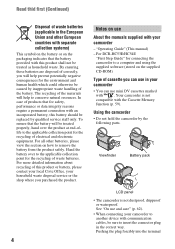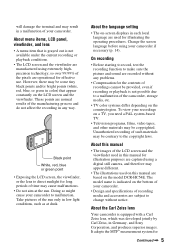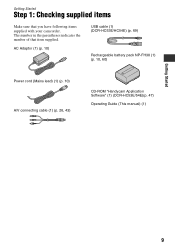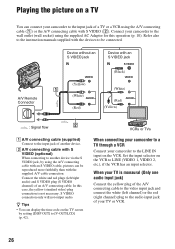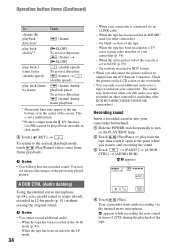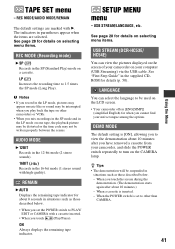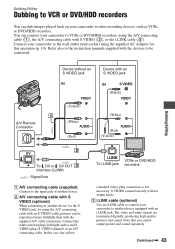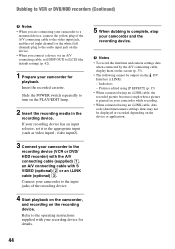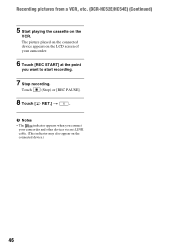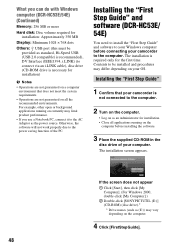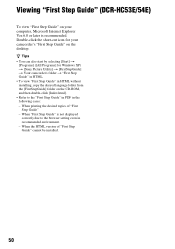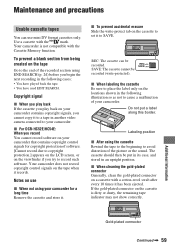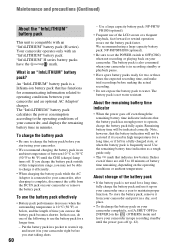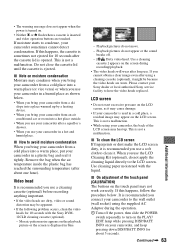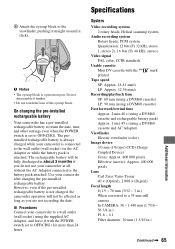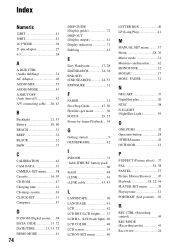Sony DCRHC54 Support Question
Find answers below for this question about Sony DCRHC54.Need a Sony DCRHC54 manual? We have 1 online manual for this item!
Question posted by parameshcal on September 8th, 2014
Unable Connect Camcorder To Computer
Unable to use handycam with laptop as not finding my cd-rom for firststep guide installation. Iwant to download it from net. please help
Current Answers
Answer #1: Posted by Brainerd on September 8th, 2014 10:16 AM
Hi, please download it here:
http://esupport.sony.com/LA/p/swu-download.pl?Change_Template=1&session_id=fb29cbb0369f019c07c8b13b1fb505cb&upd_id=4047&mdl=DCRHC54
http://esupport.sony.com/LA/p/swu-download.pl?Change_Template=1&session_id=fb29cbb0369f019c07c8b13b1fb505cb&upd_id=4047&mdl=DCRHC54
I hope this helps you!
Please press accept to reward my effort or post again with more details if not satisfied.
Regards, Brainerd
Related Sony DCRHC54 Manual Pages
Similar Questions
Pls. Help Me To Download Sony Camera Driver Driver Soft. Dcr-hc54e
(Posted by acecreation 10 years ago)
How Can I Connect Sony Dcra-c121 And Dcr-hc 42e Sony Handycam Thru I.link Cable
Not able to connect my SONY handycam to my HP pavilion laptop as it does not have i.link port. Is th...
Not able to connect my SONY handycam to my HP pavilion laptop as it does not have i.link port. Is th...
(Posted by preetman9 10 years ago)
My Sony Dcrhc54 Couldn't Load The Tape. What Will Be The Problem?
(Posted by AdrianGMomin 10 years ago)
Hey I Need Usb Driver Software Re To Connect Sony Dcr Hc 54 Camera To My Pc ,
PLZ send me link
PLZ send me link
(Posted by jaldavinaykumar 11 years ago)
Ccd-trv138/338 Video Camera Recorder/dcr-trv280 Digital Video Camera Recorder
I need to purchasethe following supplies: AC Adaptor Power cord A/V connecting cable (monaural)...
I need to purchasethe following supplies: AC Adaptor Power cord A/V connecting cable (monaural)...
(Posted by cookie7801 12 years ago)