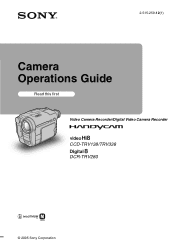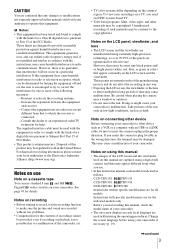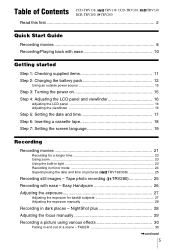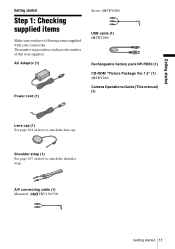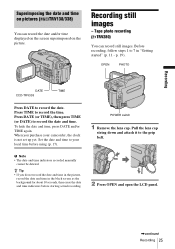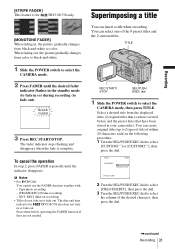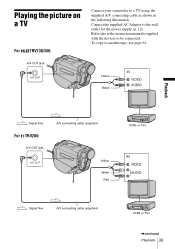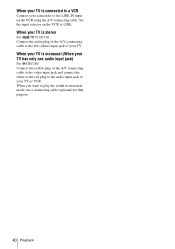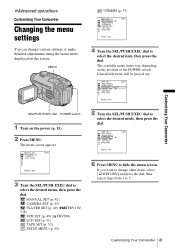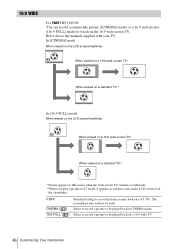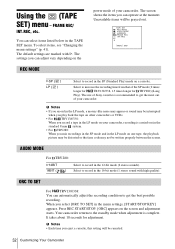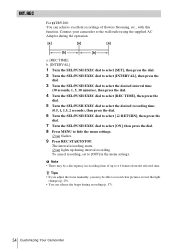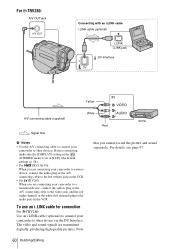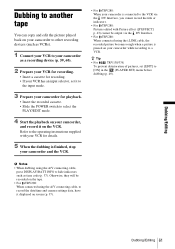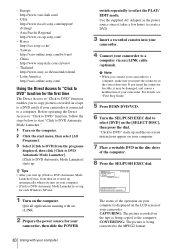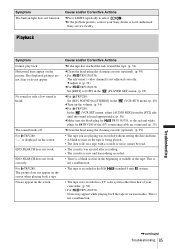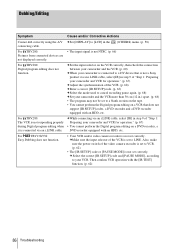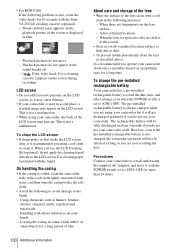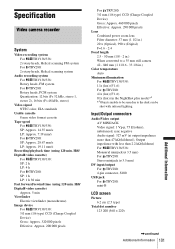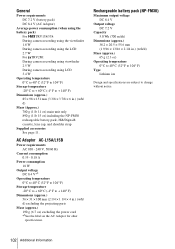Sony CCD-TRV338 Support Question
Find answers below for this question about Sony CCD-TRV338 - Video Camera Recorder 8mm.Need a Sony CCD-TRV338 manual? We have 2 online manuals for this item!
Question posted by cookie7801 on August 9th, 2011
Ccd-trv138/338 Video Camera Recorder/dcr-trv280 Digital Video Camera Recorder
I need to purchase the following supplies:
AC Adaptor
Power cord
A/V connecting cable (monaural)
Stereo cable (stereo-TRV280)
USB cable
Current Answers
Related Sony CCD-TRV338 Manual Pages
Similar Questions
Sony Dcr-trv350 - Digital Handycam How To Charge Battery
(Posted by drd060760 3 years ago)
Sony Dcr-trv480e Digital Video Camera Recorder File Softeare Need On Windows 7
(Posted by nishad0000 10 years ago)
Every Thing About Sony Dcr-sc100 - Digital Video Camera Recorder Support And Man
(Posted by samehbihelsadany 12 years ago)
No Video Recording With My Sony Dcr-trv7 Digital Video Camera.
Camera does not record video. Audio okay. Playback video and audio okay.
Camera does not record video. Audio okay. Playback video and audio okay.
(Posted by silverbarnfx 12 years ago)
Free Operation Manual For Dcr Trv27 Digital Video Camera Recorder
i want a free copy or download for an operation manual of sony dcr tvr27 digital video camera record...
i want a free copy or download for an operation manual of sony dcr tvr27 digital video camera record...
(Posted by sevengrace 12 years ago)