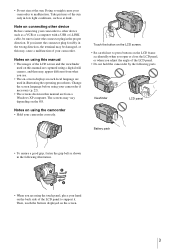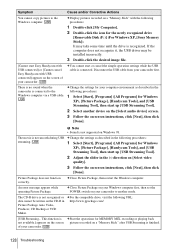Sony DCR-TRV480E Support Question
Find answers below for this question about Sony DCR-TRV480E.Need a Sony DCR-TRV480E manual? We have 1 online manual for this item!
Question posted by ashkeshogh6451 on March 25th, 2012
I Want Driver Dcr-trv480e For Windows 7
driver driver dcr-trv480e for windows 7 and how to install
Current Answers
Related Sony DCR-TRV480E Manual Pages
Similar Questions
Sony Video Camera Recorder 8 (ccd-fx310) Troubleshooting
I have a Sony Video Camera Recorder 8 (CCD-FX310) which has not been used for years....... I am supp...
I have a Sony Video Camera Recorder 8 (CCD-FX310) which has not been used for years....... I am supp...
(Posted by bobkerestes 1 year ago)
Video Camera Eating Tapes
My video camera Sony DCR-TRV27 started messing up tapes (eating tapes) Any sugestion
My video camera Sony DCR-TRV27 started messing up tapes (eating tapes) Any sugestion
(Posted by janosurimb 1 year ago)
Sony Dcr-trv480e Digital Video Camera Recorder File Softeare Need On Windows 7
(Posted by nishad0000 10 years ago)
're-insert The Casseett' C-31-23
My DCR-TRV480E Video camera has past two days not functioning properlyu. Even after re-inserting the...
My DCR-TRV480E Video camera has past two days not functioning properlyu. Even after re-inserting the...
(Posted by pradeepchitnis 11 years ago)
Dcr-trv480e - Transfer & Edit In Windows Vista
I m using DCR-TRV480E.. how could i transfer to my windows vista note book end edit it it.... what ...
I m using DCR-TRV480E.. how could i transfer to my windows vista note book end edit it it.... what ...
(Posted by saidmnor 11 years ago)