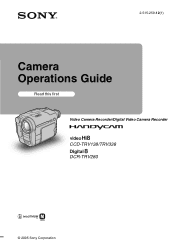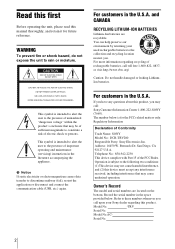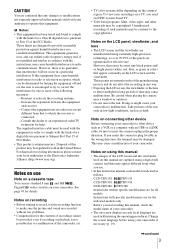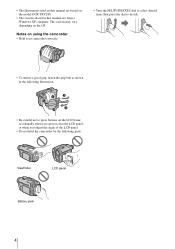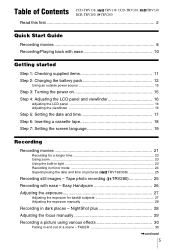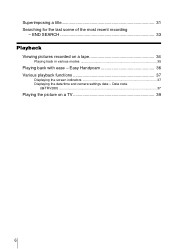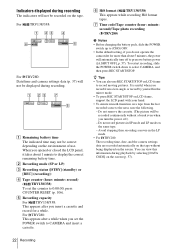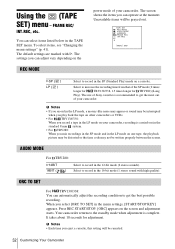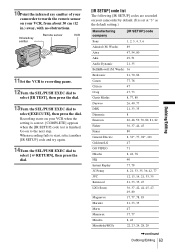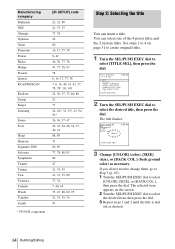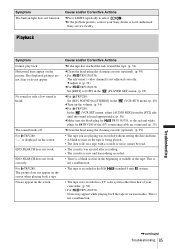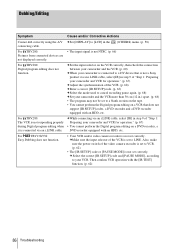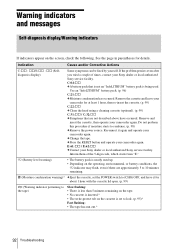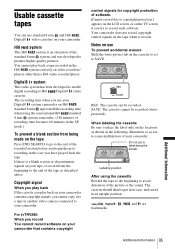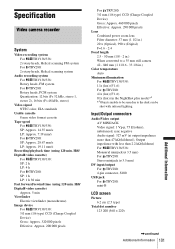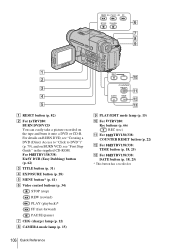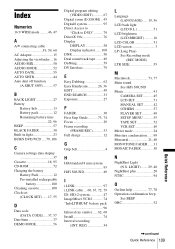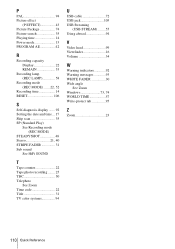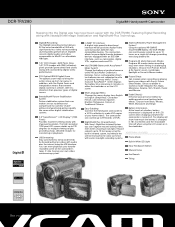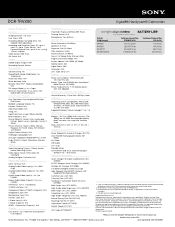Sony DCR-TRV280 Support Question
Find answers below for this question about Sony DCR-TRV280 - Digital8 Handycam Camcorder.Need a Sony DCR-TRV280 manual? We have 3 online manuals for this item!
Question posted by Anonymous-153370 on August 6th, 2015
Sony Dcr-trv280 Repair Code C:31:22
HHelp me fix my camera
Current Answers
Related Sony DCR-TRV280 Manual Pages
Similar Questions
How To Connect Dcr-trv280 To Computer
(Posted by atrraid 9 years ago)
Will Sony Dcr-trv280 Digital8 Handycam Camcorder Play Digital 8, Hi8, And 8mm
recordings
recordings
(Posted by MOPPZhaoP 9 years ago)
How Do I Pause My Sony Dcr-sx85 Handycam Digital Video Camera
(Posted by BUDpsc 10 years ago)
How To Fix Code C:31:22 On Sony Ccd-trv108
My Camcorder stop working will not play or recorder. code C:31:22 flash.
My Camcorder stop working will not play or recorder. code C:31:22 flash.
(Posted by Ashly281 10 years ago)
I Need Mac Driver For Sony Dcr-trv280
(Posted by arpri 11 years ago)