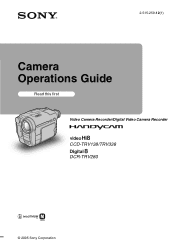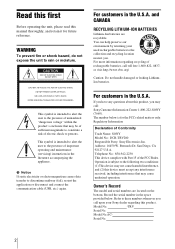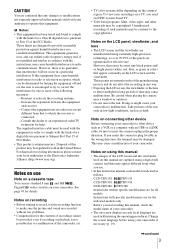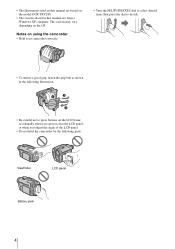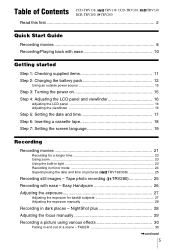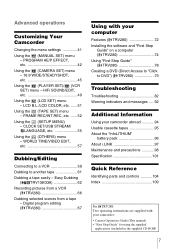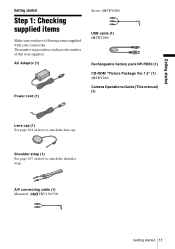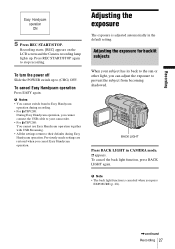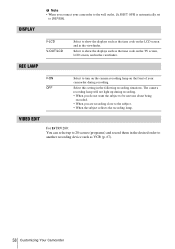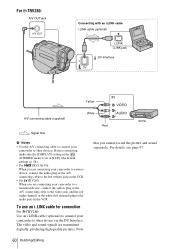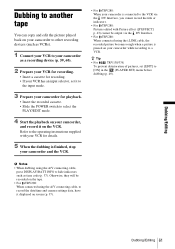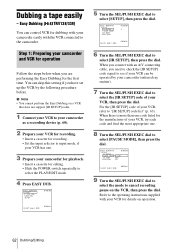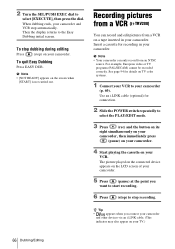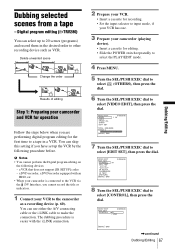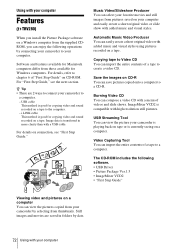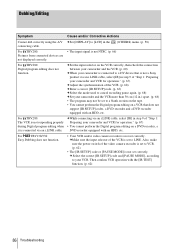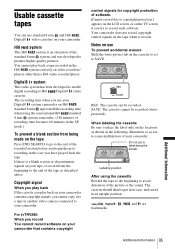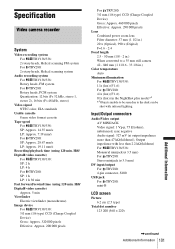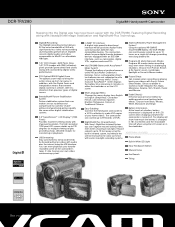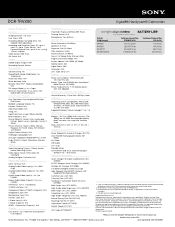Sony DCR-TRV280 Support Question
Find answers below for this question about Sony DCR-TRV280 - Digital8 Handycam Camcorder.Need a Sony DCR-TRV280 manual? We have 3 online manuals for this item!
Question posted by atrraid on August 4th, 2014
How To Connect Dcr-trv280 To Computer
The person who posted this question about this Sony product did not include a detailed explanation. Please use the "Request More Information" button to the right if more details would help you to answer this question.
Current Answers
Related Sony DCR-TRV280 Manual Pages
Similar Questions
Will Sony Dcr-trv280 Digital8 Handycam Camcorder Play Digital 8, Hi8, And 8mm
recordings
recordings
(Posted by MOPPZhaoP 9 years ago)
How Do I Pause My Sony Dcr-sx85 Handycam Digital Video Camera
(Posted by BUDpsc 10 years ago)
How To View 8mm Video On Sony Dcrtrv460 Digital8 Handycam Camcorder
(Posted by imgar 10 years ago)
I Need Mac Driver For Sony Dcr-trv280
(Posted by arpri 11 years ago)