Sony DCR-TRV280 Support Question
Find answers below for this question about Sony DCR-TRV280 - Digital8 Handycam Camcorder.Need a Sony DCR-TRV280 manual? We have 3 online manuals for this item!
Question posted by MOPPZhaoP on July 26th, 2014
Will Sony Dcr-trv280 Digital8 Handycam Camcorder Play Digital 8, Hi8, And 8mm
recordings
Current Answers
There are currently no answers that have been posted for this question.
Be the first to post an answer! Remember that you can earn up to 1,100 points for every answer you submit. The better the quality of your answer, the better chance it has to be accepted.
Be the first to post an answer! Remember that you can earn up to 1,100 points for every answer you submit. The better the quality of your answer, the better chance it has to be accepted.
Related Sony DCR-TRV280 Manual Pages
Camera Operations Guide - Page 1
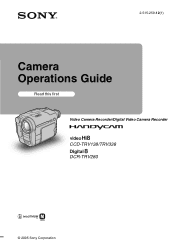
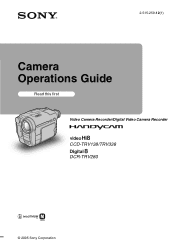
2-515-259-12(1)
Camera Operations Guide
Read this first Video Camera Recorder/Digital Video Camera Recorder
CCD-TRV138/TRV338 DCR-TRV280
© 2005 Sony Corporation
Camera Operations Guide - Page 2
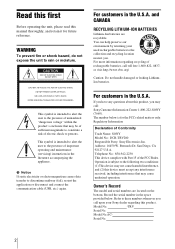
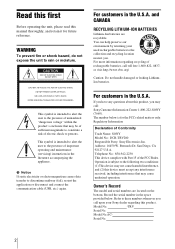
... that may call: Sony Customer Information Center 1-800-222-SONY (7669). The number below . Address: 16450 W. Record the serial number in the literature accompanying the appliance. Serial No.
2
You can help preserve our environment by returning your Sony dealer regarding recycling of Conformity
Trade Name: SONY Model No.: DCR-TRV280 Responsible Party: Sony Electronics Inc. This...
Camera Operations Guide - Page 3
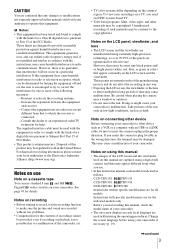
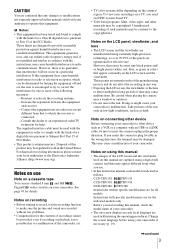
... B digital device, pursuant to Part 15 of the FCC Rules. The supplied interface cable must be some tiny black points and/ or bright points (white, red, blue, or green in color) that appear constantly on your camcorder. This may cause malfunctions. Instructions with the limits for effective use standard 8 mm and Hi8
,
Digital8 video cassettes...
Camera Operations Guide - Page 4
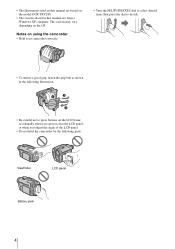
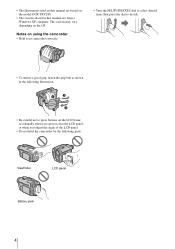
... panel
Battery pack
4 Notes on using the camcorder • Hold your camcorder correctly.
• Turn the SEL/PUSH EXEC...camcorder by the following illustration.
• Be careful not to decide.
• To ensure a good grip, fasten the grip belt as shown in this manual are from a Windows XP computer.
• The illustrations used on this manual are based on the model DCR-TRV280...
Camera Operations Guide - Page 5
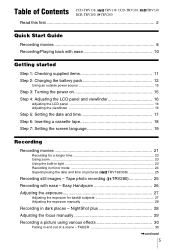
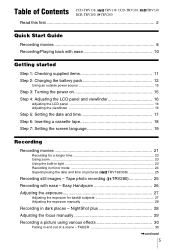
... a picture using various effects 30
Fading in and out of Contents CCD-TRV138: TRV138 CCD-TRV338: DCR-TRV280: TRV280
TRV338
Read this first 2
Quick Start Guide
Recording movies 8 Recording/Playing back with ease - Table of a scene - Tape photo recording ( TRV280 25
Recording with ease 10
Getting started
Step 1: Checking supplied items 11 Step 2: Charging the battery pack 12...
Camera Operations Guide - Page 27
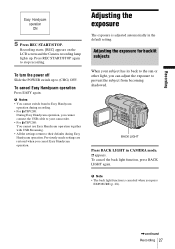
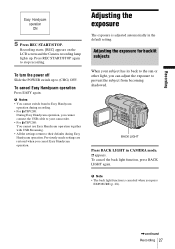
...Easy Handycam
operation during recording. • For TRV280:
During Easy Handycam operation, you cannot connect the USB cable to your camcorder. • For TRV280: You cannot use Easy Handycam operation ... Easy Handycam operation. To cancel Easy Handycam operation
Press EASY again.
Recording starts. [REC] appears on the LCD screen and the Camera recording lamp lights up to stop recording.
To...
Camera Operations Guide - Page 33
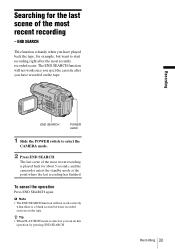
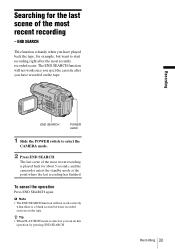
...recorded scene.
The last scene of the most recent recording
- Recording 33
Recording END SEARCH
POWER switch
1 Slide the POWER switch to start recording right after you have played back the tape, for about 5 seconds, and the camcorder... recorded sections on the tape. Searching for the last scene of the most recent recording is played back for example, but want to select the
CAMERA ...
Camera Operations Guide - Page 36


...; Buttons that are available during Easy Handycam
operation have a recorded cassette inserted into your camcorder. Playing back with USB Streaming. Make sure you cannot
connect the USB cable to
select the PLAY/EDIT mode.
3 Press EASY. b Notes For TRV280: • During Easy Handycam operation, you have a dot beside them on your camcorder. Also, only menu items that do...
Camera Operations Guide - Page 43
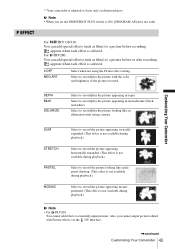
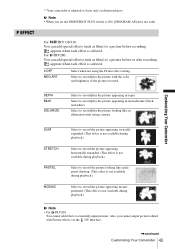
... TRV138/338: You can add special effects (such as films) to externally input pictures. For TRV280: You can add special effects (such as films) to record/play the picture appearing in sepia. Customizing Your Camcorder
SEPIA B&W
SOLARIZE
Select to record/play the picture looking like an illustration with strong contrast.
SLIM STRETCH PASTEL MOSAIC
Select to...
Camera Operations Guide - Page 61
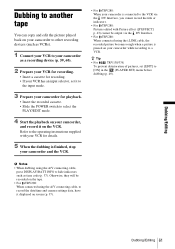
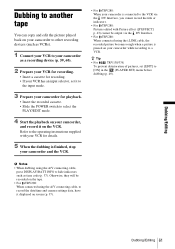
... camera settings data, have it on the VCR. Otherwise, they will be output via the DV Interface, you cannot record the title or indicators.
• For TRV280: Pictures edited with your VCR for playback.
• Insert the recorded cassette. • Slide the POWER switch to select the
PLAY/EDIT mode.
4 Start the playback on your camcorder...
Camera Operations Guide - Page 67
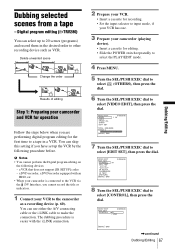
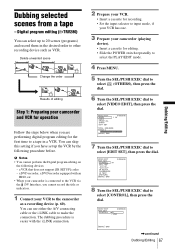
...camcorder (playing
device).
• Insert a cassette for the first time to a tape in the desired order to 20 scenes (programs) and record them in a VCR. LINK
[MENU] : END
,continued
Dubbing/Editing 67
Dubbing/Editing
You can skip this setting if you are performing digital... dial to
select [VIDEO EDIT], then press the dial.
Digital program editing ( TRV280)
You can use either...
Camera Operations Guide - Page 68
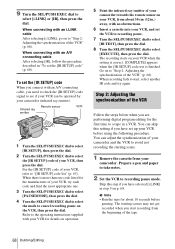
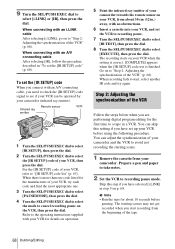
...] code signal to avoid not recording the starting scenes may not get recorded when you have selected [i.LINK] in a VCR. The recording starts on p. 68. Step 2: Adjusting the synchronization of your camcorder and the VCR to see if your VCR can skip this step if you are performing digital program editing for about 30 cm...
Camera Operations Guide - Page 71
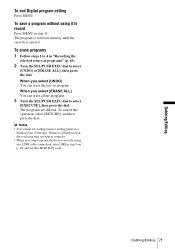
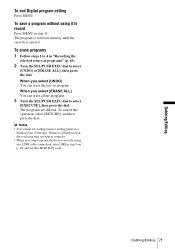
... total time may not appear correctly. • When you cannot operate the device correctly using it to record
Press MENU in "Recording the
selected scenes as programs" (p. 69).
2 Turn the SEL/PUSH EXEC dial to select
[EXECUTE],...step 9 on a blank section of the tape. Dubbing/Editing
To end Digital program editing
Press MENU.
When you select [ERASE ALL] You can erase the last set the [IR ...
Camera Operations Guide - Page 85
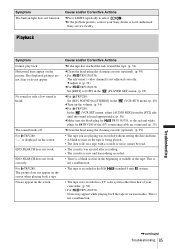
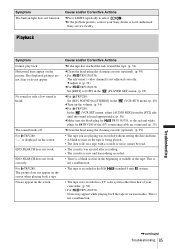
... system other than that of your Sony dealer or local authorized
Sony service facility. For TRV280: "---" is heard appropriately. (p. 50)
cMake sure the black plug for
TRV138/338, or the red and white
plugs for TRV280 of the tape. This is not a malfunction.
• The tape is recorded in the Hi8
/standard 8 mm system.
• The...
Camera Operations Guide - Page 86
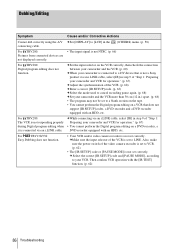
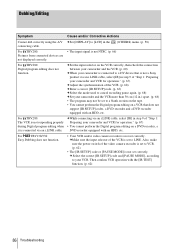
... video camera recorder is connected via an i.LINK cable, select [IR] in the connecting cable.
(OTHERS) menu. (p. 58)
For TRV280: Pictures from connected devices are not displayed correctly.
• The input signal is not NTSC. (p. 66)
For TRV280: Digital program editing does not function. c Select the correct [IR SETUP] code and [PAUSE MODE], according to your camcorder...
Camera Operations Guide - Page 95
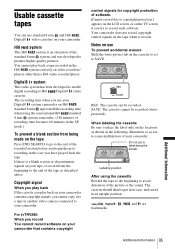
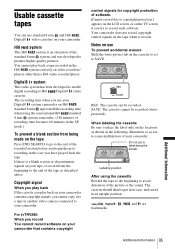
...and stored in another video camera connected to your Digital8 system camcorder on Hi8 / standard 8 mm tape is half the recording time when using the cassette Rewind the tape to the beginning to avoid distortion of the
standard 8 mm system, and was developed to Hi8 /Digital8 video cassette.
Digital8 system
This video system has been developed to enable digital recording to
produce higher...
Camera Operations Guide - Page 99
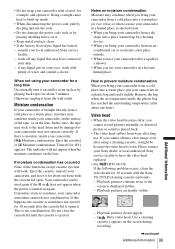
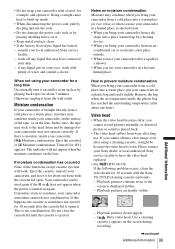
...camcorder from a ski
slope into a hot place outside. • When you bring your camcorder from a cold place into a warm place, put your camcorder in your eyes, wash with the Sony...played back.
• The video head suffers from wear after a squall or a shower. • When you bring your camcorder...such as by playing back tapes for about 3 minutes. If you cannot record pictures normally,...
Camera Operations Guide - Page 101
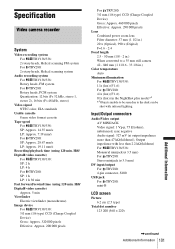
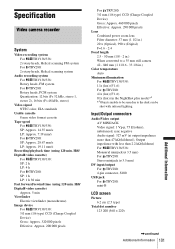
... more than 47 kΩ (kilohms)), Output impedance with infrared lighting. Specification
Video camera recorder
System
Video recording system For TRV138/338: 2 rotary heads, Helical scanning FM system For TRV280: 2 rotary heads, Helical scanning system
Audio recording system For TRV138/338: Rotary heads, FM system For TRV280: Rotary heads, PCM system Quantization: 12 bits (Fs 32 kHz, stereo...
Marketing Specifications - Page 1
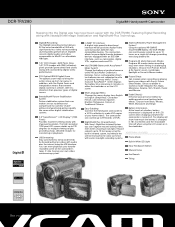
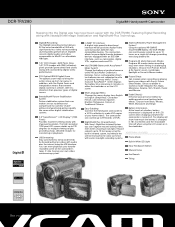
... or on affordable Hi8 tapes.
1/6" CCD Imager, 460K Pixels Gross 1/6" CCD Imager with 290K (effective) pixels provides great detail and clarity along with the DCR-TRV280.
Record subjects up from English to 12 hours on the LCD screen when charging and when the camcorder is turned off.
DCR-TRV280
Digital8® Handycam® Camcorder
Stepping into the Digital age has never...
Marketing Specifications - Page 2
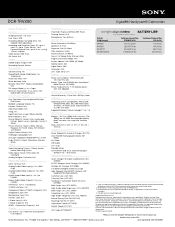
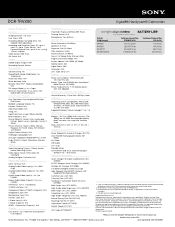
... their respective owners. DCR-TRV280
Digital8® Handycam® Camcorder
Specifications
Hardware
General
Viewfinder: Black and White (90K Pixels)
Imaging Device: 1/6" CCD
Pixel Gross: 460K
Recording Media: Standard 8mm, Hi8, Digital8 (sold separately)
Recording and Playback Times: SP: up to 1 hour, LP: up to 1 hour 30 min., Fast Forward/Rewind Time: up to -Digital Converter: N/A
Inputs...
Similar Questions
How To Connect Dcr-trv280 To Computer
(Posted by atrraid 9 years ago)
Sony Dcrtrv460 Digital8 Handycam Camcorder How To Down Load To Computor
(Posted by corADIENG 9 years ago)
I Need Mac Driver For Sony Dcr-trv280
(Posted by arpri 11 years ago)
Ccd-trv138/338 Video Camera Recorder/dcr-trv280 Digital Video Camera Recorder
I need to purchasethe following supplies: AC Adaptor Power cord A/V connecting cable (monaural)...
I need to purchasethe following supplies: AC Adaptor Power cord A/V connecting cable (monaural)...
(Posted by cookie7801 12 years ago)

