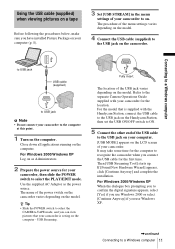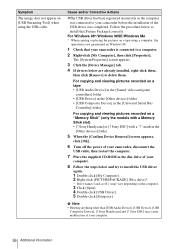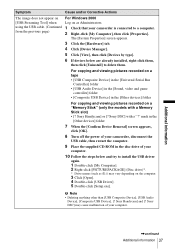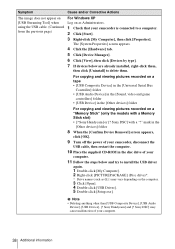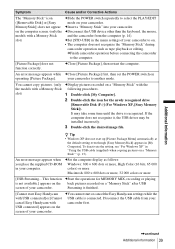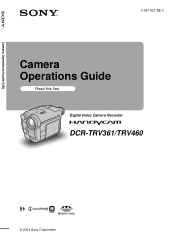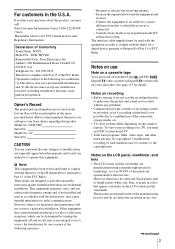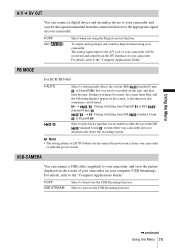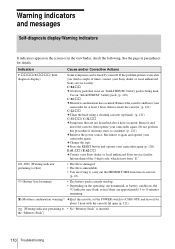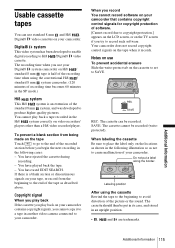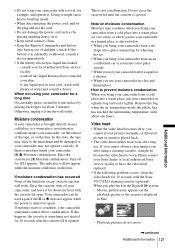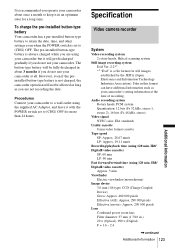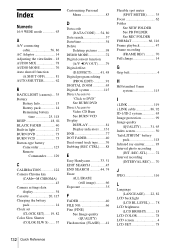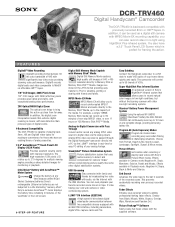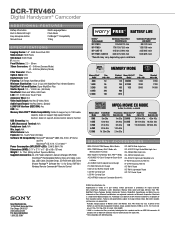Sony DCR-TRV460 Support Question
Find answers below for this question about Sony DCR-TRV460 - Digital Handycam Camcorder.Need a Sony DCR-TRV460 manual? We have 6 online manuals for this item!
Question posted by corADIENG on July 7th, 2014
Sony Dcrtrv460 Digital8 Handycam Camcorder How To Down Load To Computor
The person who posted this question about this Sony product did not include a detailed explanation. Please use the "Request More Information" button to the right if more details would help you to answer this question.
Current Answers
Related Sony DCR-TRV460 Manual Pages
Similar Questions
How To Use The Sony Handycam Dcr-trv460 Usb Streaming
(Posted by yaucga 9 years ago)
Will Sony Dcr-trv280 Digital8 Handycam Camcorder Play Digital 8, Hi8, And 8mm
recordings
recordings
(Posted by MOPPZhaoP 9 years ago)
How To View 8mm Video On Sony Dcrtrv460 Digital8 Handycam Camcorder
(Posted by imgar 10 years ago)
Picture Package Software For Sony Handycam Dcr-trv460e
Hi : i am having the subjcted handycam but dont have the software to copy the recorded file from cas...
Hi : i am having the subjcted handycam but dont have the software to copy the recorded file from cas...
(Posted by abdulsid 11 years ago)
Free Operation Manual For Dcr Trv27 Digital Video Camera Recorder
i want a free copy or download for an operation manual of sony dcr tvr27 digital video camera record...
i want a free copy or download for an operation manual of sony dcr tvr27 digital video camera record...
(Posted by sevengrace 12 years ago)