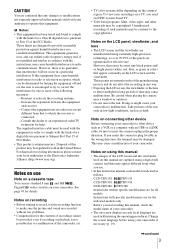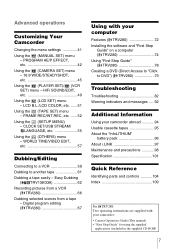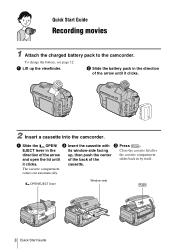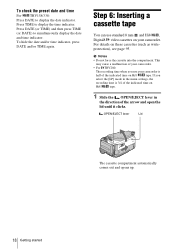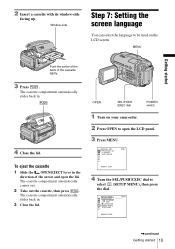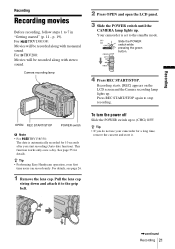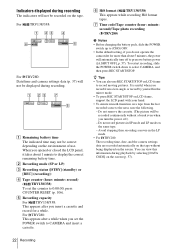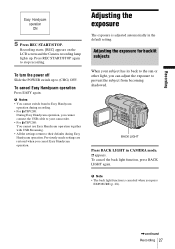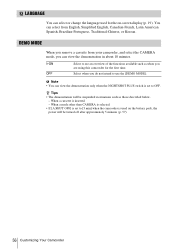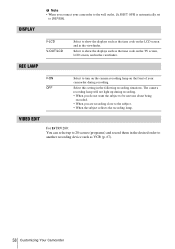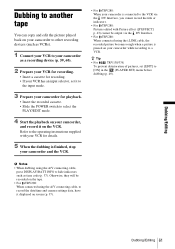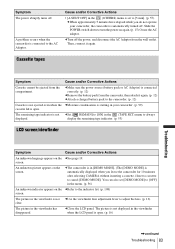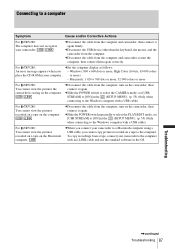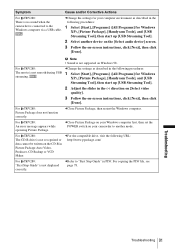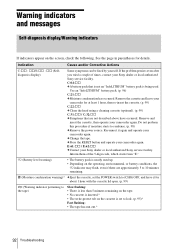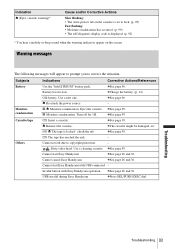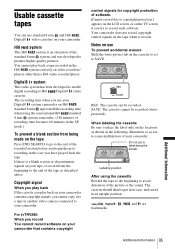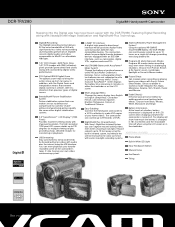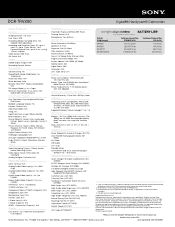Sony DCR-TRV280 Support Question
Find answers below for this question about Sony DCR-TRV280 - Digital8 Handycam Camcorder.Need a Sony DCR-TRV280 manual? We have 3 online manuals for this item!
Question posted by tybase on December 28th, 2012
My Camera Keep Geting Error Message C3221 ...re Insert Cassette..it Wont Play Ca
why my camera wont play cassette?it keeps giving me an error message of c3221...reinsert cassette...i tried same thing happens
Current Answers
Related Sony DCR-TRV280 Manual Pages
Similar Questions
Get The C:13:01 Message. Wants To Format Tried And Will Not Reformat/fomat At A
Have PNY 8GB. Tried and completed formatting on computer. We then tried to format in camera. Went Me...
Have PNY 8GB. Tried and completed formatting on computer. We then tried to format in camera. Went Me...
(Posted by 4julielynn 9 years ago)
Place For Tape Not Opening Correctly Or Fully.
What can I do to fix the place for the tape, the drawer/compartment that cones out when you press ej...
What can I do to fix the place for the tape, the drawer/compartment that cones out when you press ej...
(Posted by dking419 9 years ago)
How Do I Pause My Sony Dcr-sx85 Handycam Digital Video Camera
(Posted by BUDpsc 10 years ago)
Cassette Compartment Not Going Down Automatically A
Fter Inserting Cassette
(Posted by desirajukalpakam 10 years ago)