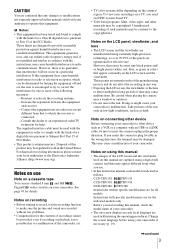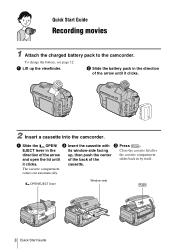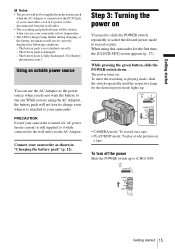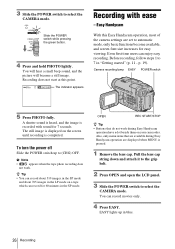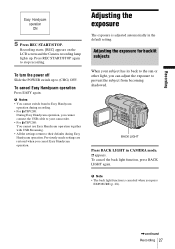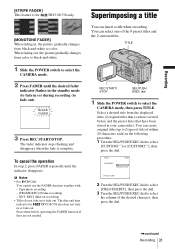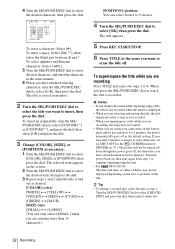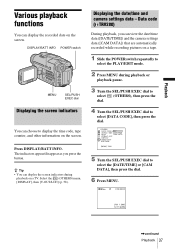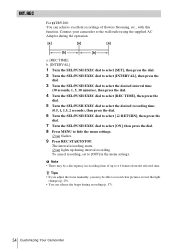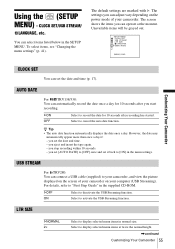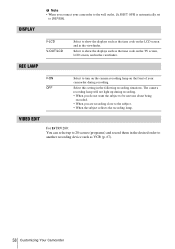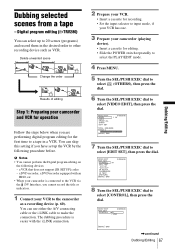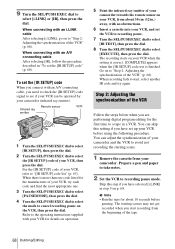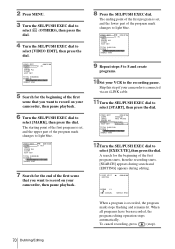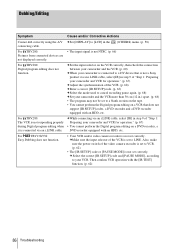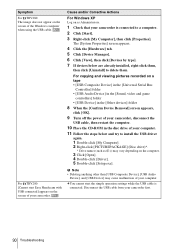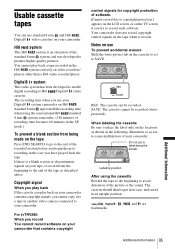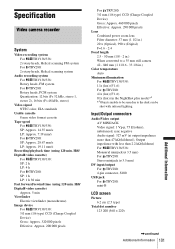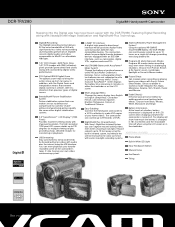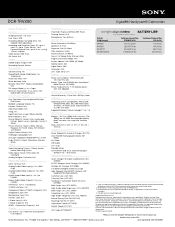Sony DCR-TRV280 Support Question
Find answers below for this question about Sony DCR-TRV280 - Digital8 Handycam Camcorder.Need a Sony DCR-TRV280 manual? We have 3 online manuals for this item!
Question posted by dking419 on November 5th, 2014
Place For Tape Not Opening Correctly Or Fully.
What can I do to fix the place for the tape, the drawer/compartment that cones out when you press eject or open to insert or change the tape the top part that says PUSH is not opening or raising up to put a tape in. What can I do to fix this so I am able to use my camera again? Any advice is appreciated greatly. Thank you Dawn
Current Answers
Related Sony DCR-TRV280 Manual Pages
Similar Questions
Will Sony Dcr-trv280 Digital8 Handycam Camcorder Play Digital 8, Hi8, And 8mm
recordings
recordings
(Posted by MOPPZhaoP 9 years ago)
Sony Dcrtrv460 Digital8 Handycam Camcorder How To Down Load To Computor
(Posted by corADIENG 9 years ago)
How Do I Pause My Sony Dcr-sx85 Handycam Digital Video Camera
(Posted by BUDpsc 10 years ago)
How To View 8mm Video On Sony Dcrtrv460 Digital8 Handycam Camcorder
(Posted by imgar 10 years ago)
My Camera Keep Geting Error Message C3221 ...re Insert Cassette..it Wont Play Ca
why my camera wont play cassette?it keeps giving me an error message of c3221...reinsert cassette......
why my camera wont play cassette?it keeps giving me an error message of c3221...reinsert cassette......
(Posted by tybase 11 years ago)