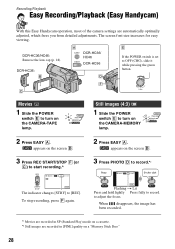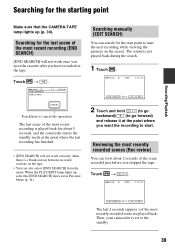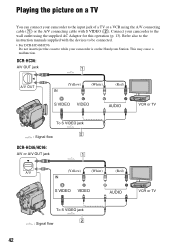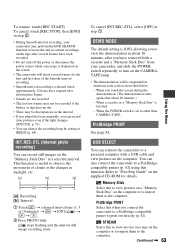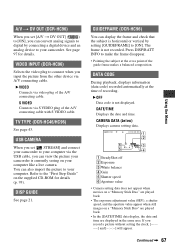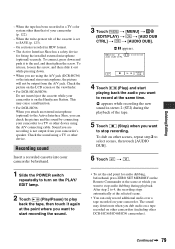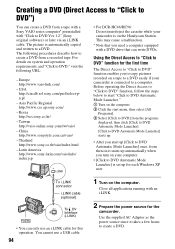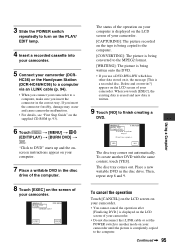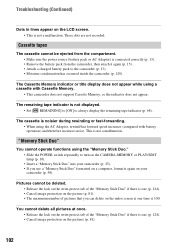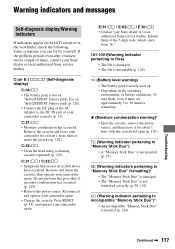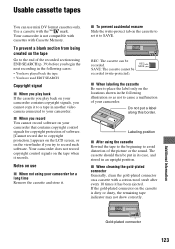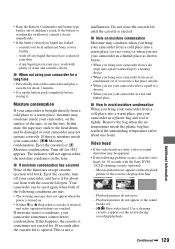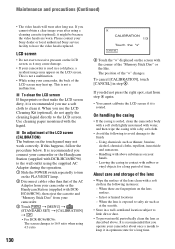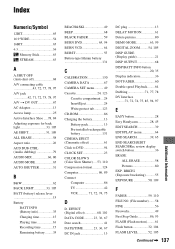Sony DCR-HC36 Support Question
Find answers below for this question about Sony DCR-HC36 - MiniDV Digital Handycam Camcorder.Need a Sony DCR-HC36 manual? We have 1 online manual for this item!
Question posted by desirajukalpakam on August 5th, 2013
Cassette Compartment Not Going Down Automatically A Fter Inserting Cassette
The person who posted this question about this Sony product did not include a detailed explanation. Please use the "Request More Information" button to the right if more details would help you to answer this question.
Current Answers
Related Sony DCR-HC36 Manual Pages
Similar Questions
Does The Sony Handycam Model Dcr-hc36 Have A Date Battery.
The cassette door will not shut. Have tried various things to no avail. Someone suggested replacing ...
The cassette door will not shut. Have tried various things to no avail. Someone suggested replacing ...
(Posted by ctucker 8 years ago)
How To Play Tape Sony Dcr-hc20 Minidv Digital Camcorder
(Posted by chuaman 10 years ago)
After Inserting The Casetee In To The Compartment,pressing It Gently
horizontally,the compartment does not automativally slide in.
horizontally,the compartment does not automativally slide in.
(Posted by wlpgu 10 years ago)
Sr200. How Do I Keep It Alive As A Video Camera And Not Go To Sleep Or Demo Mode
I use multiple SR200s and switch the composit output to a projector but the units go into demo mode ...
I use multiple SR200s and switch the composit output to a projector but the units go into demo mode ...
(Posted by djtimmott 10 years ago)
Tape Not Going Inside And Door Not Closing Struck Up
(Posted by krishnasastrym 11 years ago)