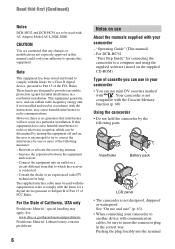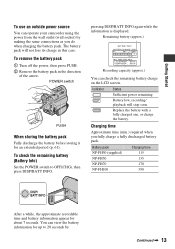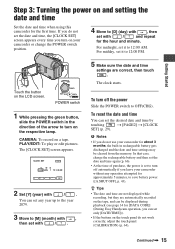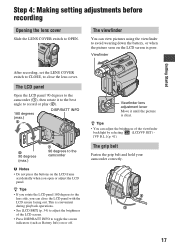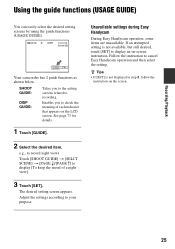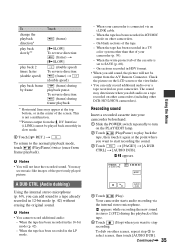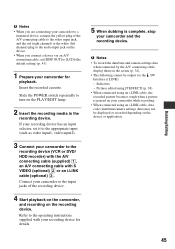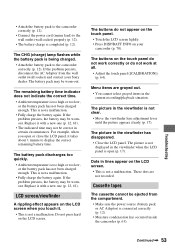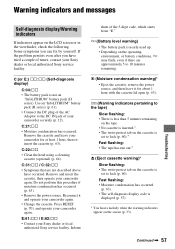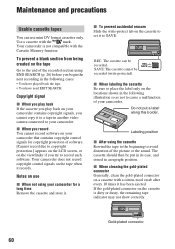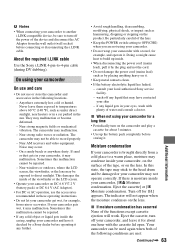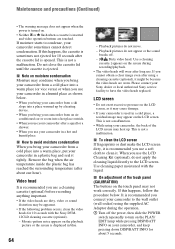Sony DCRHC52 Support Question
Find answers below for this question about Sony DCRHC52 - DV Handycam Camcorder,2.5LCD,2-1/2x3-3/8x-5/8,SR/BK.Need a Sony DCRHC52 manual? We have 1 online manual for this item!
Question posted by tablepad on June 9th, 2011
Squeaky Noise When Lcd Sreen Is Open
I get a strange squeaky noise only when the lcd screen is open
Current Answers
Related Sony DCRHC52 Manual Pages
Similar Questions
Buttons On Lcd Screen Not Working
I pulled out my Sony Handycam DCR-HC21 after a couple of years of no use. The buttons on the touch p...
I pulled out my Sony Handycam DCR-HC21 after a couple of years of no use. The buttons on the touch p...
(Posted by dmccoy513 9 years ago)
Is There A Recall 4 Sony Camcorder Hdr-xr150 Lcd Screen Grainy And Purple-
LCD Screen grainy lines - color purple - can't record. But can review previous recordings off of sd...
LCD Screen grainy lines - color purple - can't record. But can review previous recordings off of sd...
(Posted by onestuff 11 years ago)
Lcd Screen
can the contrast be adjusted on the LCD screen. Currently the image is very low and can barely be se...
can the contrast be adjusted on the LCD screen. Currently the image is very low and can barely be se...
(Posted by deastham 11 years ago)
Lcd Screen & View Finder..../vi
when the lcd screen is opened, the view finder and screen function goes off..... zilch! kaput! nada!
when the lcd screen is opened, the view finder and screen function goes off..... zilch! kaput! nada!
(Posted by bjortiz 12 years ago)
Lcd Screen Problems
when you open the lcd screen picture rolls, the viewfinder is still working properly.
when you open the lcd screen picture rolls, the viewfinder is still working properly.
(Posted by sarayockey 12 years ago)