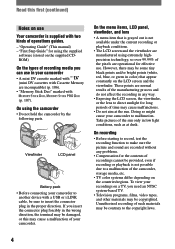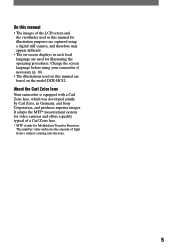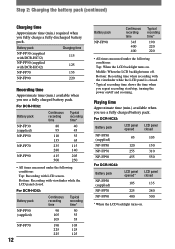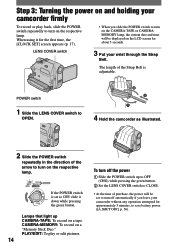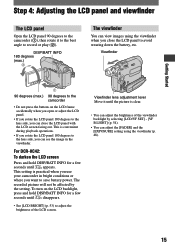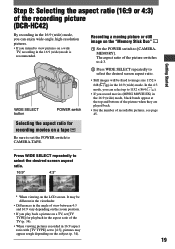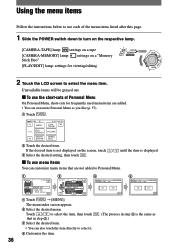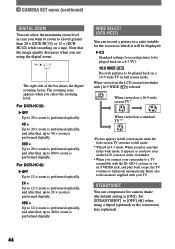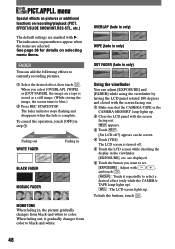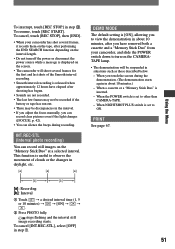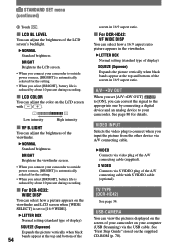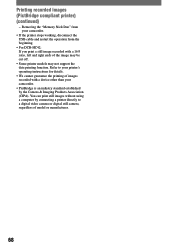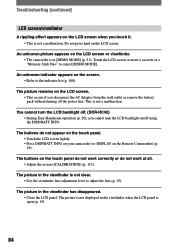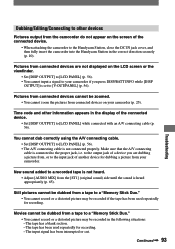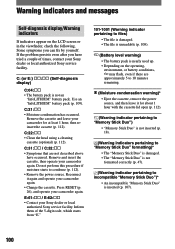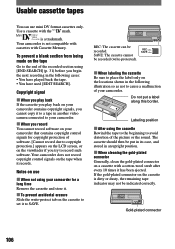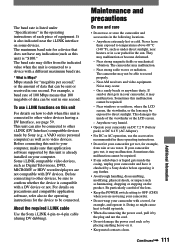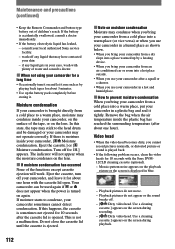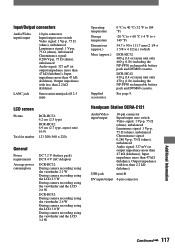Sony DCR-HC42 Support Question
Find answers below for this question about Sony DCR-HC42 - Handycam Camcorder - 1.0 MP.Need a Sony DCR-HC42 manual? We have 1 online manual for this item!
Question posted by bjortiz on May 5th, 2012
Lcd Screen & View Finder..../vi
when the lcd screen is opened, the view finder and screen function goes off..... zilch! kaput! nada!
Current Answers
Related Sony DCR-HC42 Manual Pages
Similar Questions
Price Of 'picture Package' For A Sony
Dvd Camcorder
Can you give me a simple answer? What is the price to renew "Picture Package" on my computer so I ca...
Can you give me a simple answer? What is the price to renew "Picture Package" on my computer so I ca...
(Posted by cjsfarm7 11 years ago)
I Video Camera Has A Flashing Lightbulb Symbol In The View Finder.
(Posted by Keria20 12 years ago)
Lcd Screen Problems
when you open the lcd screen picture rolls, the viewfinder is still working properly.
when you open the lcd screen picture rolls, the viewfinder is still working properly.
(Posted by sarayockey 12 years ago)
I Cannot Get My Tape To Eject On My Sony Handycam Dcrhc$2-ntsc 12x Zoom.
(Posted by kumark 12 years ago)
Where I Can Get A Memeory Stick For The
Sony Dcr Pc101 - Handycam Camcorde -1.0
Sony DCR PC101 - Handycam Camcorder - 1.0
Sony DCR PC101 - Handycam Camcorder - 1.0
(Posted by drfsantos 12 years ago)