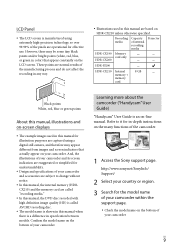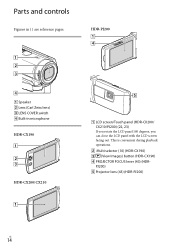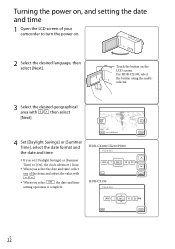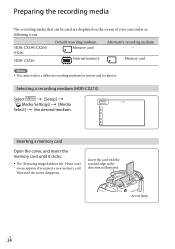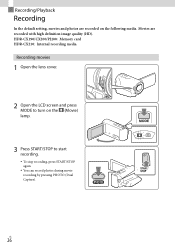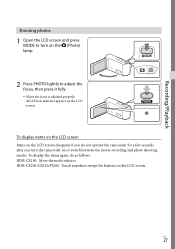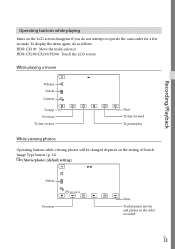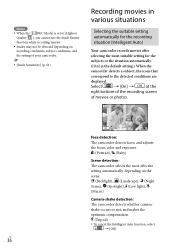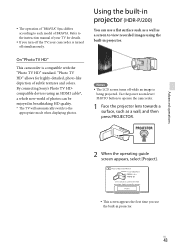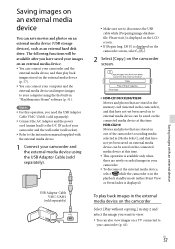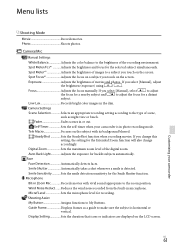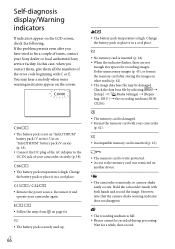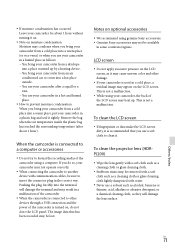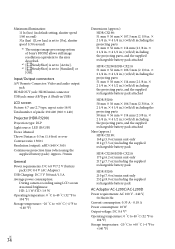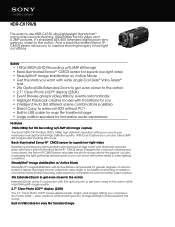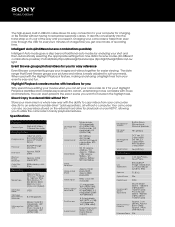Sony HDR-CX190 Support Question
Find answers below for this question about Sony HDR-CX190.Need a Sony HDR-CX190 manual? We have 2 online manuals for this item!
Question posted by deastham on July 10th, 2012
Lcd Screen
can the contrast be adjusted on the LCD screen. Currently the image is very low and can barely be seen in sunlight.
wondering if this is a problem with my camcorder or all the CX-190. My other camcorders are ok in sunlight and i do understand it is hard to see in sunlight, but my Cx-190 is really quite bad.
Current Answers
Related Sony HDR-CX190 Manual Pages
Similar Questions
Sony Video Camera Recorder 8 (ccd-fx310) Troubleshooting
I have a Sony Video Camera Recorder 8 (CCD-FX310) which has not been used for years....... I am supp...
I have a Sony Video Camera Recorder 8 (CCD-FX310) which has not been used for years....... I am supp...
(Posted by bobkerestes 1 year ago)
Video Camera Eating Tapes
My video camera Sony DCR-TRV27 started messing up tapes (eating tapes) Any sugestion
My video camera Sony DCR-TRV27 started messing up tapes (eating tapes) Any sugestion
(Posted by janosurimb 1 year ago)
Ccd Video Camera
Dear i have a problem , please help me I want this video capture to connect my PC. please guid me Wh...
Dear i have a problem , please help me I want this video capture to connect my PC. please guid me Wh...
(Posted by chakavak4411 9 years ago)
How To Get The Lcd Screen/touch Panel To Operate On Digital Hd Video Camera
recorder-model #hdrcx190
recorder-model #hdrcx190
(Posted by scLero 10 years ago)
How To Download Video From Sony Video Camera Hdr-cx190 To A Mac Computer
(Posted by kichison 10 years ago)